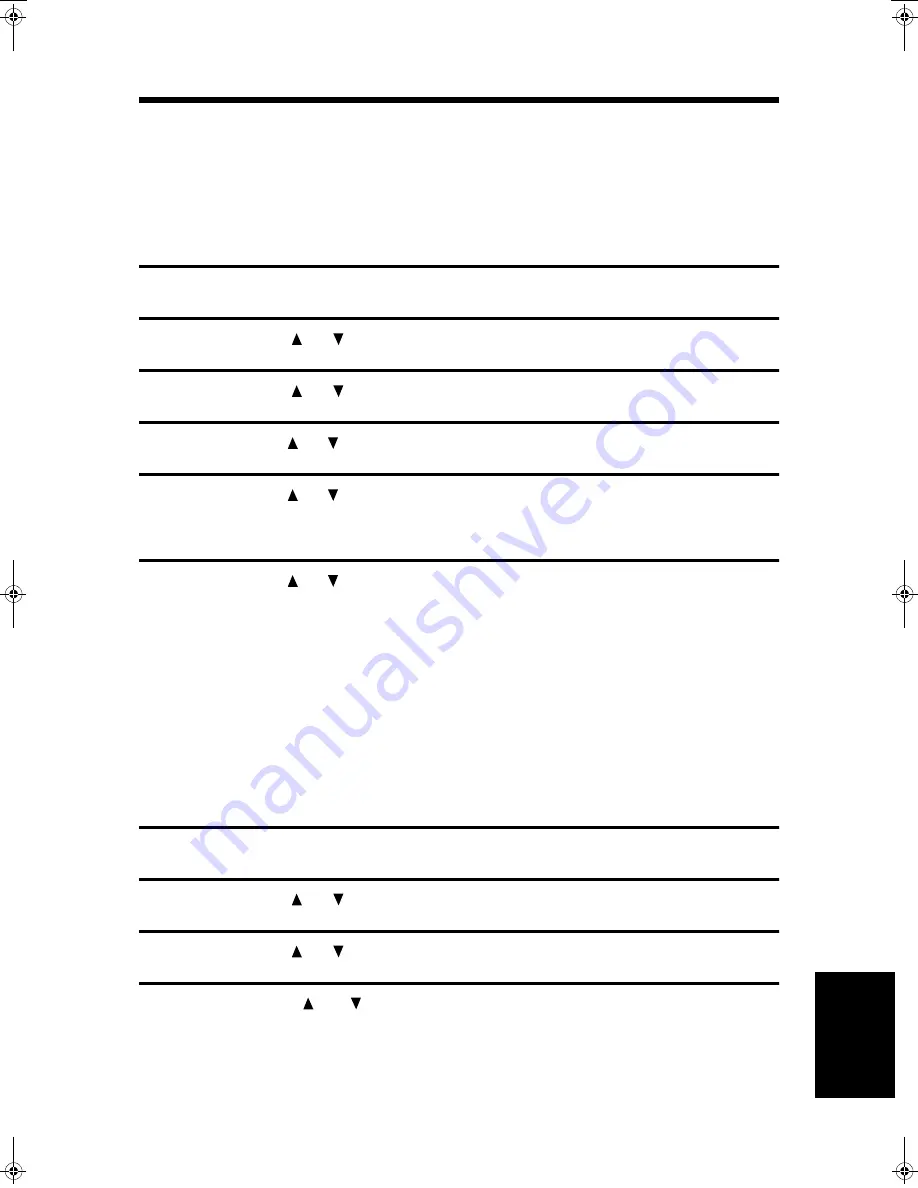
USING KEY OPERATOR PROGRAMS
145
U
s
in
g K
e
y O
p
e
ra
tor
P
rog
ra
ms
Transaction Report Print Conditions
These settings are used to select the condition for printing a Transaction Report after a transaction is
completed to inform you of the result (completed normally, line error, etc.). Conditions can be separately
set for several types of communication (regular transmission, broadcast transmission, confidential
reception).
The initial settings are normal transmission: "Error Only", Broadcast transmission: "Always Prints",
reception: "Never Prints", and confidential reception: "Always Prints".
1
Follow steps 1 through 4 of the initial procedure. (See page 143)
2
Press the
or
key to select "LIST PRINT/SET" and then press the OK key.
3
Press the
or
key to select "LIST SETTING" and then press the OK key.
4
Press the
or
key to select "PRINT SELECTION" and then press the OK key.
5
Press the
or
key to select the type of operation and then press the OK key.
●
The following types can be selected: "TRANSMISSION", "BROADCAST",
"RECEPTION", and "CONF. RECEPTION".
6
Press the
or
key to select the printing condition and then press the OK key.
●
If you select "TRANSMISSION", the selections are "ALWAYS PRINTS", "ERROR
ONLY", and "NEVER PRINTS".
●
If you select "BROADCAST", the selections are "ALWAYS PRINTS", "ERROR ONLY",
and "NEVER PRINTS".
●
If you select "RECEPTION", the selections are "ALWAYS PRINTS", "ERROR ONLY",
and "NEVER PRINTS".
●
If you select "CONF. RECEPTION", the selections are "ALWAYS PRINTS" and "NEVER
PRINTS".
Image Memory Print when a line error occurs
Turn on this setting to have a portion of the transmitted document printed below the Transaction Report.
The initial setting is ON.
1
Follow steps 1 through 4 of the initial procedure. (See page 143)
2
Press the
or
key to select "LIST PRINT/SET" and then press the OK key.
3
Press the
or
key to select "LIST SETTING" and then press the OK key.
4
Press the
or
key to select "IMAGE MEM.PRINT (LINE ERROR)"
and then press the OK key.
●
The setting is turned on and a checkmark appears in the checkbox in the message
screen.
●
If this procedure is performed when the setting is turned on, the checkmark is cleared
and the setting turns off.
DQQMࡍࠫ㧞㧜㧜㧝ᐕ㧣㧝㧣ᣣޓἫᦐᣣޓඦᓟ㧢ᤨ㧡㧢ಽ
Summary of Contents for AR-FX4
Page 12: ......
Page 108: ...ANTI JUNK FAX 104 Anti Junk Fax ...






























