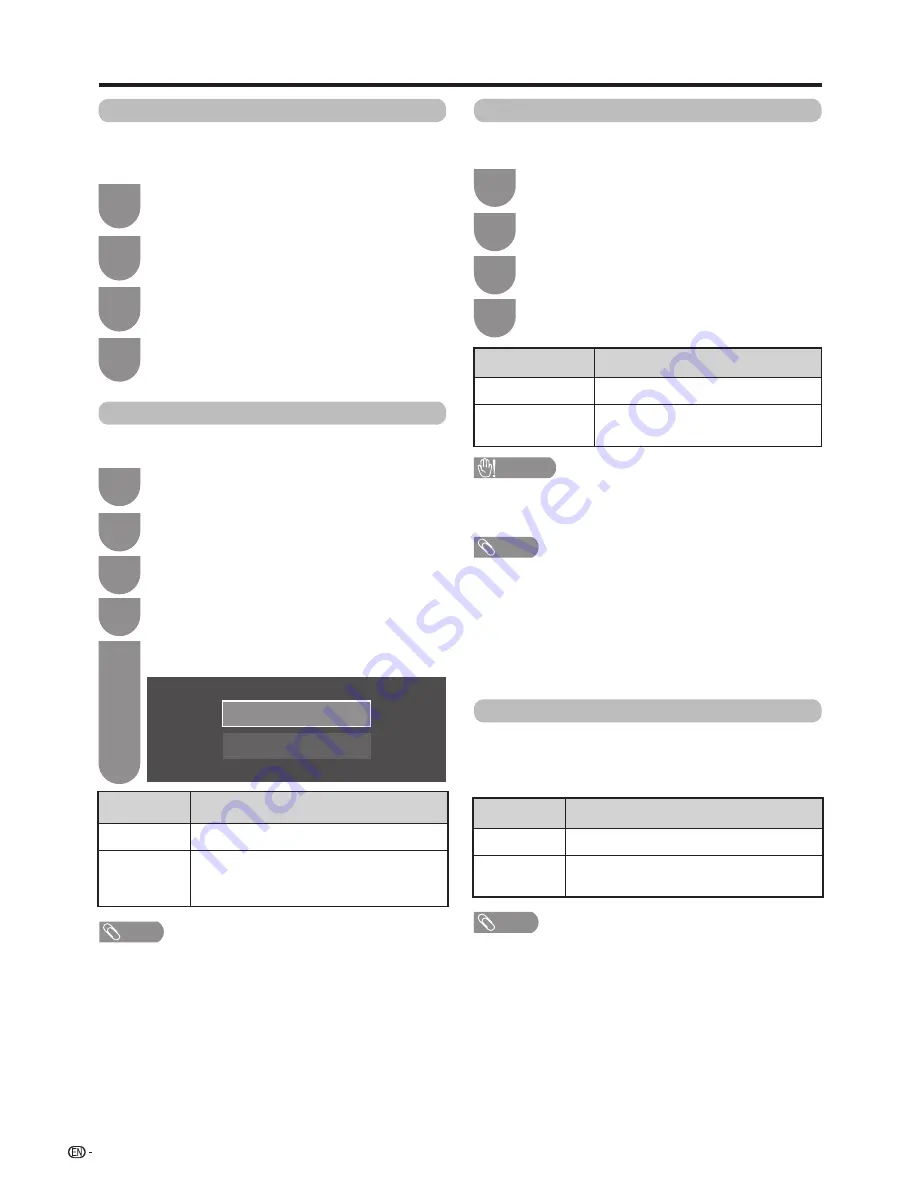
48
Watching TV
Press
a
/
b
to select your desired output
system, and then press
?
.
5
Digital audio output
This function allows you to select your favourite audio
output system.
Press
b
/
c
/
d
to select “Option”.
Press
MENU
and the MENU screen displays.
1
2
Press
a
/
b
to select “Digital audio output”,
and then press
?
.
4
Selected item
Description
PCM
The optical output format is normally in PCM.
Bitstream
Dolby Digital or DTS is output when the
Dolby Digital or DTS audio formats are
received.
Press
a
/
b
to select “Terminal setting”, and
then press
?
.
3
PCM
Bitstream
Wall mount audio setup
When you mount the TV on a wall, you can adjust the
sound to a more suitable one by setting this function to
“Yes”.
1
Press
MENU
and the MENU screen displays.
2
Press
b
/
c
/
d
to select “View setting”.
Press
a
/
b
to select “Wall mount audio
setup”, and then press
?
.
3
Press
a
/
b
to select “Yes”, and then press
?
.
4
You can select which device is used for outputting
audio.
Press
MENU
and the MENU screen displays.
1
Press
a
/
b
to select “Headphone/Audio out
select”, and then press
?
.
3
Headphone/Audio out select
Press
a
/
b
to select “Terminal setting”, and
then press
?
.
2
Press
a
/
b
to select the desired item, and
then press
?
.
4
Selected item
Description
Headphone
Output audio through headphones.
Audio out
Output audio through an A/V receiver
or surround audio controller.
CAUTION
• This terminal is also used for headphones. Reduce the
volume before using headphones. Overwhelming sound
may damage your hearing.
NOTE
• For resetting all adjustment items to factory preset values,
press
a
/
b
to select “Reset”, press
?
, press
a
/
b
to
select “Yes”, and then press
?
.
• If you select “Audio out” when a cable is inserted in the
AUDIO OUT terminal, the TV speakers are muted.
• When you select “Audio out”, you can adjust the TV sound
volume with the
VOL
k
/
l
buttons on the TV or on the
remote control unit.
NOTE
• This function does not work when “Change audio output
device” is set to “By AQUOS audio SP” or “Headphone/
Audio out select” is set to “Audio out”.
• Regarding the volume adjustment when “Dual” is set:
−Adjust the speaker volume with the
VOL
+/–
buttons on the
remote control unit.
−Adjust the headphone volume with the
VOL
k
/
l
buttons
on the TV.
−The headphone volume is not muted even by pressing
e
(Mute)
button on the remote control unit.
• When not using the headphones:
−Audio outputs from the speakers regardless of the settings.
NOTE
• Analog channel audio and video input audio are output in
PCM mode even when "Bitstream" is selected.
• PCM digital input signals are output in PCM mode even
when "Bitstream" is selected.
Headphone out setting
You can select the headphone/speaker audio output
when using the headphones.
Go to “TV Menu” > “Setup” > “Option” > “Terminal
setting” > “Headphone out setting”.
Selected item
Description
Headphone
Audio output from headphones only.
Dual
Audio output from headphones and
speakers.
















































