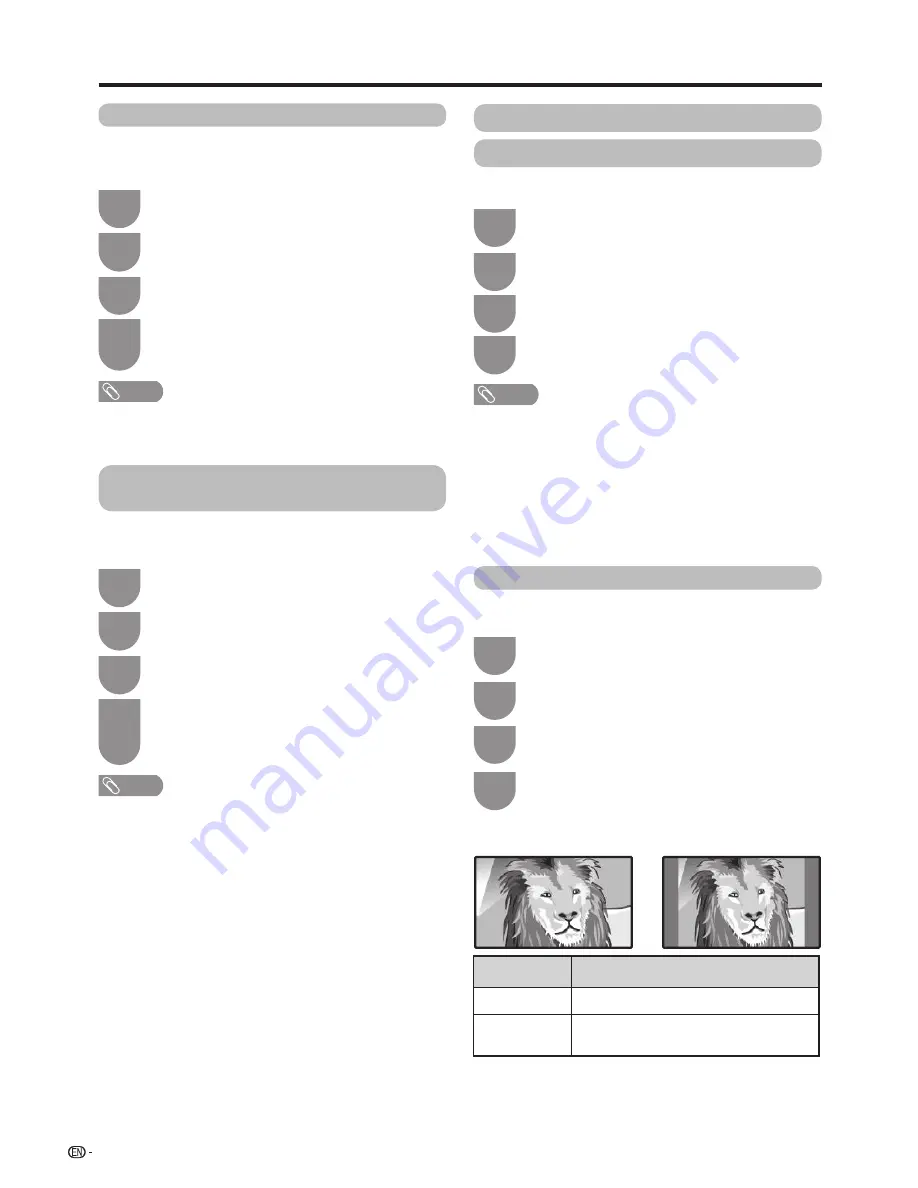
38
Press
MENU
and the MENU screen displays.
1
Press
a
/
b
to select “No signal off”, and then
press
?
.
3
Press
c
/
d
to select “Enable”, and then press
?
.
• Five minutes before the power shuts down, the
remaining time displays every minute.
4
Press
MENU
and the MENU screen displays.
1
Press
a
/
b
to select “No operation off”, and
then press
?
.
3
Press
a
/
b
to select “30 min.”, “3 hr.” or
“Disable”
, and then press
?
.
• Five minutes before the power shuts down
, the
remaining time displays every minute.
4
NOTE
• “Disable” is the factory preset value.
Auto power-off when there are no
operations performed
You can set the TV to automatically power off when no
TV operation is performed for 30 minutes or more than
3 hours.
NOTE
• “Disable” is the factory preset value.
• When a TV programme finishes, and the TV receives signal
input, this function may not operate.
Auto power-off after the end of broadcast
You can set the TV to automatically power off in about
15 minutes after the TV goes into a state of receiving no
programme signals, such as the end of a broadcast day.
Press
b
/
c
/
d
to select “ECO”.
2
Press
b
/
c
/
d
to select “ECO”.
2
Auto wide
The "Auto wide" allows a television to switch
automatically among the different screen formats.
Press
MENU
and the MENU screen displays.
1
Press
a
/
b
to select “Auto wide”.
3
Press
c
/
d
to select “On” or “Off”.
4
NOTE
• The channel switching speed may be slower when "Auto
wide" is turned on.
• Try to set WIDE mode if an image does not switch to the
correct screen format. When the broadcast signal contains
no aspect ratio information, the function will not work even
if enabled.
• This function is available for 3D images converted from 2D
images or normal 2D images.
• In case of weak or unstable signals, it is recommended to
turn Auto wide “Off” to avoid signal misjudgment.
Picture size settings
4:3 Mode
The 4:3 mode allows you to select between Full
and
Normal.
Press
MENU
and the MENU screen displays.
1
Press
a
/
b
to select “4:3 Mode”, and then
press
?
.
3
Press
a
/
b
to select “Full” or “Normal”, and
then press
?
.
4
Wide screen signal 4:3 screen
4:3 mode “Full”
4:3 mode “Normal”
Selected item
Description
Full
Wide image without side bars
Normal
Normal range keeping 4:3 or 16:9 aspect
ratio
Press
b
/
c
/
d
to select “Option”.
2
Press
b
/
c
/
d
to select “Option”.
2
Watching TV






























