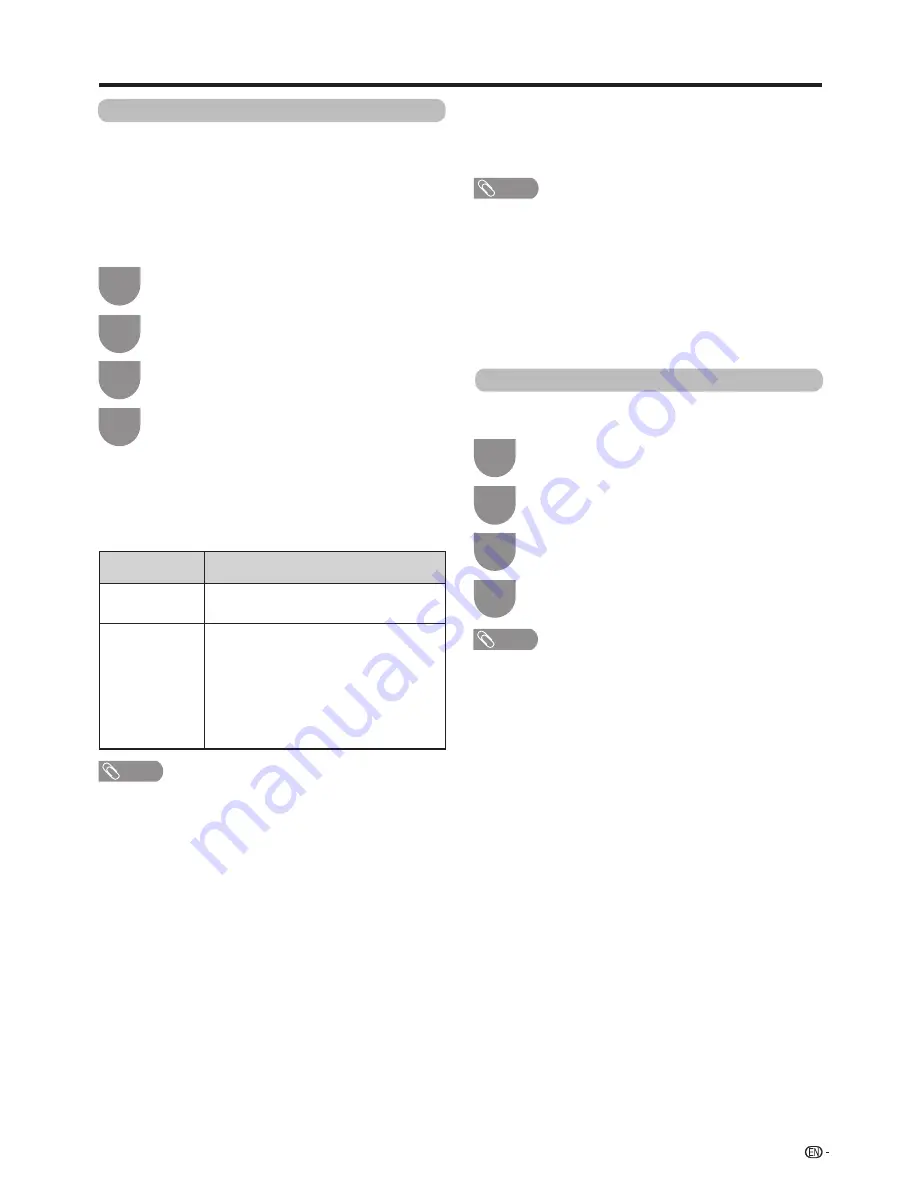
45
Watching TV
Wallpaper setting
w
Timer setting
w
Data source
For the wallpaper, you can select either the still images
pre-installed in the TV or your favourite still images
stored in the SD/USB device.
This function is available only when “Quick start” is set
to “On (Wallpaper)”.
Press “POWER” of the R/C to start or end the
wallpaper, if you want to quit the wallpaper, please set
the “Quict start” to “Off” or “On”.
Activating the function will display still images when the
TV is in standby mode.
NOTE
• Images are displayed as a slideshow in 3-minute intervals.
• As a USB device cannot be detected immediately after
the TV is turned on from standby mode, the wallpaper
pre-installed in the TV may be displayed even when “Data
source” is set to “SD/USB”.
When you display images by using the USB device:
• Create a folder named “WP” in the root directory of the
SD/USB device (the first directory when the SD/USB device
is opened), and store into the folder the still images you
want to display for the wallpaper.
• You must insert the SD/USB device into the SD/SDHC
card slot/USB terminal before turning off the TV.
You can set the length of time the TV will remain in the
Wallpaper mode (3 hours/6 hours/12 hours/24 hours).
NOTE
• Setting “Quick start” to “On” consumes more power.
• No buttons except for “POWER”
work even while the still
images are being displayed.
• If the ready-for-use SD/USB device is not inserted, the
still images pre-installed in the TV will be displayed in a
slideshow even when “Data source” is set to “SD/USB”.
• The still images will be displayed until the set time has
elapsed.
• If you do not want to use the wallpaper as described
above, set “Quick start” to “On” or “Off”.
Boot picture
With this function activated, the SHARP logo will be
displayed when you turn on the TV.
Selected item
Selected item
Pre-installed
The images pre-installed in the TV will
be displayed in a slideshow.
SD/USB
Images stored for the wallpaper will
appear.
If only a single still image is stored in
the SD/USB device, that image will be
displayed as the wallpaper. When there
are multiple still images in the memory,
all the images will be displayed in a
slideshow.
Press
MENU
and the MENU screen displays.
1
Press
a
/
b
to select desired items, and then
press
?
.
4
Press
b
/
c
/
d
to select “Option”.
2
Press
a
/
b
to select “Wallpaper setting” , and
then press
?
.
3
Press
MENU
and the MENU screen displays.
1
Press
a
/
b
to select desired items, and then
press
?
.
4
Press
b
/
c
/
d
to select “Option”.
2
Press
a
/
b
to select “Boot picture” , and then
press
?
.
3
NOTE
• This function is not available when the "Quick Start" is set
to "On" or "On(wallpaper)".






























