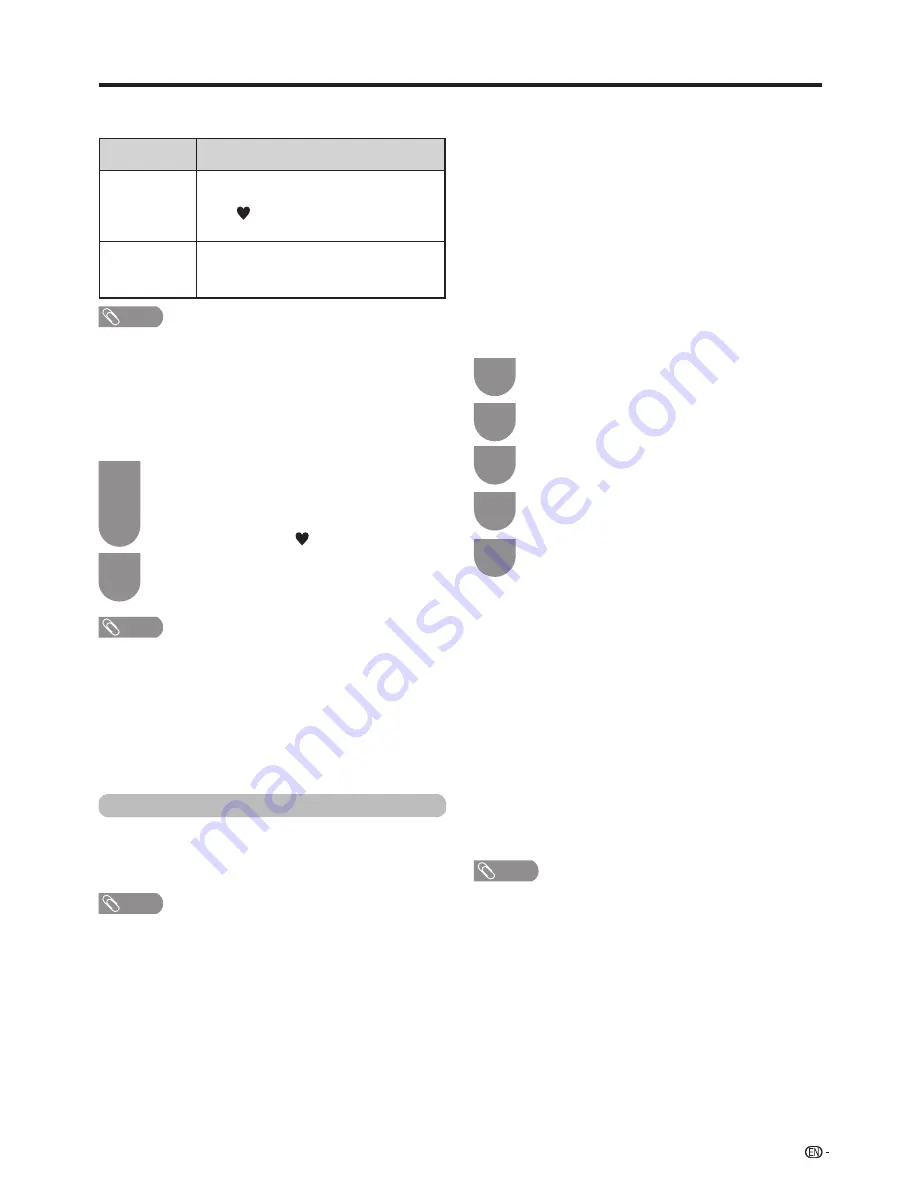
35
Bluetooth
TM
Set this function when using the Bluetooth devices with
your TV.It is possible to connect, a keyboard, mouse,
tablet and smartphone.
NOTE
• When you use the Bluetooth device with your TV for the
first time, you must make pairing between the device
and the TV. Once the pairing is correctly carried out, the
Bluetooth device will be registered on the TV.
w
Function buttons used to edit “My
favourite”
Watching TV
Buttons
Description
R button
Add to “My favourite” list or remove from
“My favourite” list.
The “ ” mark will be added to or
removed from the selected channel.
B button
Move channel position in “My favourite”
list. (“My favourite” channel numbers will
be sequentially allocated.)
NOTE
w
Selecting channels from “My favourite”
list
How to move between “My favourite” list and
“CH list”.
Press
?
when you watching DTV to bring
up t
he “CH list”.
Press and select “My favourite” list.
Move up and down the displayed channel
list using
a
/
b
then press
?
to select the
desired channel.
1
2
d
• When watching your favourite channels via “My favourite”
list, you can directly select other favourite channel by
entering the favourite channel number on the remote
control.
• Selecting the EPG function while using “My favourite”
channel list, will only show details for the favourite channels
you have added. To view details of all available channels
via the EPG, please switch back to “CH list” mode from “My
favourite” by pressing and reselect “CH list”
.
NOTE
• If you delete a channel via the “Manual adjust” option
(“HOME” > “TV Menu” > “Setup” > “View setting”>“Channel
settings” > “Programme setup” > “Digital setting” > “Manual
adjust”), this will be deleted from both the “CH list” and “My
favourite” list.
2
1
d
w
Bluetooth devices
You can add, delete or select Bluetooth devices. If you
connect a tablet or smartphone to the TV by Bluetooth,
you can listen its sound through the TV.
Addition of a Bluetooth Device
Go to “TV Menu” > “Setup” > “View Setting” >
“Bluetooth setup” > “Pairing new device".
You can connect 3 kinds of Bluetooth devices listed
below:
−Keyboard device
−Mouse device
−Audio input device
w
Connection / Selection Procedure
Press
a
/
b
to select the device you want to
connect.
Press
c
/
d
to select “Search”, and then
press “OK”.
Model names of the detected devices will be
displayed.
Select the device with the message “NEW”,
and then press “OK”.
Wait the message indicating “The pairing is
completed”, and then press “OK”.
Before connecting the devices, press the connect
button on the Bluetooth device you want to connect.
−Keyboard device: When pairing operation between
keyboard and TV is completed, enter the PIN code
by using the keyboard device.
−Mouse device: When pairing operation between
mouse and TV is completed, the name will be
displayed, then press “OK”.
−Audio input device:
1
Change input source to Bluetooth by pressing
b
on R/C.
2
In Bluetooth device (smartphone/tablet) enable
Bluetooth function. The device starts to search
Bluetooth standby TV.
3
TV name will be shown in Bluetooth device,
then select it.
NOTE
• See also the instruction manual supplied with the Bluetooth
device.
• You can register up to 6 devices to the TV, but only one
keyboard, mouse and audio input device can be used at a
time.
• If a device for which "Selected" is displayed does not
operate properly, try searching and selecting the device
again.
• The keyboard or mouse may not operate properly
depending on the application being used.
• The Bluetooth device may not operate properly depending
on the device being used.
1
2
3
4
5






























