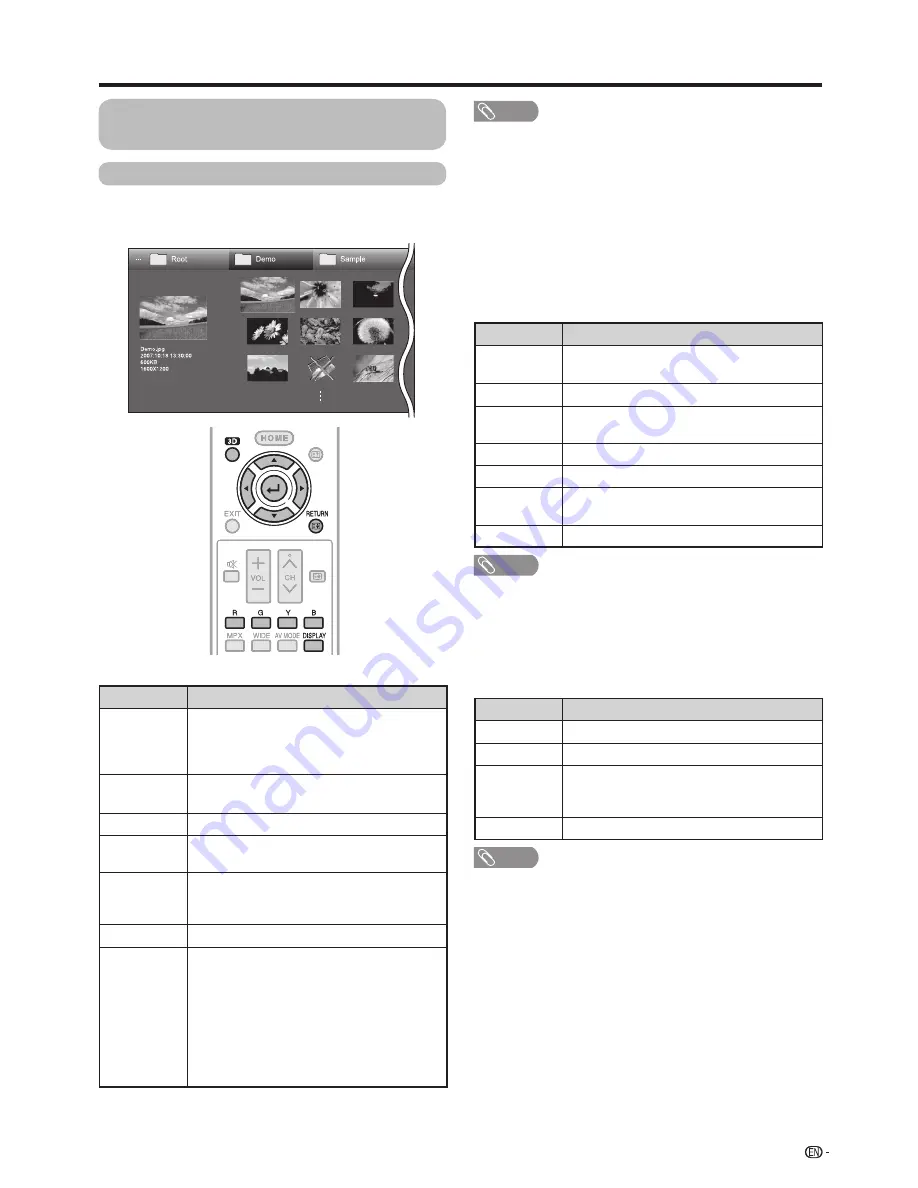
85
Other useful features
Playing back files on a media
device
w
Viewing thumbnails
Example
EXT MEDIA
TV
INFO
MENU
GUIDE
SLEEP
EXT MEDIA
TV
INFO
MENU
GUIDE
SLEEP
Buttons for thumbnail operations
Buttons
Description
?
When selecting a folder icon: Enter this
directory.
When selecting a photo thumbnail: Enlarge
the photo.
a
/
b
/
c
/
d
(Cursor)
Select a desired item.
RETURN
Return to the previous operation.
R
button
Select/deselect items (
4
mark appears on
the selected items).
G
button
All*: Select Background music (BGM) for
the slide show.
Folder*: Move to the parent folder.
Y
button
Start the slide show.
B
button
Display “Multimedia menu”.
• 3D display
• Select slide show interval
• Select slide show Background music
(BGM)
• Set all slide show image
• Reset all slide show image
• Sort
• Media device removal
* The mode selected in “Folder display setting” on page 84.
NOTE
• Only compatible file formats are displayed.
• The 3D icon appears on the thumbnails of 3D images. If
you do not switch to 3D mode for the 3D images, they will
be displayed in 2D.
• You can see the file name, shooting date, file size and pixel
size of the selected photo in the lower-left corner of the screen
(shooting date is only available in the EXIF file format).
w
Viewing individual photos
The photo selected on the thumbnail selection screen
is displayed.
Buttons for individual display operation
Buttons
Description
c
/
d
(Cursor)
Go to the previous/next photo in the same
directory.
RETURN
Return to the thumbnail selection screen.
3D
Switch between 2D and 3D modes.
• The 3D mode is only for MPO file.
R
button
Rotate the photo by 90 degrees to the left.
G
button
Rotate the photo by 90 degrees to the right.
B
button
Display “Multimedia menu”.
• Media device removal
DISPLAY
Reveal/hide the guide display.
NOTE
• Rotating photos only applies to the temporarily selected
item and this setting is not saved.
w
Slide show
The photos displayed on the thumbnail selection
screen are displayed as a slide show.
Buttons for slide show operation
Buttons
Description
RETURN
Return to the previous operation.
3D
Switch between 2D and 3D modes.
B
button
Display “Multimedia menu”.
• Select slide show interval
• Media device removal
DISPLAY
Reveal/hide the guide display.
NOTE
• The selected background music (BGM) is played
repeatedly.
• The slide show continues until you press
RETURN
.
• For setting the slide show speed, select “Select slide show
interval” on the “Multimedia menu” screen.
Photo mode






























