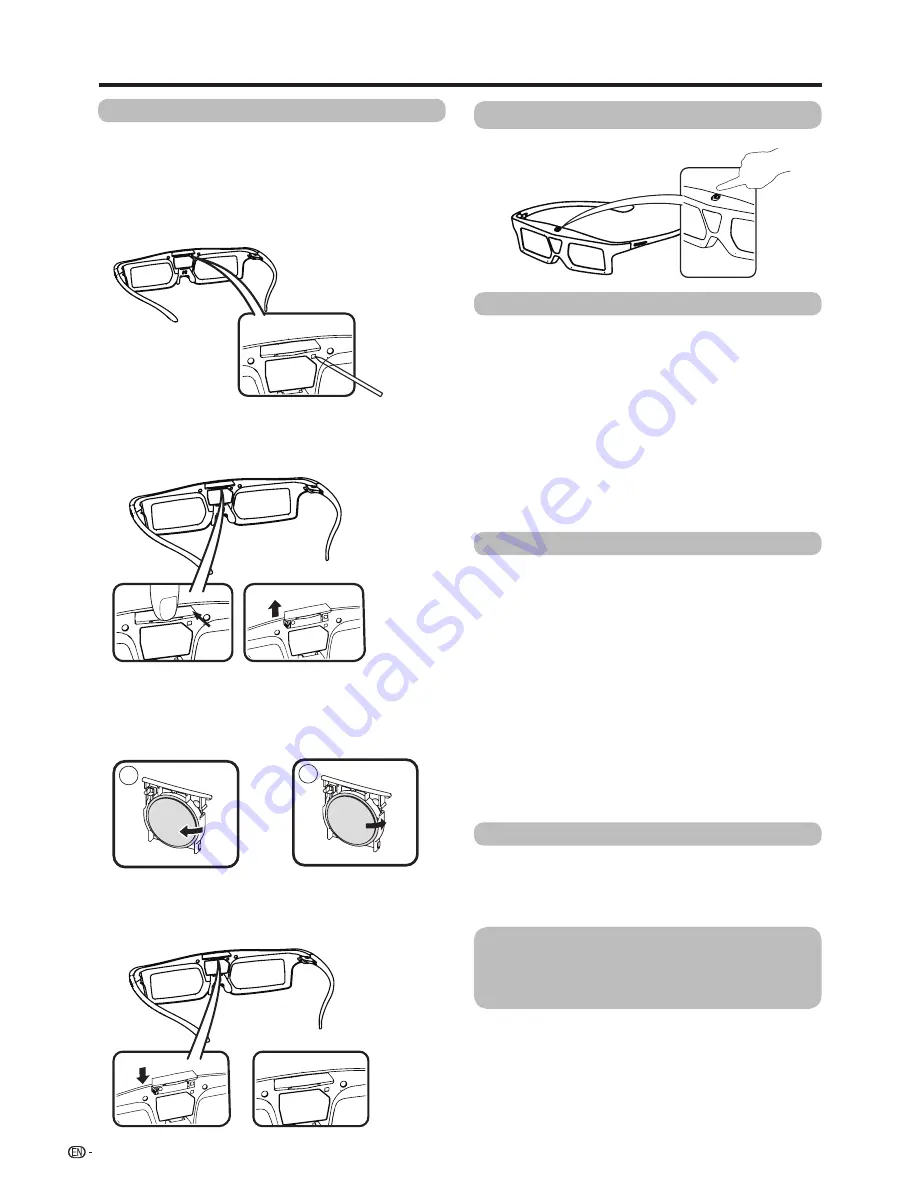
56
Enjoying 3D image
Battery assembly
The battery has an expected service life of
approximately 120 hours.
• When replacing the button battery, use only the designated
battery (CR2025 lithium button battery).
1
Use the tip of a ballpoint pen or similar object to
press in on the lock.
2
While pressing in on the lock, place your fingertip
in the groove and pull out the battery holder.
• Pull the battery holder all the way out.
3
Replace the battery.
Remove the battery according to the arrow
direction. Insert a new battery.
• Insert the battery with the negative side facing up.
4
Align the battery holder with the battery slot on the
3D Glasses and slide it back into place.
• Press it in until it locks.
1
2
Using the 3D glasses
Turn on/off the power
• Press power button for at least 3 seconds.
• LED indicator lights up in green for 2 seconds and
then starts slow blinking (once every 3 seconds).
• If the LED indicator lights up in red and blinks every
3 seconds, the glasses is in 2D mode. Please refer
to the instruction below.
• Press power button for at least 3 seconds.
• LED indicator lights up in red for 2 seconds then the
power is turned off.
Selecting the 2D and 3D modes
When viewing 3D images, you can select between 2D
and 3D modes. This is useful when several people are
viewing 3D images on the same TV with some people
wanting to watch in 3D and some people wanting to
watch in 2D.
The 3D glasses will shift between 2D and 3D mode
every time you press the power button. When the TV is
in 3D mode, you can choose to watch 2D or 3D image
via the 3D glasses.
• In 3D mode, LED indicator is in green and blinks
every 3 seconds.
• In 2D mode, LED indicator is in red and blinks every
3 seconds.
Usage range of the 3D glasses
The 3D glasses can be used by receiving an infrared
signal sent from the TV.
The 3D glasses turn off automatically after 10 minutes
if no signal is received from the TV.
Operating range
From directly in front of the 3D infrared transmitter
on the TV: approx. 5 m (within approx. 30°
horizontally and 20° vertically)
Turn on the Power
Turn off the power






























