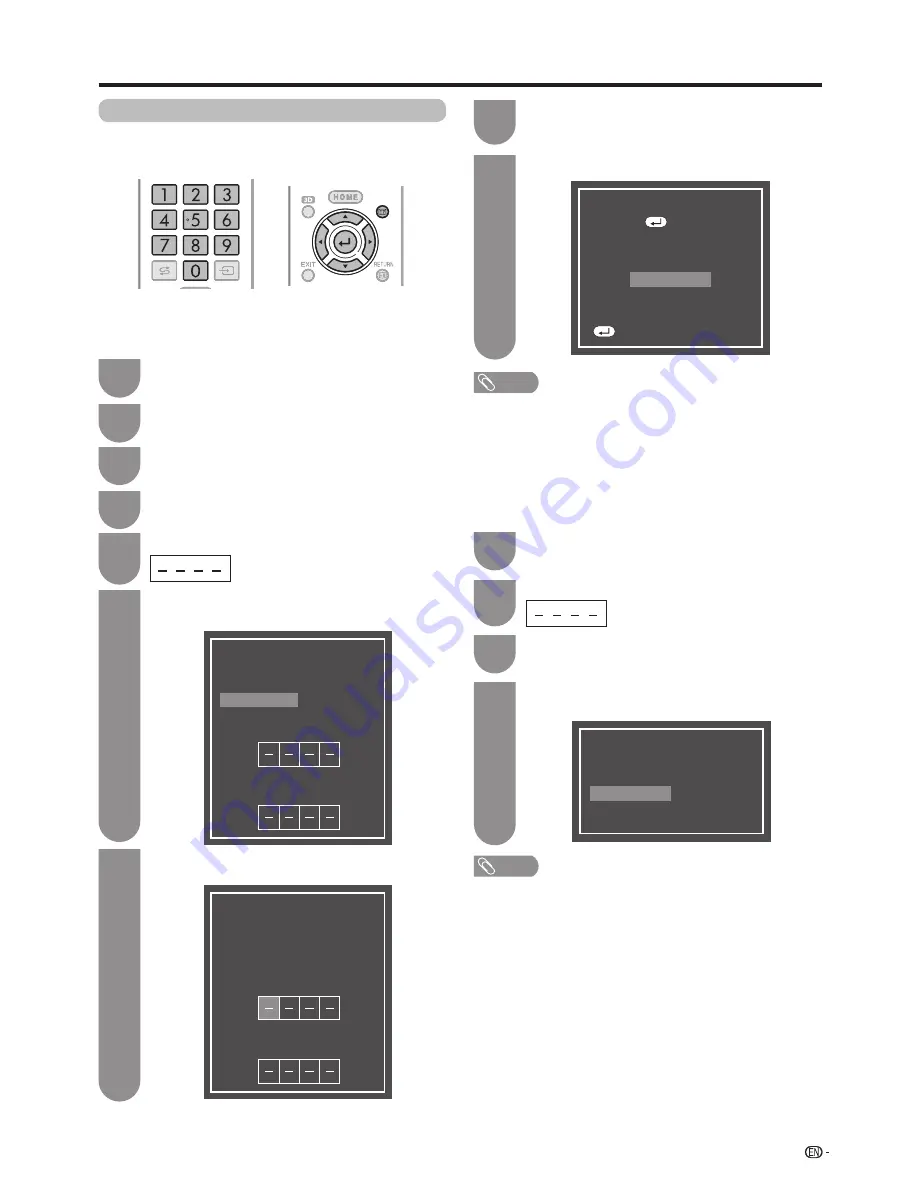
33
Password setting for the child lock
Allows you to use a password to protect certain
settings from being accidentally changed.
Setting a password
Register a 4-digit password number to use the Child
Lock function.
Press
MENU
and the MENU screen displays.
1
Press
a
/
b
to select “Password”, and then
press
?
.
4
If you already set the password, enter it here.
5
Watching TV
Password
Yes
No
Setting Password. You can change or
clear Password
Enter your new password.
Use 4 digits
Enter the password again to confirm
NOTE
• To view a locked channel (Lock setting in Programme setup
“Manual adjust” is set to “On”), you must enter a password.
(See this page.) When you select a locked channel, a
password prompt message pops up. Press
RETURN
to
display the password input window.
Enter the 4-digit number as in step 7 to
confirm.
8
Press
c
/
d
to select “Yes”, and then press
?
.
6
Password
Yes
No
Setting Password. You can change or
clear Password
Enter your new password.
Use 4 digits
Enter the password again to confirm
Enter the 4-digit number as a password using
0 - 9
.
7
NOTE
•
As a precautionary measure, make a note of your
password on page 100, cut it out and keep it in a safe
place that children cannot reach.
• This function is only available for TV input mode.
• To relock a channel which has been temporarily unlocked
by inputting the correct password, turn power off and then
on again.
Deleting the password
Allows you to clear your password.
Yes
No
Delete password?
Password
Repeat steps 1 to 4 in
Setting a password
.
1
Press
c
/
d
to select “Yes”, and then press
?
to delete the password.
4
Enter the password.
2
Press
b
/
c
/
d
to select “View setting”.
2
Press
a
/
b
to select “Individual setting” and
then press
?
.
3
Press
c
/
d
to select “No”, and then press
?
.
3
Press
?
to complete.
9
Password
OK
Press
to complete
:Enter
EXT MEDIA
TV
INFO
MENU
GUIDE
SLEEP
EXT MEDIA
TV
INFO
MENU
GUIDE
SLEEP
MENU
EXT MEDIA
TV
INFO
MENU
GUIDE
SLEEP
EXT MEDIA
TV
INFO
MENU
GUIDE
SLEEP
MENU






























