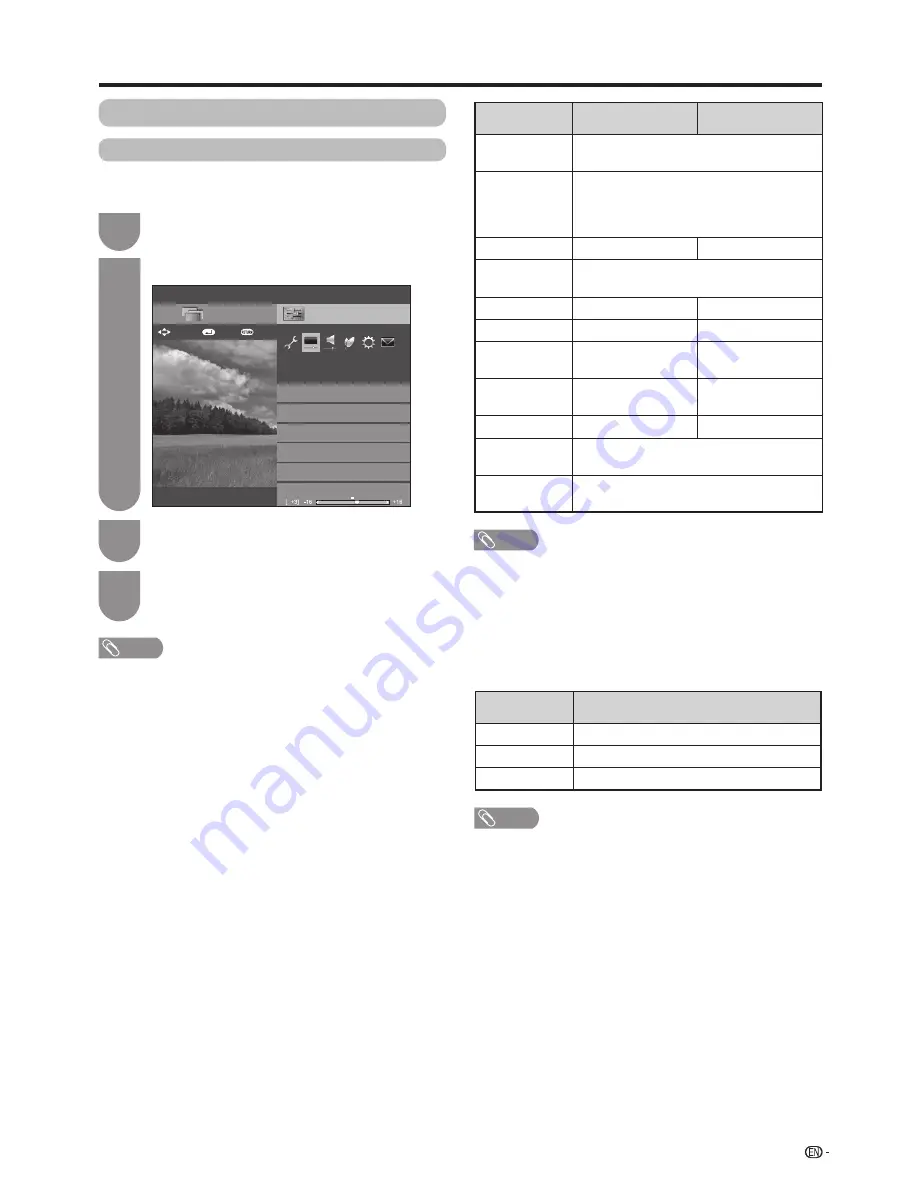
Press
MENU
and the MENU screen displays.
1
Press
b
/
c
/
d
to select “Picture”.
2
Press
a
/
b
to select the desired menu item.
Press
?
to proceed if necessary.
3
Press
a
/
b
or
c
/
d
to select the desired item
or adjust the item to the desired level. Press
?
if necessary.
4
NOTE
• For resetting all adjustment items to factory preset values,
press
a
/
b
to select “Reset”, press
?
, press
a
/
b
to
select “Yes”, and then press
?
.
• When “Backlight” is adjusted, “OPC” is set to “Off”.
NOTE
• When “High” or “Low” in “3D brightness boost” is selected,
“OPC”, “Backlight” and “Range of OPC” are not available.
• The “3D brightness boost” is not available for 2D mode.
• The “3D brightness boost” items can be saved for every 3D
“AV mode” item (“STANDARD (3D)” and “GAME (3D)”.)
Setup
AV mode
Picture
[Bright room]
OPC
[Off]
THX room mode setting
[Off]
Clear Picture Processing
[Middle]
[STANDARD]
[STANDARD]
CH list
:Back
:Enter
Menu
Backlight
Quattron Pro drive
: Select
NOTE
• When Quattron Pro Drive Mode is set to "Mode 1" or
"Mode 2", the following modes do not work:
− Enhanced(High) and Enhanced of Fine motion.
If you want to use this mode, set Quattron Pro Drive to
"Off".
• Quattron Pro Drive is not available when:
− Fine motion is set to "Enhanced(High)" or"Enhanced".
− 3D mode is On.
Configures Quattron Pro Drive Mode settings:
Selected item
Description
Mode 1
Enhance the picture brightness.
Mode 2
Enhance the sense of definition.
Off
Expand the view angle.
w
Quattron Pro Drive
41
Picture adjustment
You can adjust the picture to your preference.
Follow the steps to adjust the picture.
Watching TV
Manual picture settings
Selected item
c
button
d
button
Clear Picture
Processing
Reduce signal noise to improve picture
quality
.
OPC
Sets whether or not the screen brightness
is automatically adjusted according to
the lighting condition in the room. (OPC
setting: See page 42.)
Backlight
The screen dims
The screen brightens
3D brightness
boost
Refer to page 58 for details.
Contrast
For less contrast
For more contrast
Brightness
For less brightness
For more brightness
Colour
For less colour
intensity
For more colour
intensity
Tint
Skin tones become
purplish
Skin tones become
greenish
Sharpness
For less sharpness
For more sharpness
Advanced
For finer picture adjustments. (See pages 42
to 43.)
Reset
Resets all picture adjustment items to the
factory preset values.






























