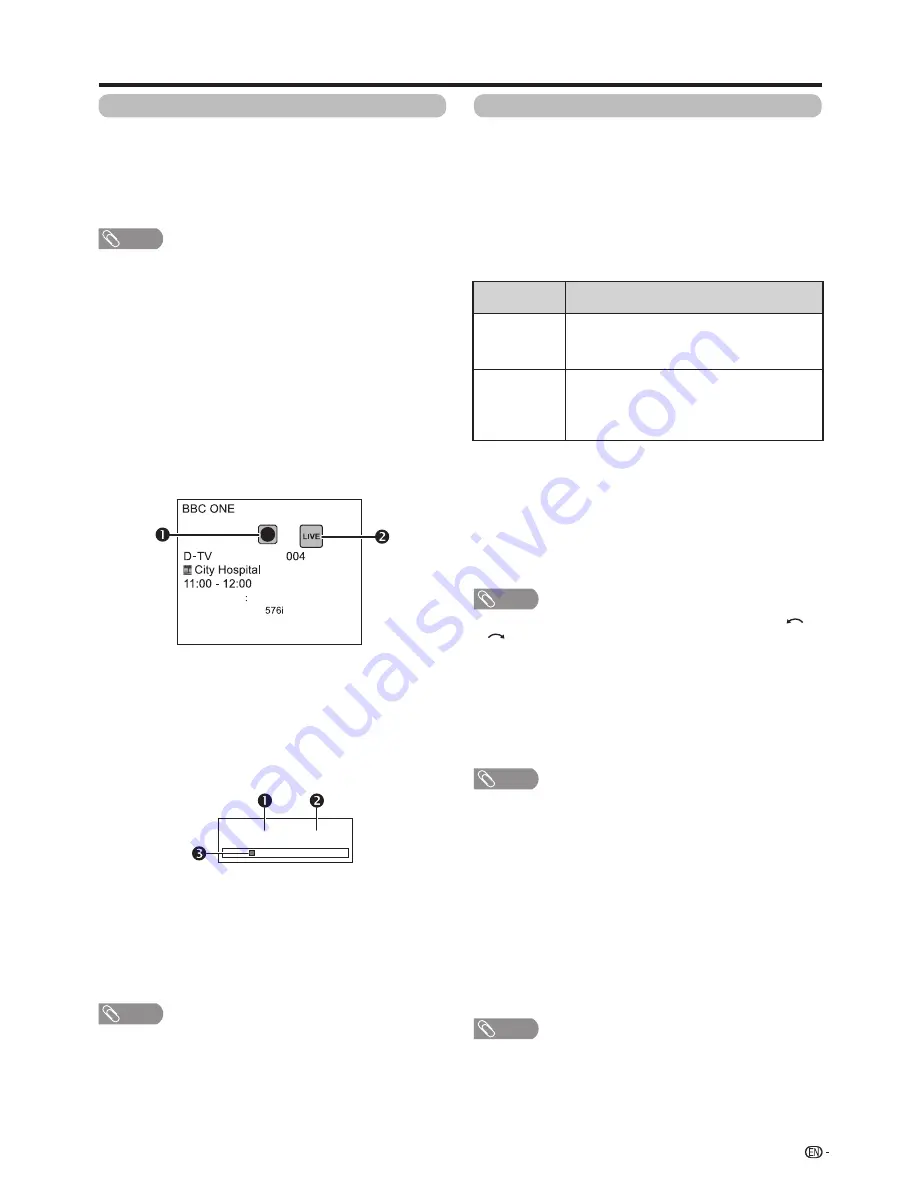
83
USB recording playback (continued)
Playback recorded scenes of the programme being
recorded.
Press
d
during recording.
•
Press
REC STOP
H
to return the scene that is
broadcasting.
NOTE
• You can also operate from the control panel by
pressing
CONTROL
.
• USB recording playback may take a while to start.
• USB recording playback will stop and the TV will
return to normal broadcasting when a programme is
fast-forwarded to a scene that is near to the scene
currently being broadcast. The timing at which it
returns depends on the speed of fast-forwarding.
w
Display information regarding USB
recording
E
Channel display
Channel information displays by pressing
DISPLAY
on
the remote control unit.
View setting
w
Auto input selection
You can choose whether or not to switch the input
source automatically when receiving an AQUOS LINK
compatible signal on the TV during USB recording
operations.
Go to “TV Menu”
s
“Setup”
s
“View setting”
s
“USB REC setting”
s
“Auto input selection”.
Selected item
Description
Enable
Release USB recording when receiving an
AQUOS LINK compatible signal. Switch
input source automatically.
Disable
USB recording continues to work. The TV
does not switch input source automatically
even when receiving an AQUOS LINK
compatible signal.
w
Jump time setting
You can set the time interval for playback to resume
after jumping backwards/forward.
Go to “TV Menu”
s
“Setup”
s
“View setting”
s
”USB REC setting”
s
“Jump time setting”.
• A time interval from 10 sec. to 99 min. 50 sec can
be selected.
NOTE
• You can use the time interval you set using the
or
buttons.
w
Device registration
You need to register the USB HDD for the USB
recording.
Go to “TV Menu”
s
“Setup”
s
“View setting”
s
”USB REC setting”
s
“Device registration”.
• Refer to
USB HDD registration
(Page 80).
NOTE
• Only one USB HDD can be registered for USB-
recording. Remove all USB HDDs except the one
used for USB recording.
• At least USB HDDs with memory between 100GB
and 2TB and under are required for USB recording
to register.
• Some USB HDDs, such as ones which have multiple
drives, etc., cannot be used for USB recording.
w
Device format
You can format all data on the USB HDD.
Go to “TV Menu”
s
“Setup”
s
“View setting”
s
”USB REC setting”
s
“Device format”.
NOTE
• Once formatting has been completed, data cannot
be restored.
The recording icon shows up when
REC
E
is
pressed and the TV is recording the programme.
The status icon shows up depending on what is
shown on the screen.
E
Counter
The counter displays on the screen with the control
panel.
Current playback time.
• Hidden during recording.
Total playback time of the content
The yellow bar shows how much time has
progressed.
• Hidden during recording or playback-during-recording.
• You can also call up the information above by
pressing
CONTROL
on the remote control unit
or select “Control (USB REC)” from “TV Menu” >
“Setup” > “Option” > “Option for view” .
Other useful features
00:02:38/00:08:18
NOTE
Audio (ENG)
STEREO
Video
Subtitle
Off
>> New information






























