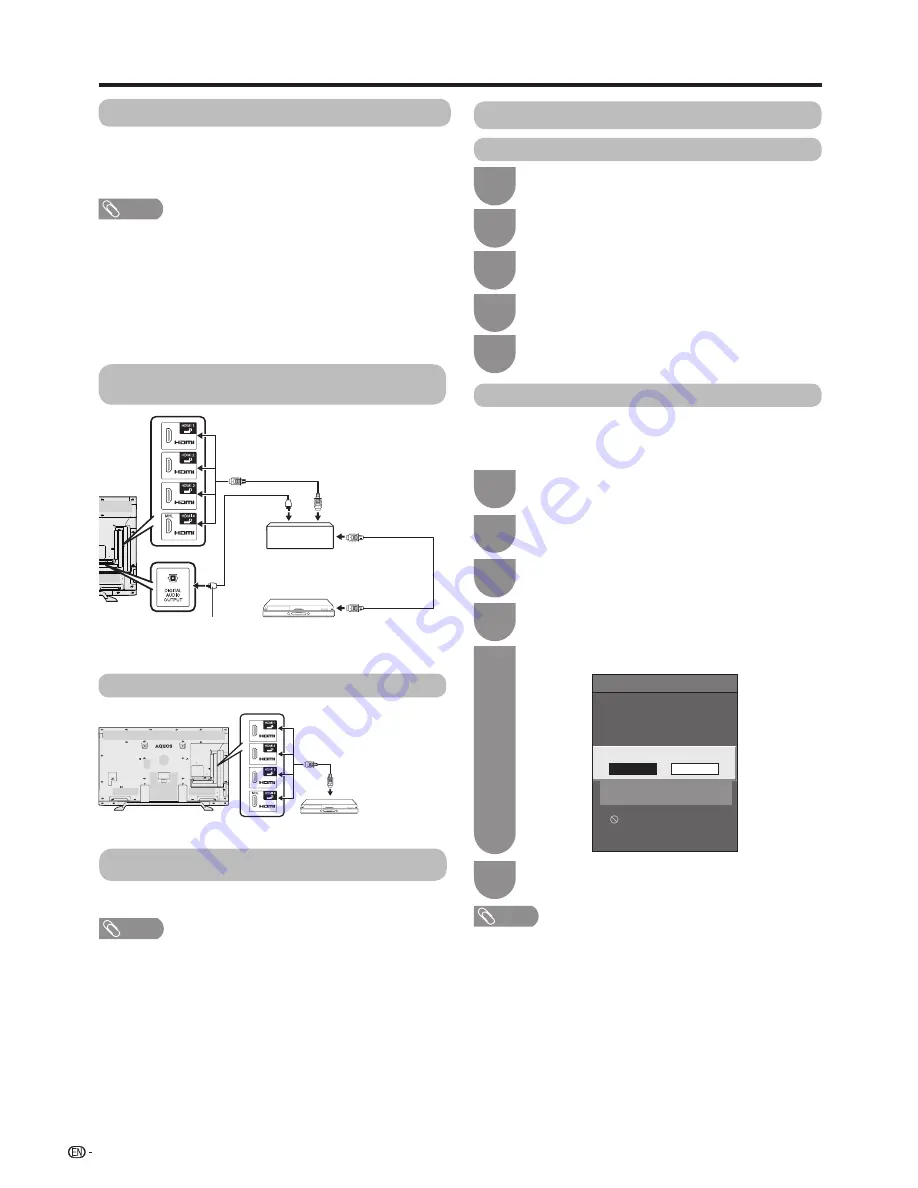
(DC 5V 900mA)
ARC
(DC 5V 900mA)
ARC
64
Link operation
AQUOS LINK setup
AQUOS LINK control
[On]
Auto power on
[Auto]
Selecting recorder
Audio return channel
Selecting channel key
Using genre info
On
Off
Setting auto power on by AQUOS
LINK
AQUOS LINK
AQUOS LINK connection
First connect the AQUOS LINK-compatible audio system
or an AQUOS BD player that supports the HDMI CEC
protocol.
NOTE
• Refer to the operation manual of the device to be
connected for further details.
• After unplugging connection cables or changing the
connection pattern, first turn on the power of the TV with
all relevant device’s power turned on. Change the external
input source by pressing
INPUT
, select the appropriate
input source and verify the audio visual output.
• The cables illustrated in the following explanation are
commercially available items.
Connecting an AQUOS BD player via the
AQUOS LINK-compatible audio system
Connecting an AQUOS BD player only
Optical fibre cable
(commercially available)
HDMI-certified
cable (commercially
available)
HDMI-certified
cable (commercially
available)
AQUOS BD player
AQUOS LINK-compatible
audio system
AQUOS BD player
AQUOS LINK setup
Press
MENU
and the MENU screen displays.
1
Press
a
/
b
to select “AQUOS LINK setup”,
and then press
?
.
3
AQUOS LINK auto power on
If this is activated, the One Touch Play function is enabled.
While the TV is in standby mode, it automatically turns on
and plays back the image from the HDMI source.
Regarding “Select recording device”
Select the device for recording from connected devices.
NOTE
• This function enables you to select either the USB storage
device for USB recording use or the HDMI device with CEC
protocol.
1
Go to “Menu”
s
“Setup”
s
“View setting”
s
“Select recording device”.
2
Select the device for recording using the
REC
E
on the remote control unit.
• Select “USB-HDD” when using the
REC
E
for USB
recording.
• Select “HDMI device” when using the
REC
E
for
recording to the HDMI device.
3
Press
RETURN
to end the operation.
Press
a
/
b
to select “Auto power on”.
5
Press
c
/
d
to select “On”.
4
Press
MENU
to exit.
6
NOTE
• The factory default for this item is “Off”.
Press
MENU
and the MENU screen displays.
1
Press
a
/
b
to select “AQUOS LINK setup”
and then press
?
.
3
AQUOS LINK control
Press
a
/
b
to select “AQUOS LINK control”.
4
Press
c
/
d
to select “On”.
5
Press
c
/
d
to select “Link operation”.
2
Press
c
/
d
to select “Link operation”.
2






























