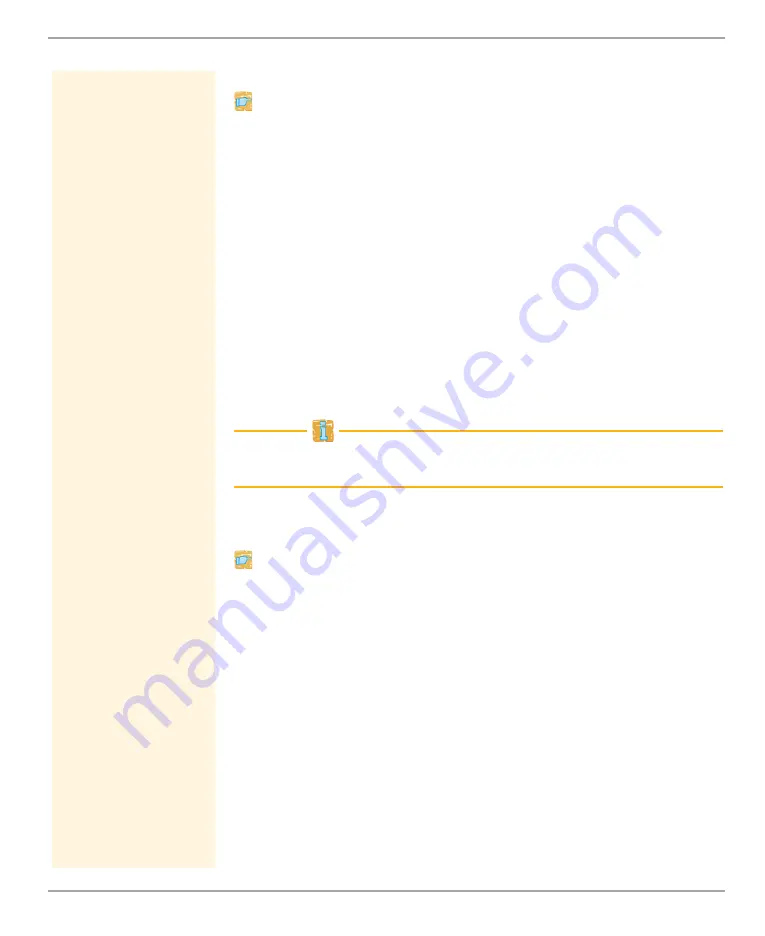
Security
TPR User Manual
73
Proceed as follows:
1. Start the TPR Control Center.
2. Select
SECURITY - Certificates
.
3. Click
PKCS#12 certificate
.
4. Click
Browse
.
5. Specify the PKCS#12 certificate.
6. Enter the password.
7. Click
Install
.
The PKCS#12 certificate will be saved in the TPR.
Saving the S/MIME Certificate on the TPR
S/MIME certificates (*.pem file) are used to sign and encrypt the
emails that are sent by the TPR.
If an S/MIME certificate has already been installed on the TPR, you
must first delete it; see:
Requirements
The certificate must be in base64 format.
Proceed as follows:
1. Start the TPR Control Center.
2. Select
SECURITY - Certificates
.
3. Click
S/MIME certificate
.
4. Click
Browse
.
5. Specify the S/MIME certificate.
6. Click
Install
.
The S/MIME certificate will be saved on the TPR.
Saving the Personal Printing Certificate on the TPR
Personal Printing certificates are used to verify the identity of the
Personal Printing server (
















































