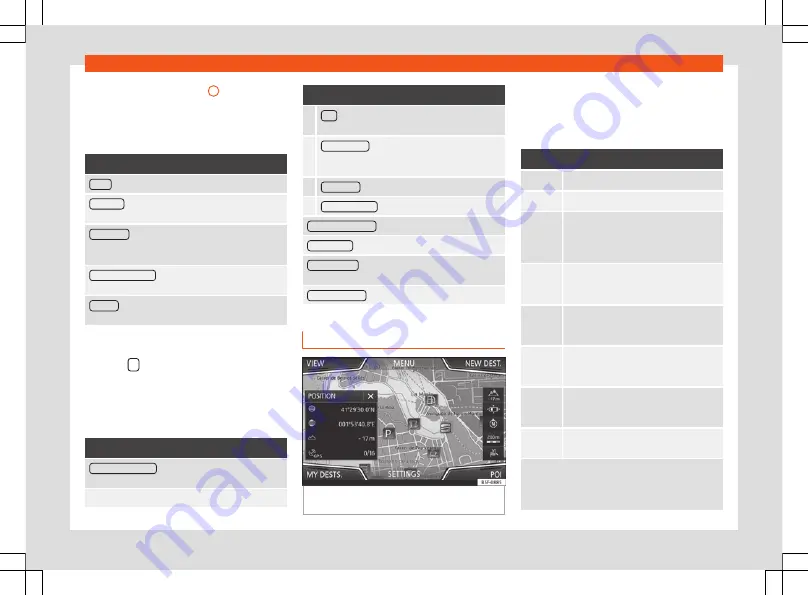
Infotainment System
The split screen
A
shows the in-
formation detailed below:
●
Pressing the name displays a menu with the
following options:
Function button: function
Audio
: Current audio source.
Compass
: Displays a compass with the current di-
rection and position of the vehicle (street name).
Manoeuvre
: Displays a list of the next manoeuvres,
POIs or TMCs on the route and pressing them brings
up additional information
FREQUENT ROUTES
: Information on the user's most
frequent routes.
Position
: current vehicle position in coordinates and
GPS status (satellite reception).
a)
Only shown when route guidance is not active or
when predictive route guidance is active.
Press the
function button to close the split
screen.
At any moment during navigation, pressing
inside the map will make a pop-up menu ap-
pear with the following functions:
Function button: function
Clicking on the map
: Shows the details of the selected
point, street name or coordinates
Only when you press on an icon on the map:
Function button: function
POI
: name of the point of interest (when only one
appears on the map).
Group of POIs
: more points of interest (when you
press on the map on various POIs grouped to-
gether).
FAVOURITE
: name of the favourite.
HOME ADDRESS
: Home address.
Start route guidance
: starts guidance directly.
Add stopover
: only when you have an active route.
Search nearby
: enters in the search menu, but only
for the area around the point selected on the map.
Demo mode start
(only when demo mode is active)
Map display
Fig. 208
Messages and function buttons on
the map display.
Function buttons and messages on the
map display.
To activate function buttons
and
, press
function button
.
Function button: function
Current altitude indicator.
To centre the vehicle position on the map.
To centre the destination on the map. On-
ly displayed if either
Display destination
on map
or
Display route on the map
is se-
lected
.
To change the orientation of the map
(north-facing or direction of travel). Only
available in 2D mode.
Map scale. To change the scale, turn the
adjustment knob or move two fingers to-
gether or apart on the screen.
Selecting automatic scaling. If the func-
tion is active, the symbol is displayed in
blue.
Briefly increases the scale of the map
(zoom) The selected scale is displayed
again after a few seconds.
Mute or repeat the last announcement,
change the announcement volume.
Road signs
: Depending on the vehicle's equip-
ment, the road signs stored in the navigation data are
displayed. Select
Navigation > Settings >
Map > Show road signs.
222
Summary of Contents for Tarraco 2020
Page 64: ...Operation Fig 56 Instruments and controls 62 ...
Page 170: ...Infotainment System Main menus Fig 161 Menu summary 168 ...
Page 394: ...Technical data Dimensions Fig 325 Dimensions 392 ...
Page 396: ......
Page 412: ......
Page 413: ......
Page 414: ......
Page 416: ...Owner s manual SEAT Tarraco 5FJ012720BD Inglés 5FJ012720BD 11 19 SEAT Tarraco Inglés 11 19 ...
Page 417: ...Appendix to Owner s manual SEAT Tarraco FR ...
Page 418: ......






























