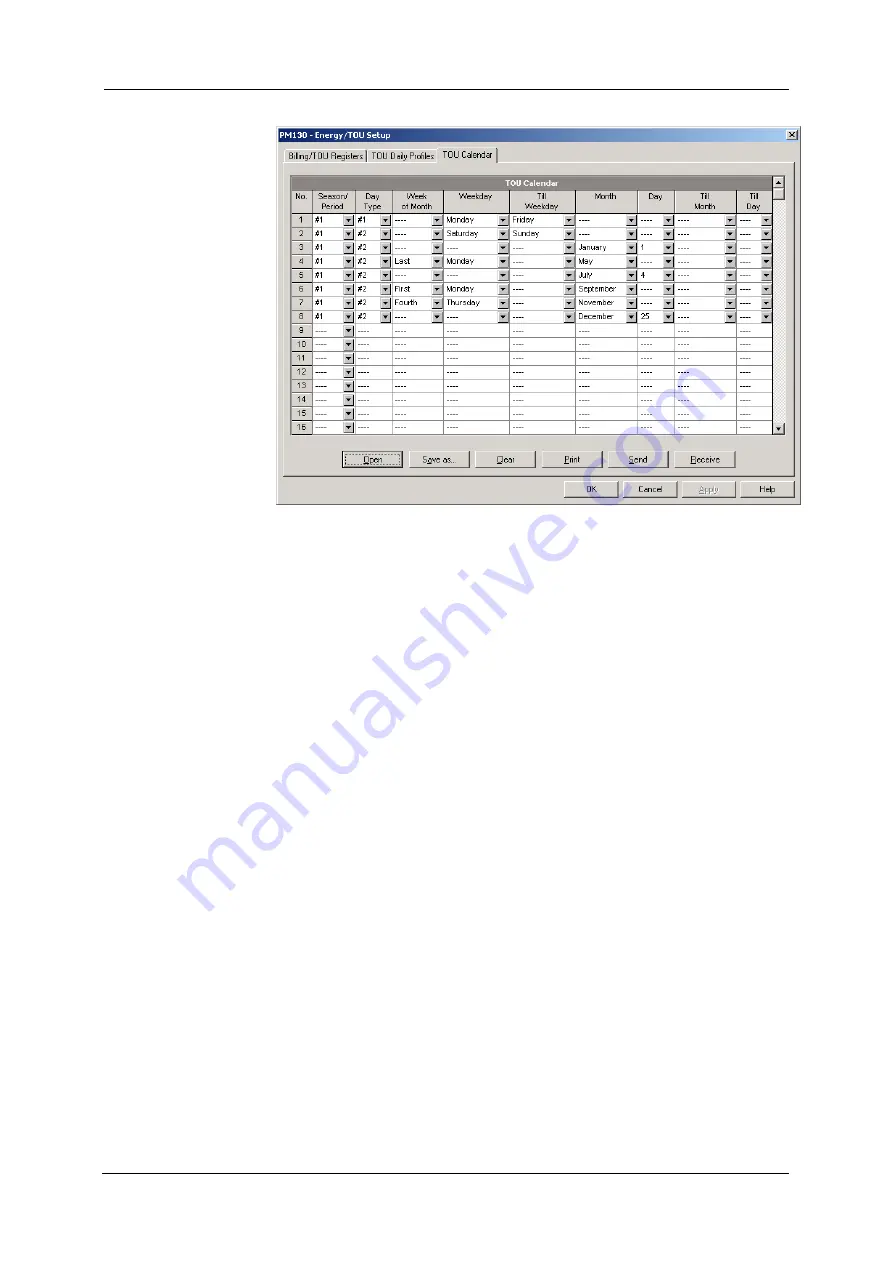
Chapter 5 Configuring
T H E P M 1 3 0 P L U S
Configuring
B I L L I N G / T O U
98
PM130 PLUS Powermeter Series
Figure
5-17: TOU Calendar Setup Dialog Box – TOU Calendar Tab
The meter TOU calendar allows you to configure any tariff schedule based
on any possible utility regulation. The calendar provides 32 entries that
allow you to specify profiles for working days and holidays through all
seasons in any order that is convenient for you, based on simple intuitive
rules.
To configure your season tariff schedule:
1.
In the
Season/Period
box, select the season, and in the
Day Type
box, select a day type for this calendar entry.
2.
Define the time interval when this daily tariff schedule is effective,
based on the start and end weekdays and, for a multi-season
schedule, on the start and end month for the selected season. It does
not matter which order of weekdays or months you select: the meter
recognizes the correct order.
3.
For exception days like weekends and designated holidays, define a
specific day either by a month and a month day, or by selecting a
month, a week and a weekday within the month.
There are no limitations on how to build your schedule. A common
recommendation is to use minimum time constraints and only when it is
needed to avoid ambiguity. You need not to define month days if a daily
schedule is effective all days of the month, or to define the start and end
months if it is effective through all the year. If you wish to define a
specific period within a month using the start and end days, put this entry
before allocating the remaining days to another daily schedule without
specified month days, so it would be checked first for a match.
The above picture shows a typical single-season tariff schedule with two
daily tariff profiles configured for working days, and weekends and the
designated U.S.A. holidays.






























