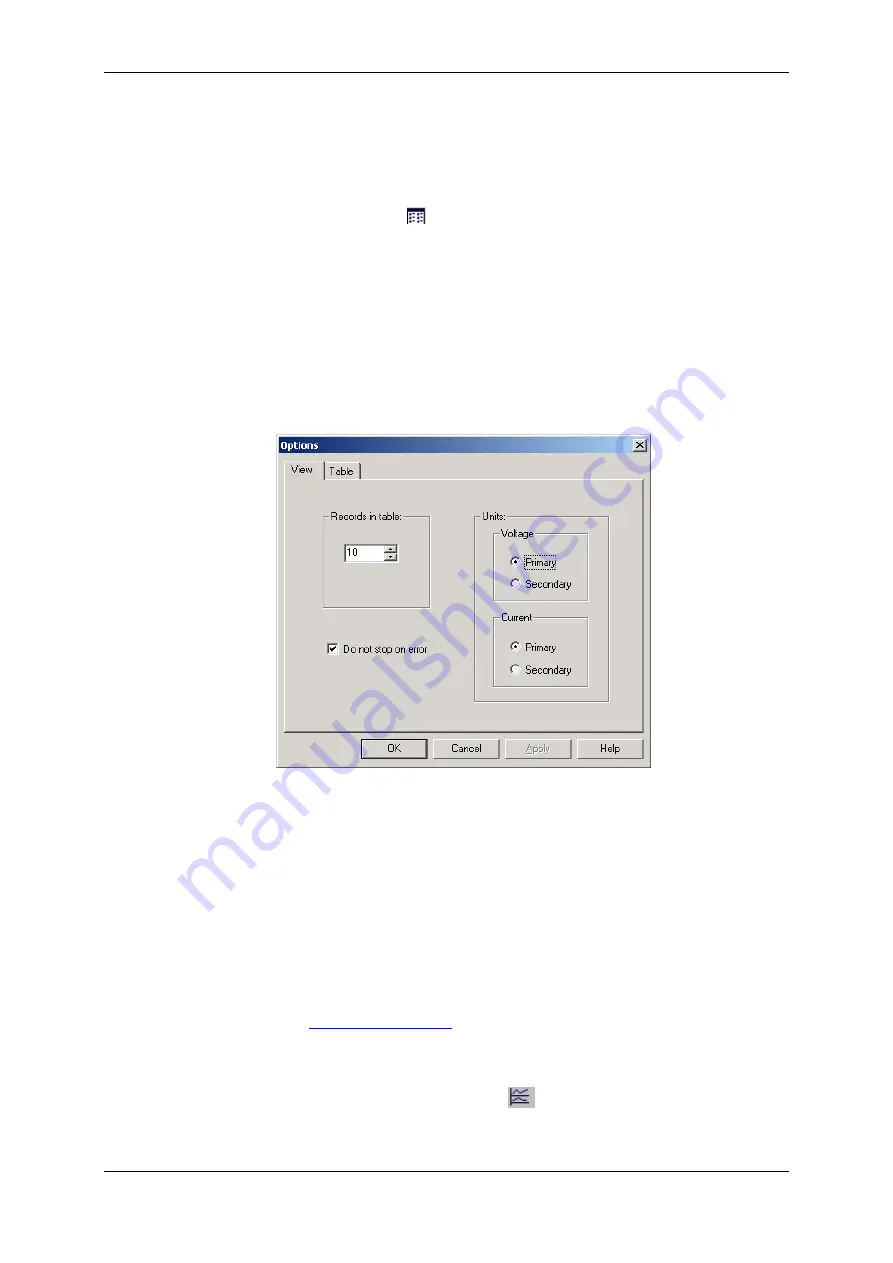
Chapter 7 Monitoring
M E T E R S
Viewing
R E A L - T I M E D A T A
PM130 PLUS Powermeter Series
117
Organizing Data Sets
PAS supports 33 programmable data sets with up to 40 data parameters.
Set #0 is intended for simple meters, which have a limited number of
parameters, and is not recommended for the use with the PM130 PLUS.
To re-organize data sets, select
RT Data Sets
from the
Monitor
menu or
click on the button
on the local toolbar.
Some data sets are preset for your convenience and others are empty.
You can freely modify data sets.
See Appendix D for a list of data available in your meter.
Polling Options
To change the polling options, click on the Data Monitor window with the
right mouse button and select Options.
If you check
Do not stop on errors
, polling is resumed automatically
when a communication error occurs, otherwise polling stops until you
restart it manually.
Viewing a Data Table
Changing the Data View
PAS displays data in either a single record or multi-record view. To change
the view, click on the
Data Monitor
window with the right mouse button
and select either
Wrap
to see a single record, or
UnWrap
to go to the
multi-record view.
Adjusting the Number of Rows in a Multi-Record View
Click the window with the right mouse button, select Options, adjust the
number of records you want to see in the window, and then click OK.
When the number of retrieved records exceeds the number of rows in the
window, the window scrolls up so that older records are erased.
in Chapter 9 for more information on working
with tables.
Viewing Data Trend
To view a data trend, click on the
button on the local toolbar.






























