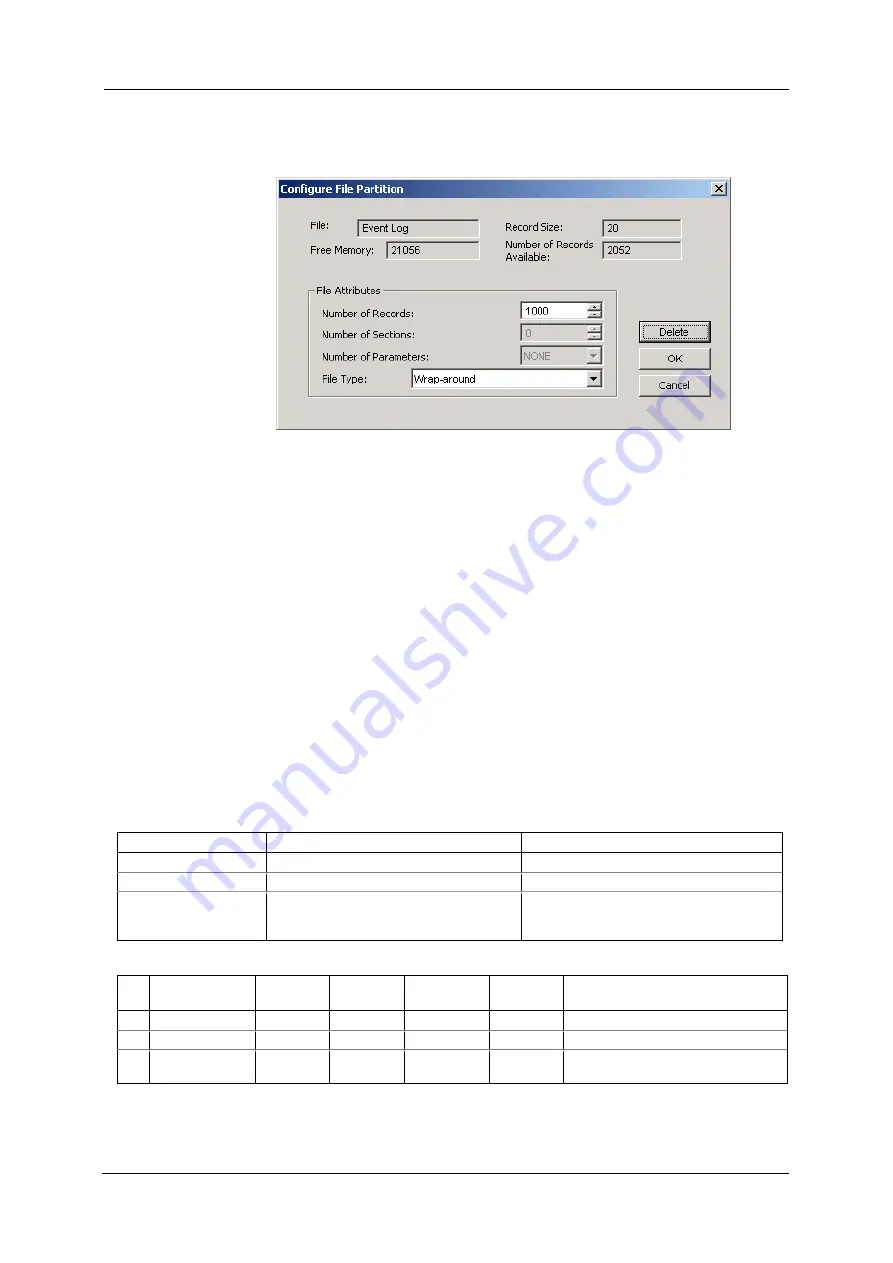
Chapter 5 Configuring
T H E P M 1 3 0 P L U S
Configuring
R E C O R D E R S
100
PM130 PLUS Powermeter Series
To change the file properties or to create a new file:
1.
Double click on the file you want to change.
2.
Select desired parameters for your log.
3.
Click
OK
.
For your reference, the record size and the number of records available for
your file are reported in the dialog box.
To delete an existing file partition:
1.
Click on
Delete
.
2.
Click
OK
.
NOTES
1.
Memory is allocated for a file statically when you set up your files and
will not change unless you re-organize files.
2.
The meter automatically performs de-fragmentation of the memory
each time you re-organize your files. This prevents possible leakage
of memory caused by fragmentation. It may take a couple of
seconds.
For more information on configuring specific files, see the following
sections.
The following table can help you calculate an estimated file size when
planning your memory allocation.
File
Record Size, Bytes
File Size, Bytes
Event Log
16
Record size
Number of records
Conventional data Log 12 + 4
Number of parameters
Record size
Number of records
Billing/TOU daily
profile log
12 + 4
(Number of season t 1
for the TOU summary/total register)
Record size
Number of billing registers
(
2 for the maximum demand profile) x
Number of records
The factory pre-set file configuration is shown in the following table.
No.
File
Size,
Bytes
Channels Number of
Records
Number
of Events
Factory-set Configuration
1 Event log
3200
200
200
200 last events
2 Data log #1
46080
5760
5760
15-min data profile for 15 days
17 Data log #16
8640
4
90
90
Daily billing/TOU profile for 90
days, 4 registers, 3 tariffs






























