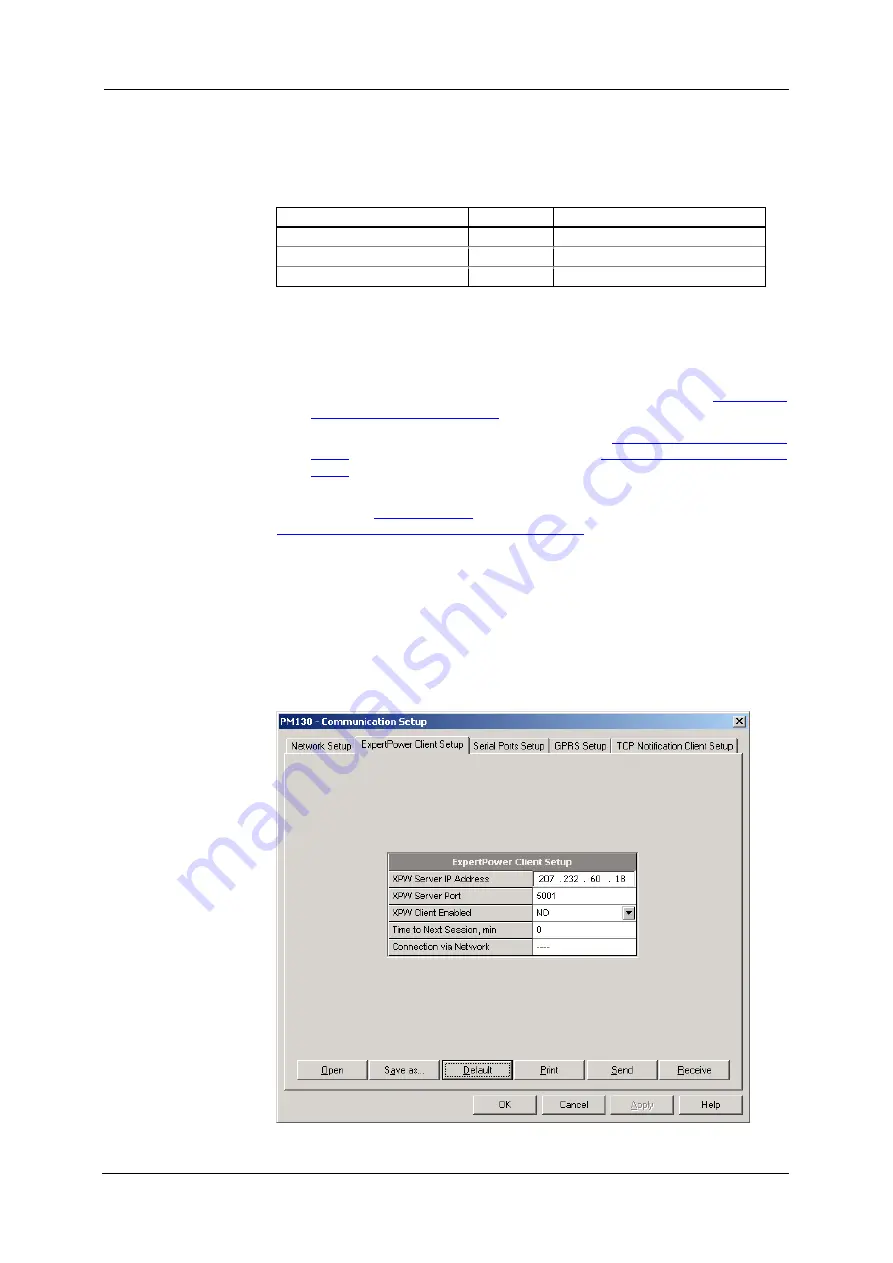
Chapter 5 Configuring
T H E P M 1 3 0 P L U S
Configuring
C O M M U N I C A T I O N S
72
PM130 PLUS Powermeter Series
The following table lists available GPRS options.
Table 16: GPRS Setup Options
Parameter
Default
Description
Access Point Name (APN)
internetg
The mobile network APN name
User name
Username (if required)
Password
Password (if required)
2.
Configure your mobile network APN, username, password and GPRS
Client/Server mode. Consult your network operator regarding proper
network settings. Leave the username and password fields blank if
network authorization is not required.
3.
Send your GPRS settings to the meter.
4.
Select the GPRS interface in the COM2 port setup (see
5.
Configure your eXpertPower client (see
) or/and TCP Notification client (see
) for communicating with a remote server.
You can check the status of the GPRS communications from the front
panel via the
or via the Device Control dialog in PAS (see
Viewing Communication Status and Statistics
Setting Up eXpertPower Client
The PM130 PLUS has an embedded eXpertPower
TM
client that provides
communications with the eXpertPower
TM
server – the SATEC proprietary
Internet services. Connections to the eXpertPower
TM
server are handled
on a periodic basis.
To set up communications with the eXpertPower
TM
server, select
Communication Setup
from the
Meter Setup
menu, and then click on
the
ExpertPower Client Setup
tab.






























