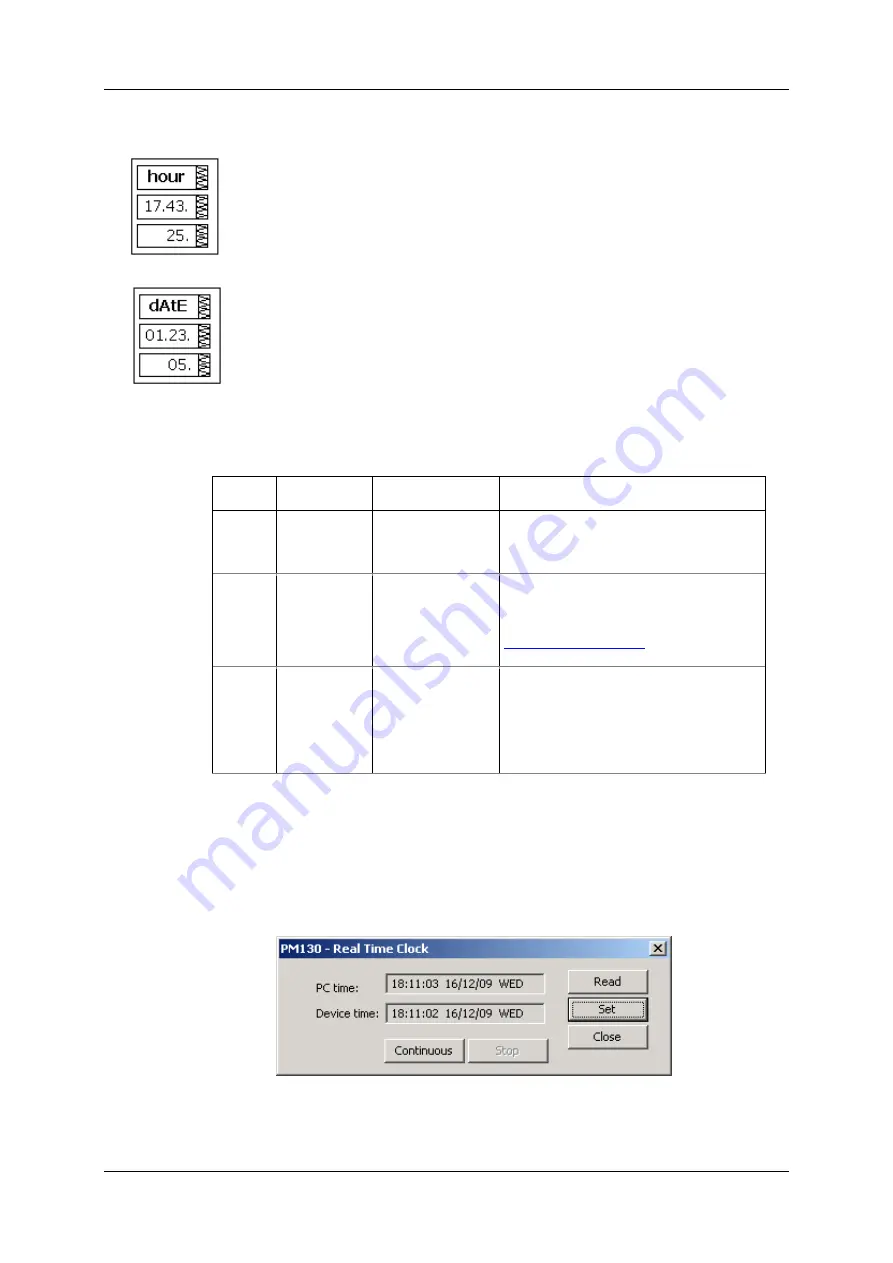
Chapter 6 Device
C O N T R O L A N D U P G R A D I N G
Updating
T H E M E T E R C L O C K
PM130 PLUS Powermeter Series
111
To change the time or date:
1.
Use the
UP
and
DOWN
arrow buttons to select a setup option
2.
Highlight an item you want to change by pressing briefly the
SELECT
button.
3.
When you access the time setup display, the hours and minutes are
frozen allowing you to adjust the time.
4.
Adjust the selected item with the
UP
and
DOWN
arrow buttons.
5.
Highlight the next item to change and adjust it in the same manner.
6.
Press
ENTER
to confirm your changes or press
ESC
to leave the
clock settings unchanged.
7.
If you confirm the time change while the seconds are highlighted, the
seconds are zeroed; otherwise they stay unchanged.
8.
Press
ESC
to exit the menu.
Table 32 describes available options.
Table 32: Clock Setup Options
Display
Label
Parameter
Options
Description
hour
Time
hh.mm.ss
The time is displayed as hh.mm.ss, where
the hours and minutes are shown in the
middle window separated by a dot, and
the seconds - in the lower window.
dAte
Date
YY.MM.DD
MM.DD.YY
DD.MM.YY
The date is displayed as per the user
definition, where the first two items are
shown in the middle window, and the last
one - in the lower window. See
how to select the date format.
dAY
Day of week
Sun = Sunday
on = Monday
tuE = Tuesday
WEd = Wednesday
thu = Thursday
Fri = Friday
Sat = Saturday
The day of the week is set automatically
when you change the date.
Using PAS
Ensure that the
On-line
button on the PAS toolbar is checked, and then
select
RTC
from the
Monitor menu
or click on the
Real-Time Clock
button on the PAS toolbar.
The RTC dialog box displays the current PC time and the time in your
meter.
Figure
6-3: Real Time Clock Window
To synchronize the meter clock with the PC clock, click
Set
.






























