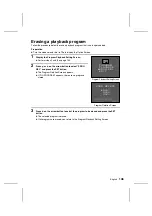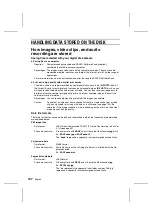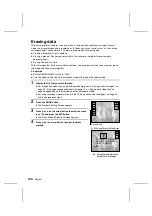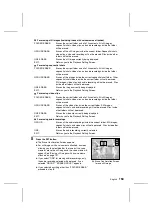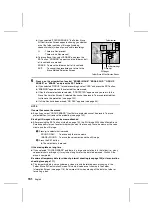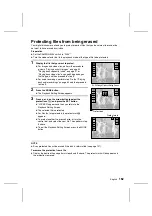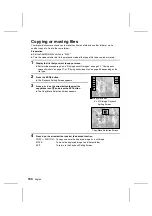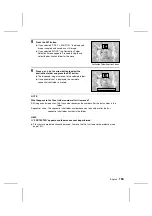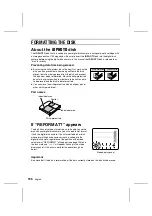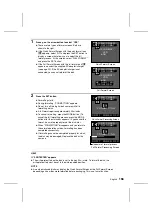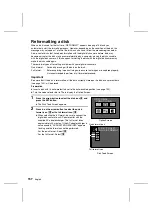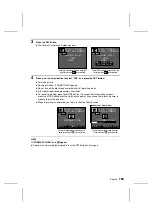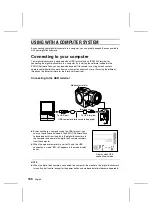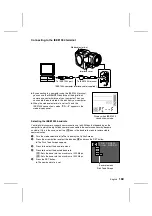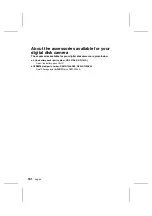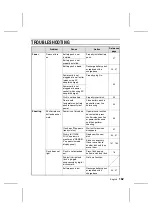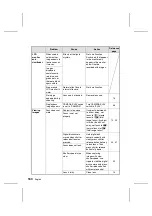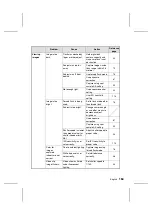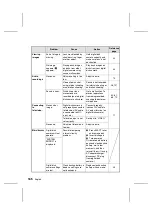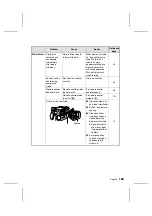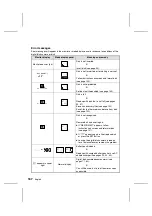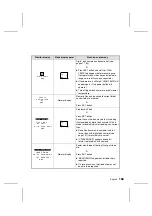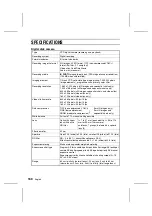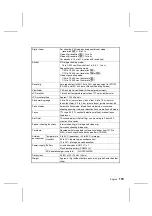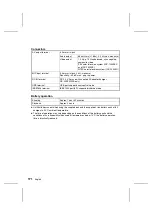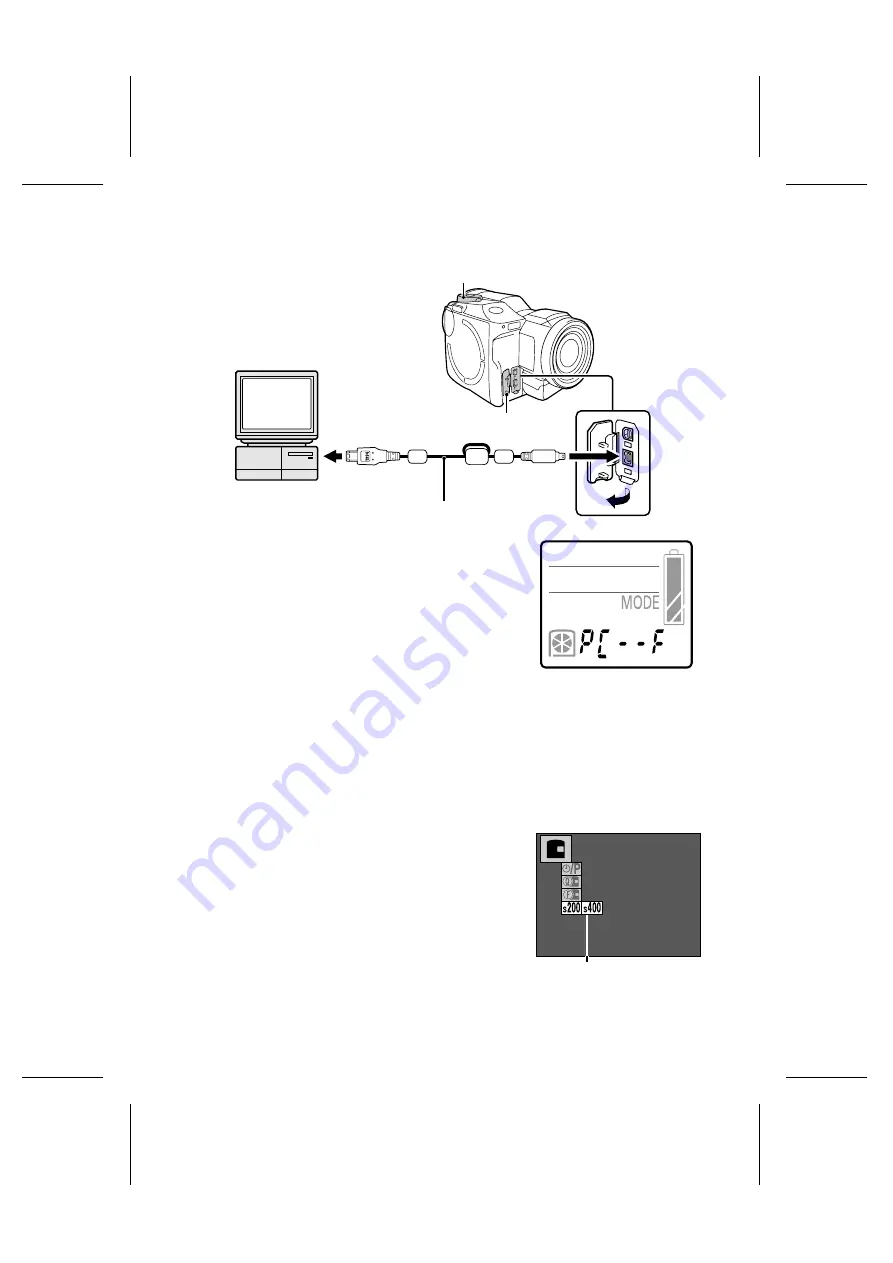
Connecting to the IEEE1394 terminal
œ
By connecting to a computer using the IEEE1394 terminal,
you can use the iD PHOTO disk drive of the digital disk
camera as an external drive of your computer. Then you
can handle the data stored in the disk from your computer.
œ
When the mode selector dial is set to
é
and the
IEEE1394 connection is made, “
PC--F
” appears in the
mode display panel.
Selecting the IEEE1394 baud rate
Your digital disk camera supports communication up to 400 Mbps, but depending on the
computer to which the digital disk camera is connected, the communication may become
unstable. If this is the case, select the
Â
icon in the baud rate menu to restore stable
communication.
1
Turn the mode selector dial to
ê
to display the Option Screen.
2
Press the arrow button to select the disk icon
â
and press the SET button.
œ
The Disk Tools Screen appears.
3
Press
l
to select the baud rate menu.
4
Press
c
to select the desired baud rate.
Â
: Sets the baud rate to a maximum of 200 Mbps
Ê
: Sets the baud rate to a maximum of 400 Mbps
5
Press the SET button.
œ
The new baud rate is set.
Mode selector dial
To IEEE1394 port
To IEEE1394 terminal
Interface cover
IEEE1394 computer interface cable (supplied)
Display when IEEE1394
connection is made
DISK TOOLS
1394 SPEED
Baud rate menu
Disk Tools Screen
English
160