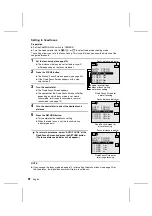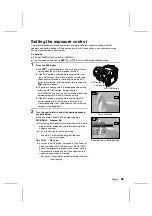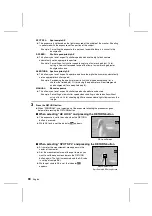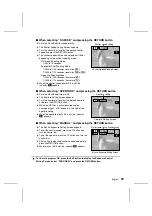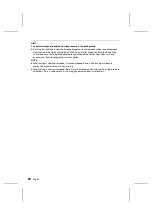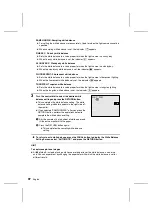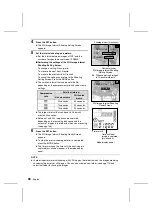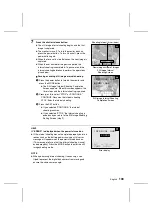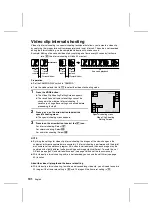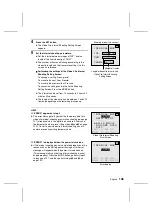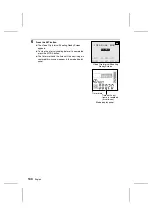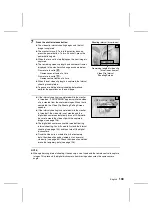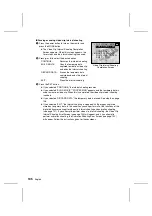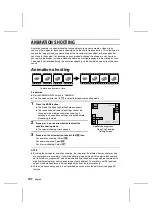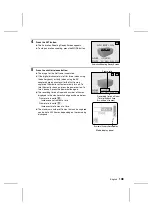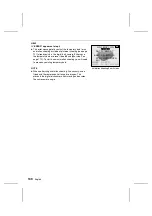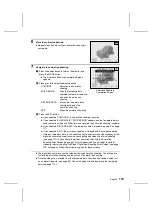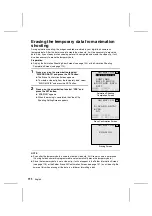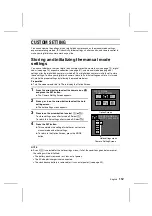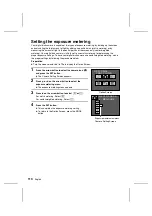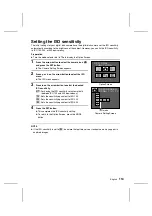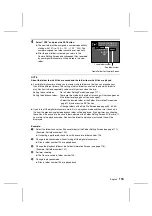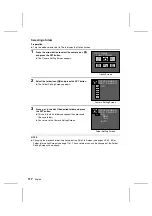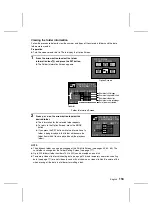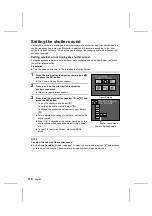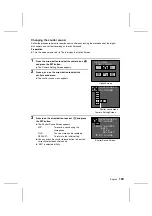Pausing or ending video clip interval shooting
1
Press the power button to turn on the monitor and
press the MODE button.
œ
The Video Clip Interval Shooting Completion
Screen appears. When this screen appears, the
timer stops and the interval shooting is paused.
2
Press
j
or
l
to select the desired option.
CONTINUE:
Resumes the interval shooting
BUILD MOVIE:
Uses the temporary data
captured to create a video clip
and ends the interval shooting
DISCARD DATA:
Erases the temporary data
captured and ends the interval
shooting
EXIT:
Stops the interval shooting
3
Press the SET button.
œ
If you selected “CONTINUE,” the interval shooting resumes.
œ
If you selected “BUILD MOVIE,” “PROCESSING” appears and the temporary data is
used to create a video clip. When this is completed, the video clip interval shooting
is ended.
œ
If you selected “DISCARD DATA,” the temporary data is erased. See step 2 on page
106.
œ
If you selected “EXIT,” the interval shooting is stopped with the images captured
stored as temporary data. In this condition you can perform all of the functions of the
digital disk camera except for video clip interval shooting and animation shooting
(see page 107). If you attempt to perform video clip interval shooting, the Video Clip
Interval Shooting Error Screen (see page 102) will appear, and if you attempt to
perform animation shooting, the Animation Shooting Error Screen (see page 109)
will appear. Follow the instructions given for those screens.
INTERVAL MOV
INTERRUPTED
CONTINUE
ÄBUILD MOVIE
DISCARD DATA
EXIT
INT. 0:00:20
DUR. 0:00:01:00
Video Clip Interval Shooting
Completion Screen
105
English