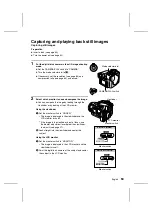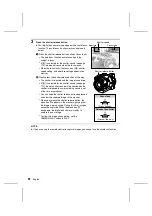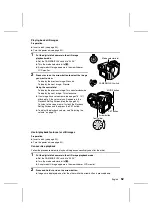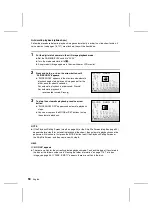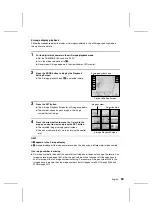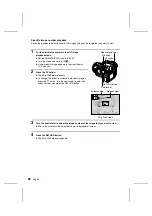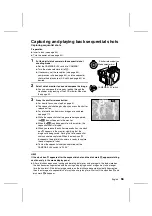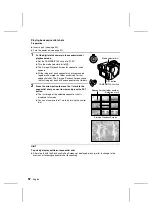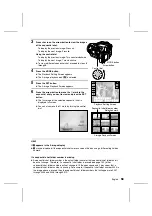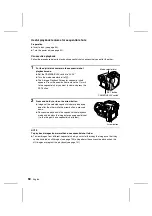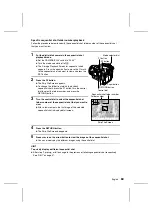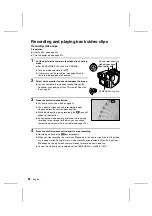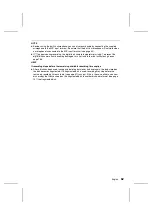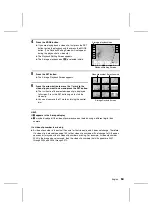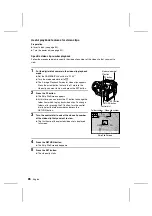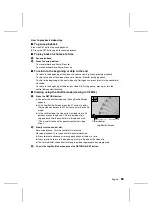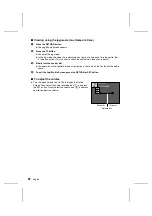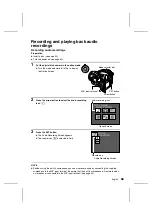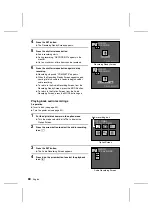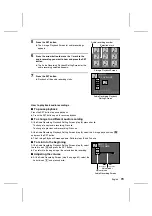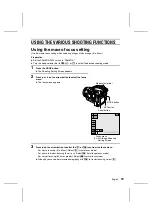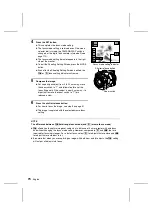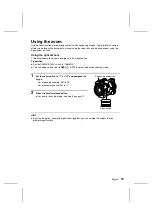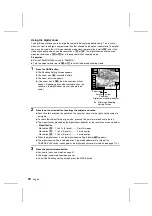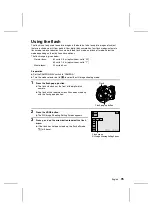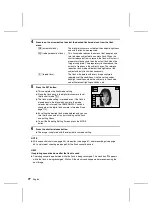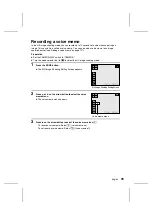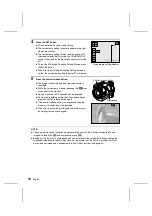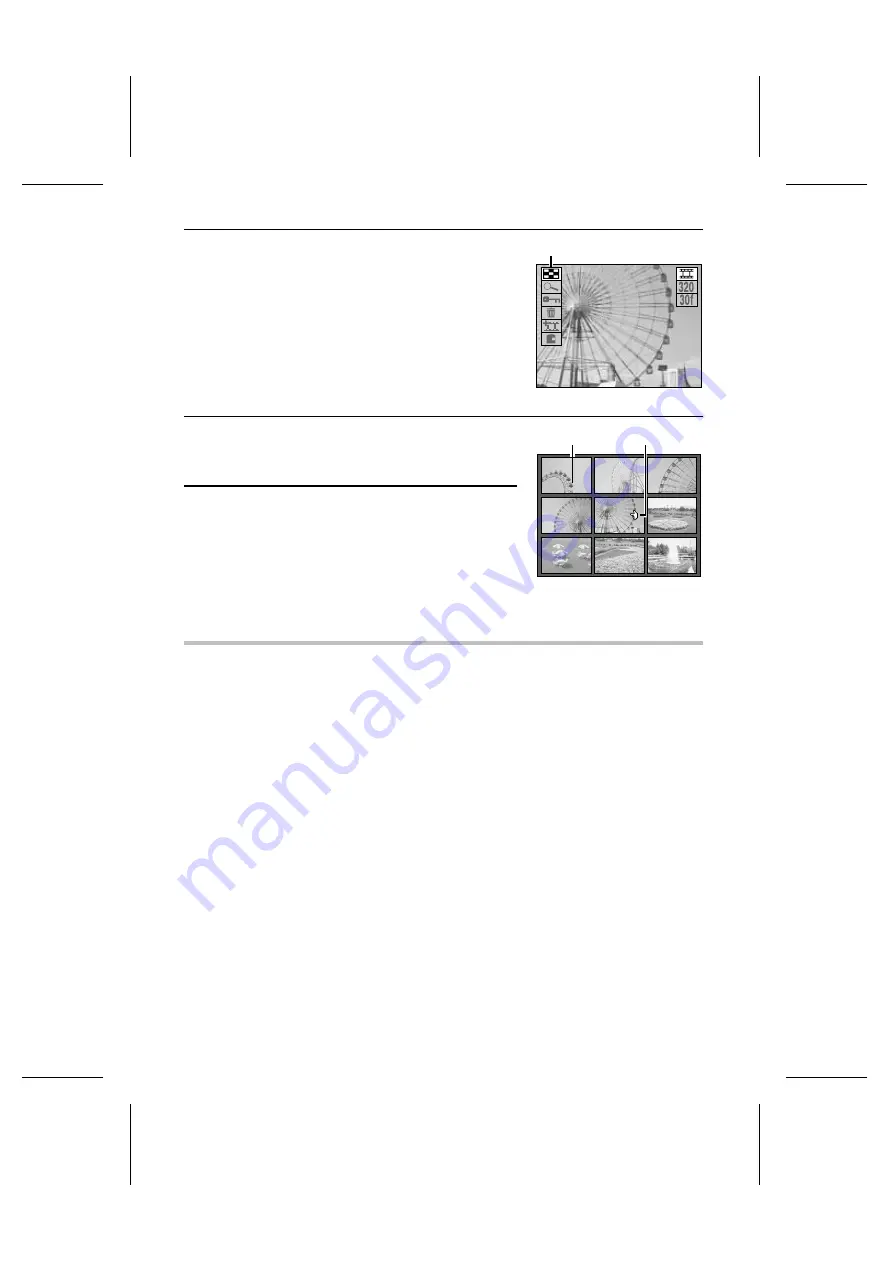
4
Press the MODE button.
œ
If you are playing back a video clip, first press the SET
button to stop the playback and then press the MODE
button. (The Playback Setting Screen will not appear
during the playback of a video clip.)
œ
The Playback Setting Screen appears.
œ
The 9-image playback icon
s
is selected initially.
5
Press the SET button.
œ
The 9-image Playback Screen appears.
6
Press the arrow button to move the
$
mark to the
video clip you want to view and press the SET button.
œ
The first frame of the selected video clip is displayed
full screen. Press the SET button again to start the
video clip.
œ
You can also move the
$
mark by turning the control
dial.
HELP
If
?
appears in the 9-image display
œ
?
may be displayed if the video clips were saved on the disk using a different digital disk
camera.
If a video clip number is missing
œ
A video clip number is the actual file name for that video clip and it does not change. Therefore,
if a video clip is erased (see page 149), other video clip numbers will not change to fill the open
space and it may seem that a video clip number is missing. For example, if video clip number
0005 in the image above is erased, then the video clip numbers that will appear are 0001
through 0004 and 0006 through 0010.
28/08/
28/08/2001
19:
9:45
45 100-0002
9-image playback icon
Playback Setting Screen
0001 0002 0003
0004 0005 0006
0007 0008 0009
Video clip number Selection mark
9-image Playback Screen
English
64