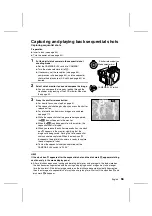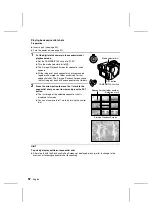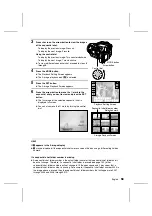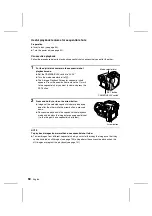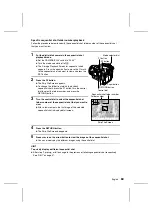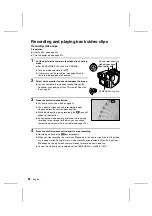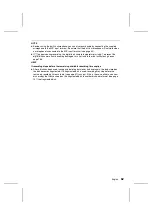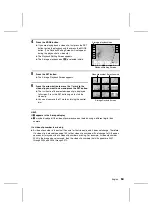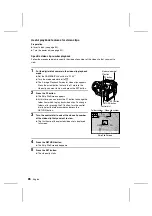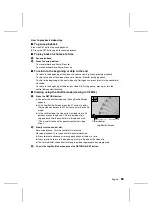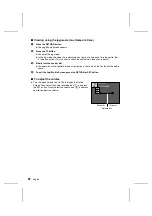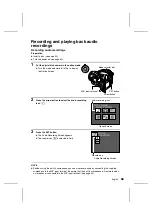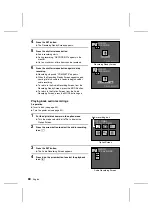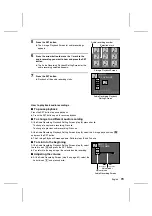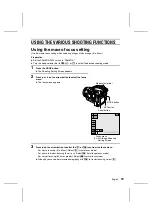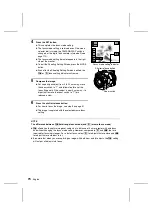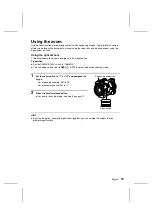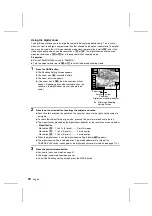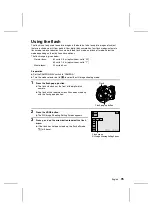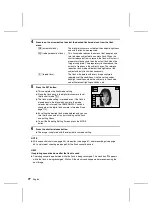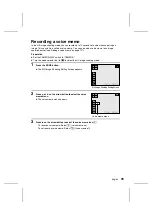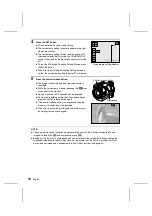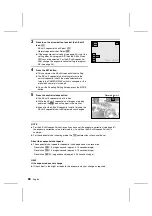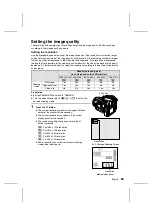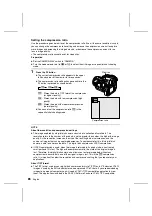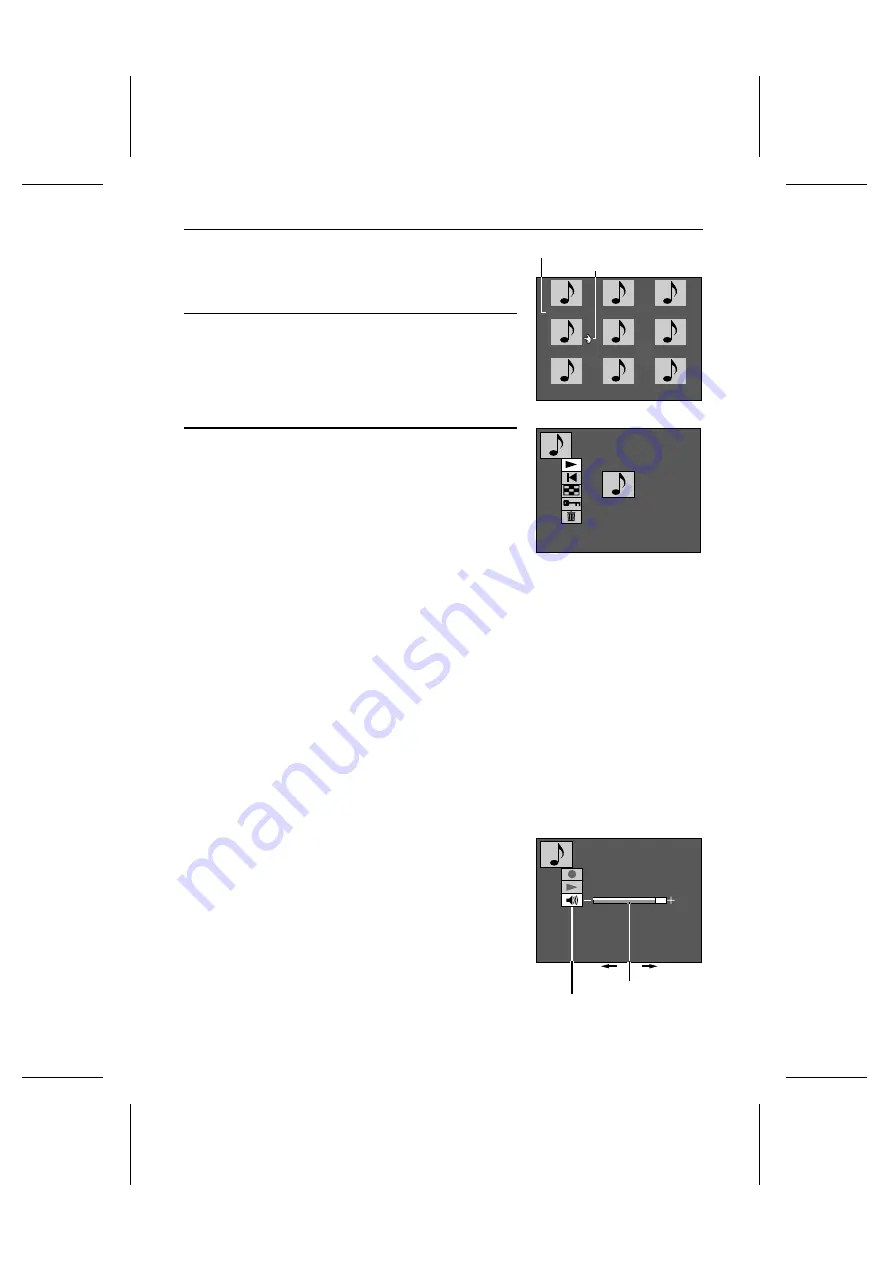
5
Press the SET button.
œ
The 9-image Playback Screen for audio recordings
appears.
6
Press the arrow button to move the
$
mark to the
audio recording you want to hear and press the SET
button.
œ
The Audio Recording Playback Setting Screen for the
audio recording selected appears.
7
Press the SET button.
œ
Playback of the audio recording starts.
How to play back audio recordings
■
To pause playback
Press the SET button to pause playback.
œ
Press the SET button again to resume playback.
■
To change to a different audio recording
At the Audio Recording Playback Setting Screen (step 6), press
d
or
c
.
To change to next audio recording: Press
c
To change to previous audio recording: Press
d
At the Audio Recording Playback Setting Screen (step 6), select the 9-image playback icon
s
and press the SET button.
œ
The 9-image Playback Screen appears. Perform steps 6 and 7 above.
■
To return to the beginning
At the Audio Recording Playback Setting Screen (step 6), select
the return icon
j
and press the SET button.
œ
You return to the beginning of the selected audio recording.
■
Adjusting the volume
œ
At the Audio Recording Screen (step 3 on page 69), select the
volume icon
m
and press
d
or
c
.
0001 0002 0003
0004 0005 0006
0007 0008 0009
9-image Playback Screen
Audio recording number
Selection mark
AUDIO
PLAYBACK
28/08/2001
00:16 100-0002
Audio Recording Playback
Setting Screen
AUDIO
VOLUME
Decreases
Increases
Volume bar
Audio Recording Screen
Volume icon
English
70