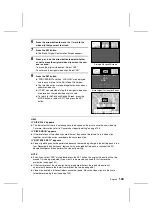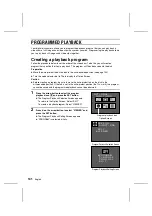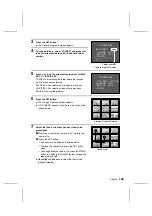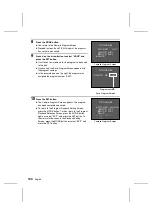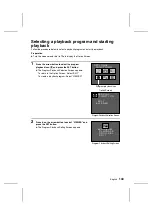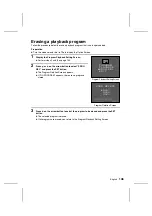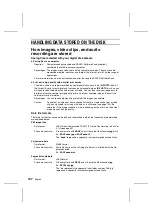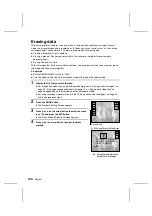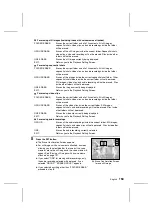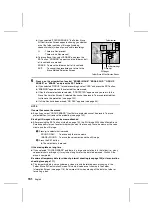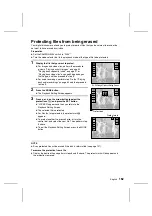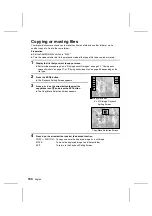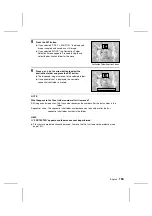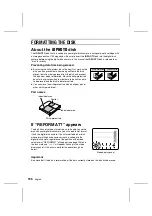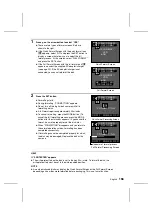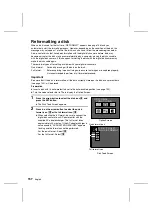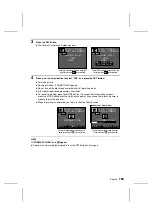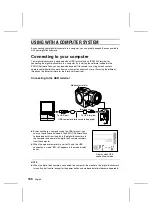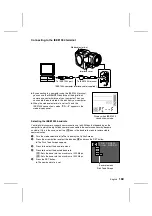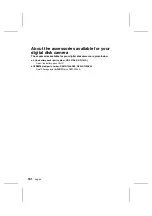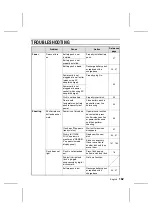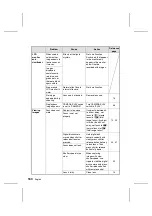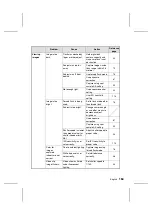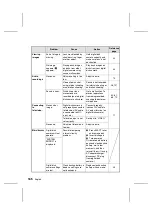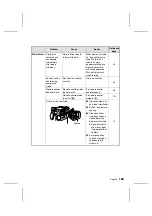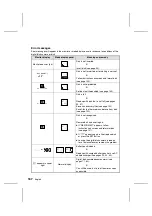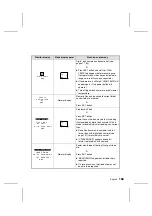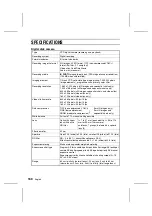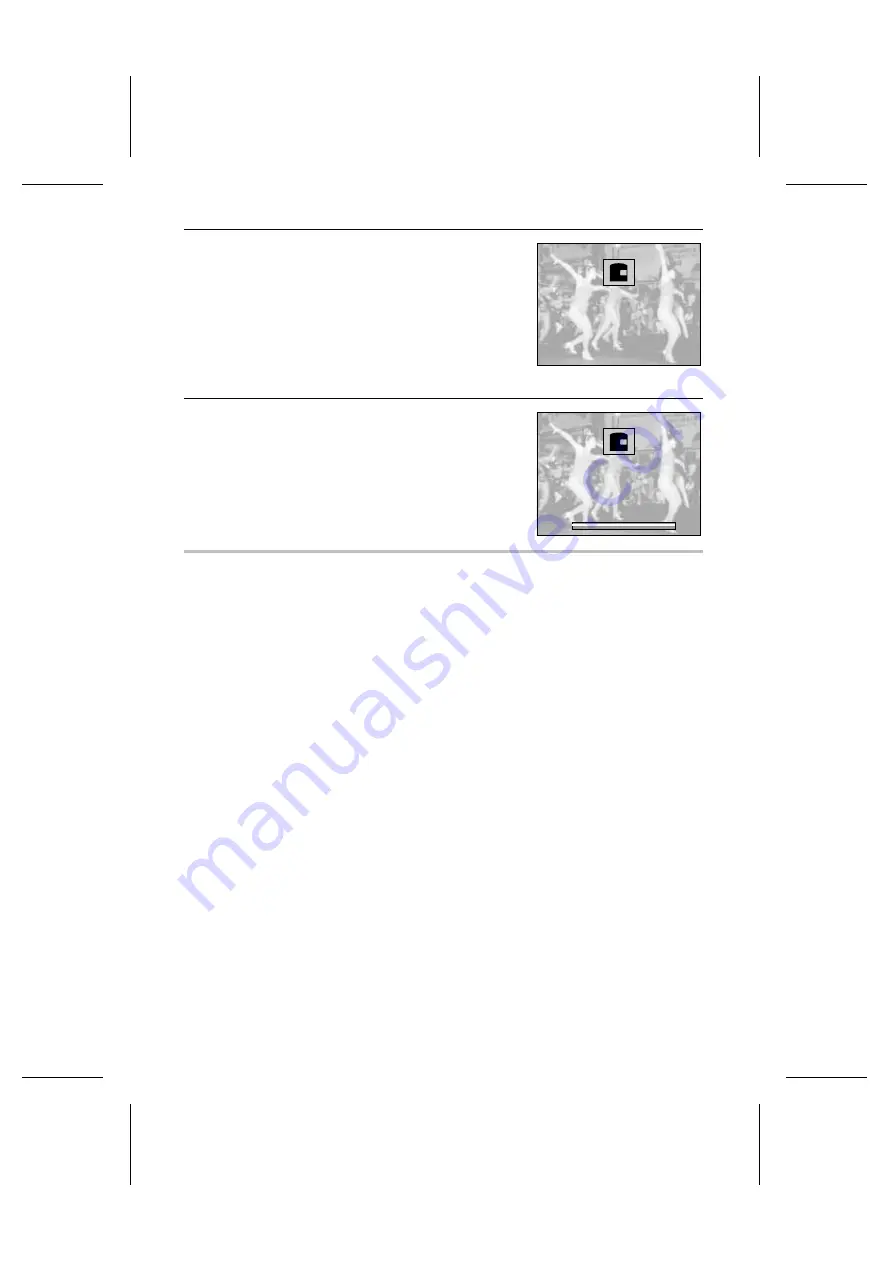
5
Press the SET button.
œ
If you selected “COPY
†
PHOTO-G,” the displayed
image is copied and saved as a still image.
œ
If you selected “MOVE,” the Destination Folder
Selection Screen appears. Proceed to step 6 and
select the destination folder for the move.
6
Press
j
or
l
on the arrow button to select the
destination folder and press the SET button.
œ
The displayed image is moved to the selected folder.
œ
If a sequential shot is displayed, the complete
sequential shot folder is moved.
NOTE
What happens to the file or folder number after it is moved?
Still images and video clips: The file number becomes the number after the last number in the
folder.
Sequential shots: The sequential shot folder number becomes the number after the last
sequential shot folder number in the folder.
HELP
If “ PROTECTED” appears and the move cannot be performed
œ
Files that are protected cannot be moved. To move the file, first remove the protection (see
page 152).
MOVE TO:
Ä100
101
102
103Á
Destination Folder Selection Screen
MOVE TO:
101
102
Ä103
104Á
English
154