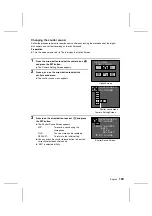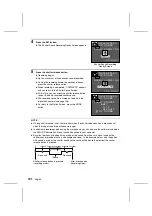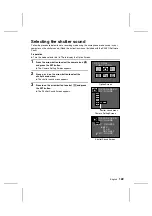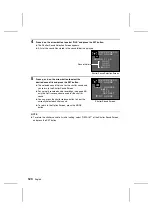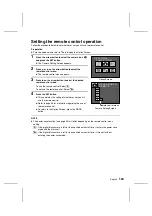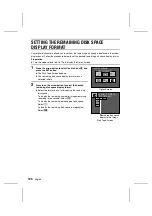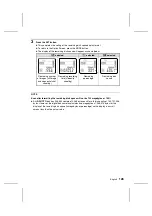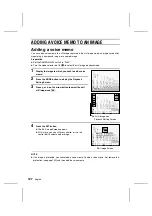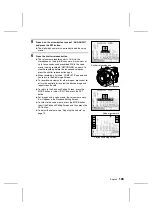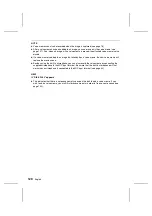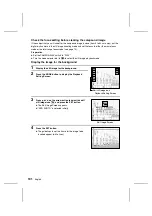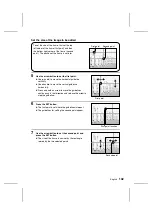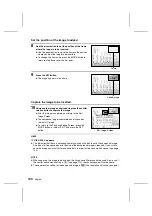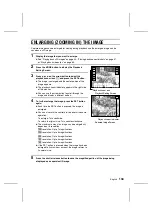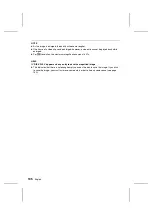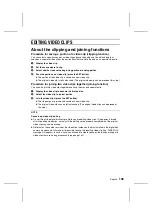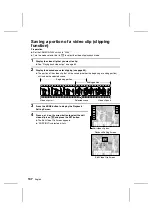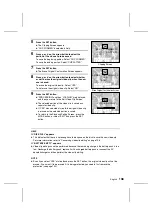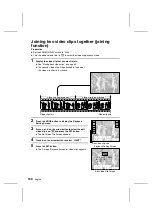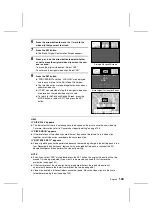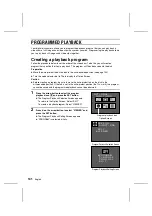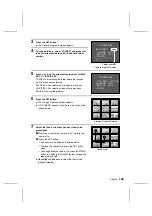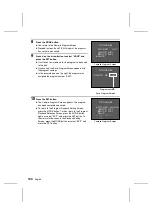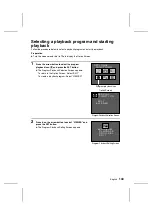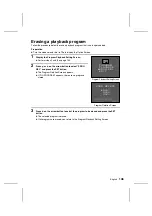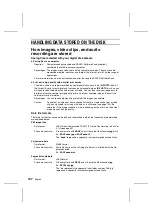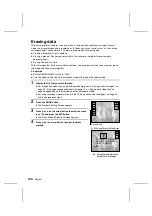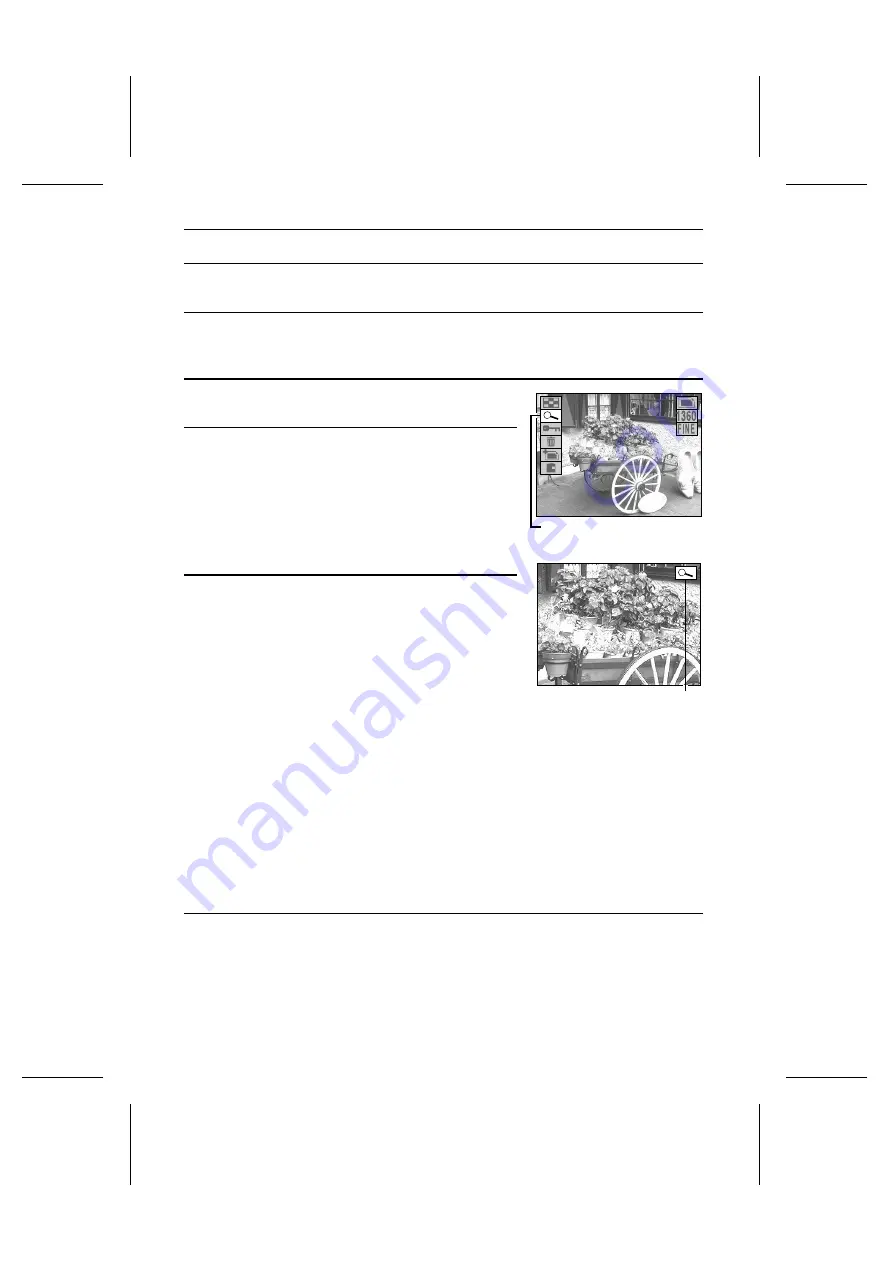
ENLARGING (ZOOMING IN) THE IMAGE
Captured images can be enlarged for viewing during playback and the enlarged image can be
saved as a still image.
1
Display the image that you want to enlarge.
œ
See “Playing back still images” on page 52, “Playing back sequential shots” on page 57,
or “Playing back video clips” on page 63.
2
Press the MODE button to display the Playback
Setting Screen.
3
Press
j
or
l
on the arrow button to select the
playback zoom icon
4
and press the SET button.
œ
The image is enlarged and the center portion of the
image appears.
œ
The playback zoom indicator appears in the right side
of the monitor.
œ
You can use the arrow button to scroll through the
image and display a different portion.
4
To further enlarge the image, press the SET button
again.
œ
Each time the SET button is pressed, the image is
enlarged.
œ
You can also turn the control dial to perform the same
operation.
To enlarge: Turn clockwise.
To return to original size: Turn counter-clockwise.
œ
The maximum amount an image can be enlarged will
depend on its resolution.
R
resolution: Up to 7 magnifications
Q
resolution: Up to 6 magnifications
P
resolution: Up to 5 magnifications
O
resolution: Up to 4 magnifications
N
resolution: Up to 4 magnifications
œ
If the SET button is pressed when the image has been
enlarged to its maximum amount, the image returns to
its normal size.
5
Press the shutter release button to save the magnified portion of the image being
displayed as a separate still image.
28/08/2
28/08/2001
19:00
00 100-0003
Playback zoom icon
Playback Setting Screen
Playback zoom indicator
Zoomed Image Screen
English
134