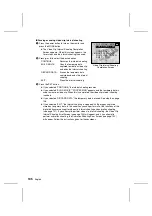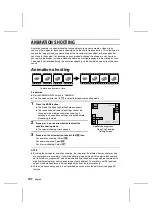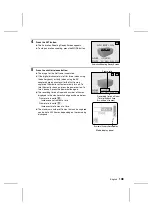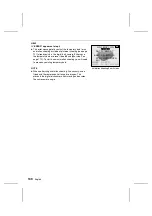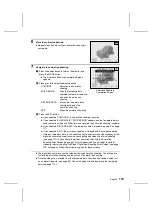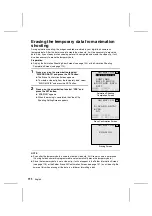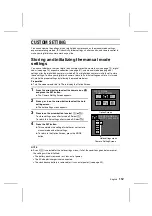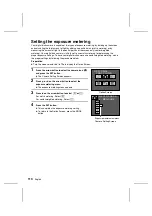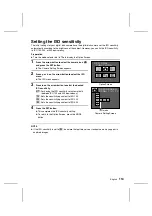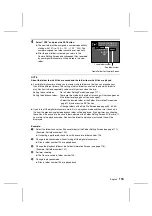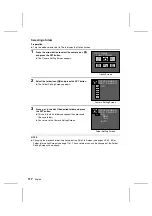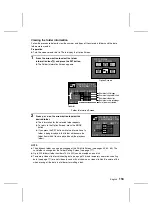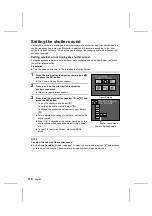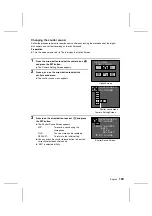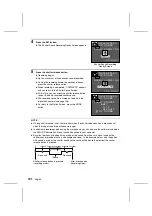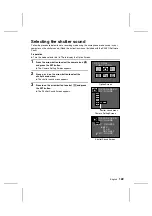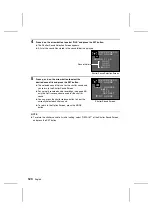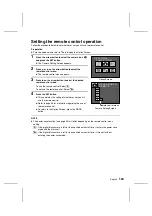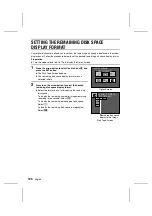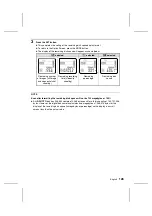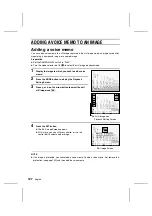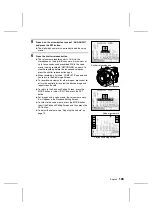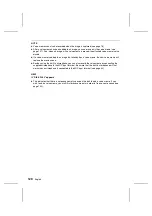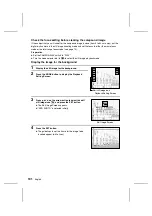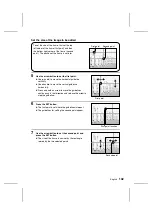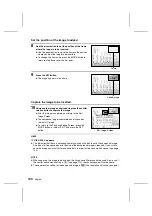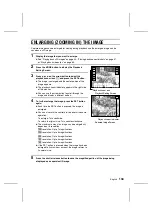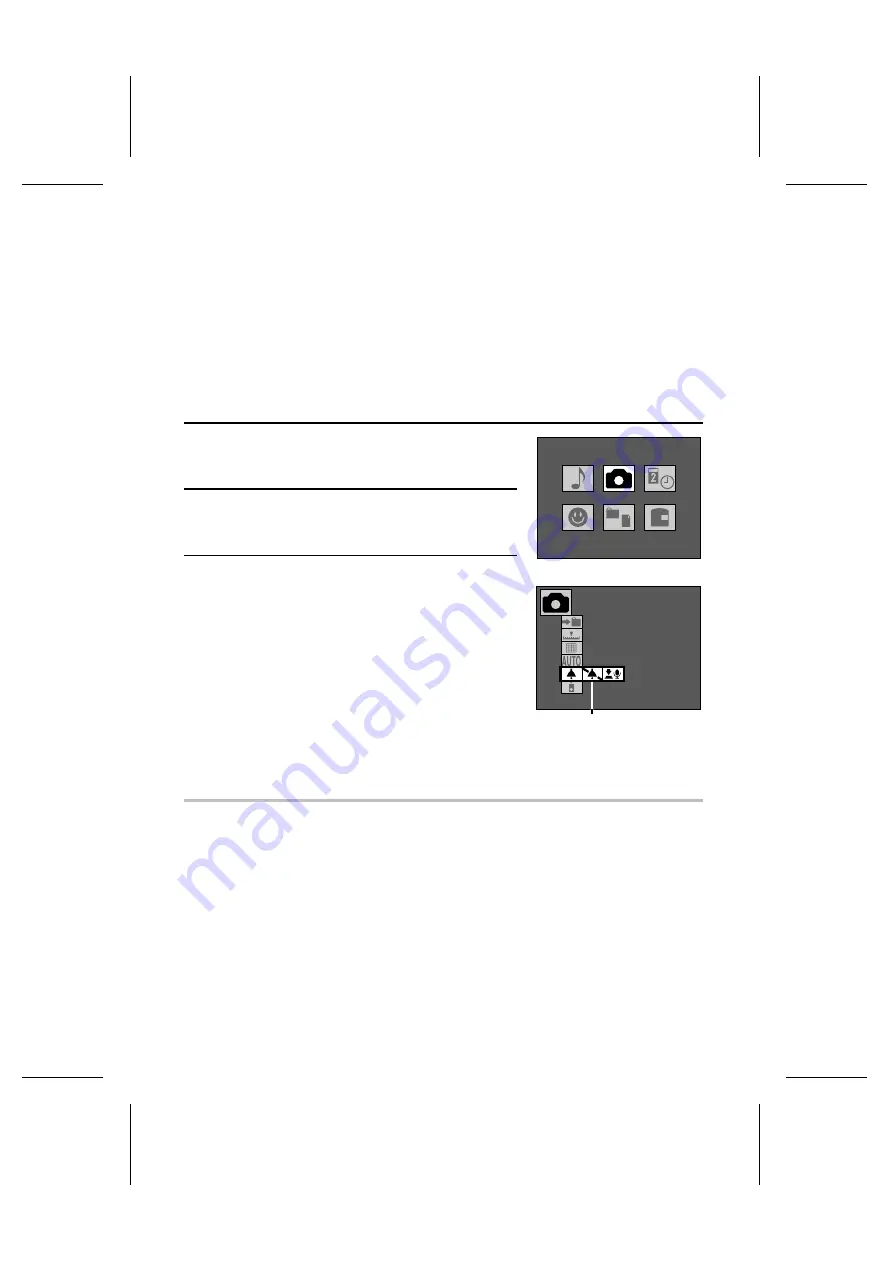
Setting the shutter sound
Your digital disk camera allows you to set whether or not a shutter sound will be heard when the
shutter release button is pressed. Moreover, in addition to the camera sound that is the initial
setting for the shutter sound, it also allows you to change the shutter sound to other sounds that
you have recorded.
Setting whether or not to play the shutter sound
Follow the procedure below to set whether or not a shutter sound will be heard when you press
the shutter release button.
Preparation
œ
Turn the mode selector dial to
ê
to display the Option Screen.
1
Press the arrow button to select the camera icon
ò
and press the SET button.
œ
The Camera Setting Screen appears.
2
Press
j
or
l
on the arrow button to select the
shutter sound menu.
œ
The shutter sound menu appears.
3
Press
c
on the arrow button to select
H
or
I
and
press the SET button.
To play the shutter sound: Select
H
To not play the shutter sound: Select
I
To change the shutter sound (see next page): Select
A
œ
This completes the setting of whether or not to play the
shutter sound.
œ
Even if
H
is selected at the shutter sound menu, the
shutter sound will not be played when filming a video
clip.
œ
To return to the Option Screen, press the MODE
button.
NOTE
To adjust the volume of the shutter sound
œ
At the Audio Recording Screen (see page 70), select the audio recording icon
m
and press
d
or
c
to adjust the volume. The volume for playing back files will also be adjusted.
Option Screen
OPTIONAL
FUNCTIONS
PREFERENCES
OP.SOUND
Camera Setting Screen
Shutter sound menu
119
English