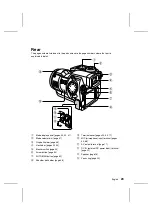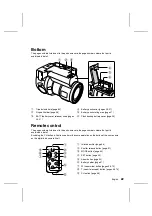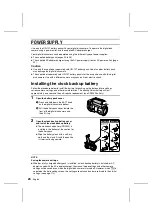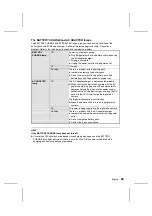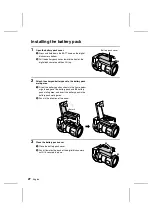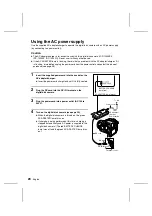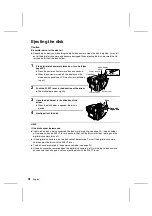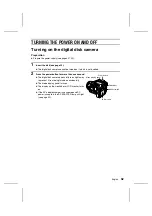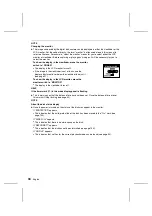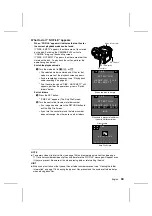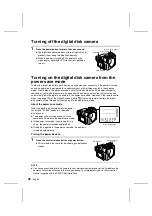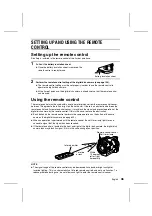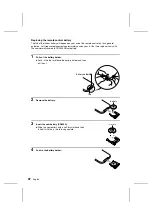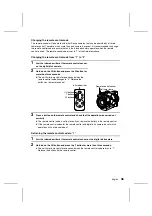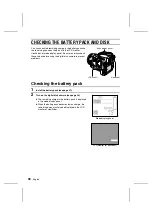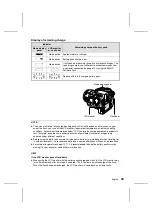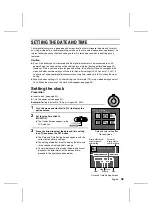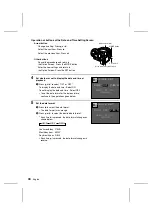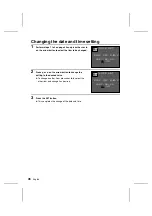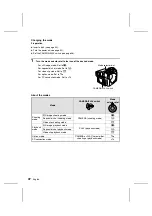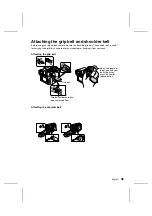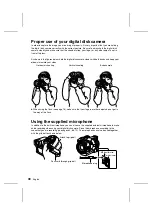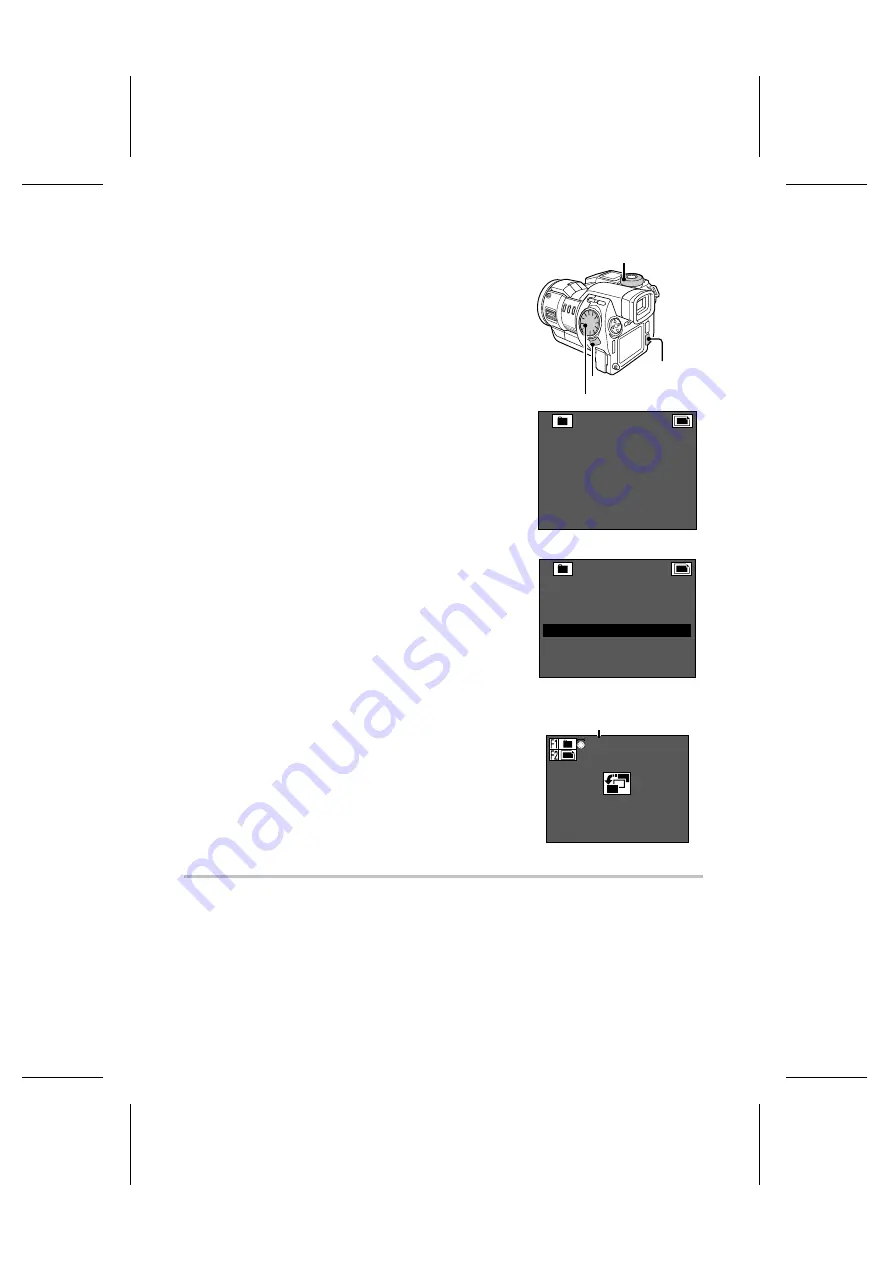
What to do if “ NO FILE” appears
When “ NO FILE” appears it indicates that no files for
the current playback mode can be found.
If “DISK : EMPTY” appears, then there are no files stored
on the disk. Switching the CAMERA/PLAY switch to
“CAMERA” brings up the shooting screen.
If “DISK : NOT EMPTY” appears, then there are other files
stored on the disk. To play back those files, perform the
operations given below.
Switch the playback mode
1
Turn the mode dial to
&
,
r
, or
7
.
œ
The selected mode is entered and if files for that
mode are present, the playback screen appears.
œ
If audio recordings are present, see “Playing back
audio recordings” on page 69.
œ
If no files are found and “DISK : NOT EMPTY” still
appears, perform the operations given in “Switch
folders” below.
Switch folders
1
Press the SET button.
œ
“SKIP FILE” appears. (The Skip File Screen)
2
Turn the control dial to select a folder number.
œ
If an image appears, press the RETURN button to
exit the Skip File Screen.
œ
If you turn the control dial and the folder number
does not change, then there are no other folders.
NOTE
œ
Temporary video clip interval files (see page 106) and temporary animation files (see page
111) are not considered video clip files and therefore the “NO FILE” message will appear even
if they are present. Be aware of this when erasing data or reformatting the disk.
HINT
œ
When you want to know the types of files or folder numbers present, see “Viewing the folder
information” on page 118. Knowing the types of files present and the number of folders helps
when playing back files.
Mode selector dial
SET button
RETURN button
Control dial
1 0 0
A T T E N T I ON
G R OU P : NO F I L E
D I S K : E M P T Y
When the disk is empty
1 0 0
A T T E N T I ON
G R OU P : NO F I L E
D I S K : NO T E M P T Y
p
OK
When data is present of a different
type or in a different folder
Skip File Screen
1 0 0
S K I P F I L E
DA T E : 2 0 0 1 / 0 8 / 2 8
Folder number
English
34