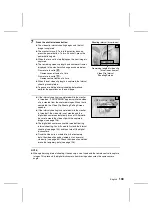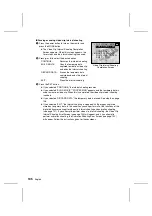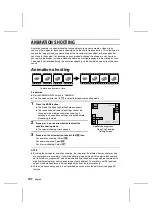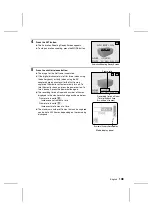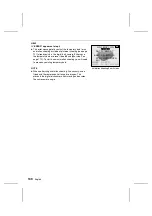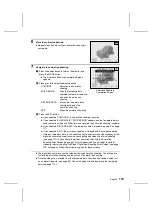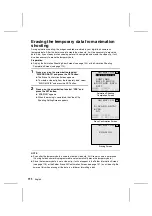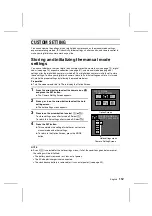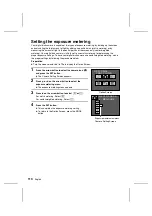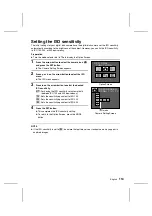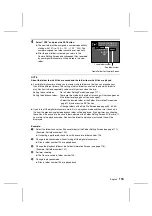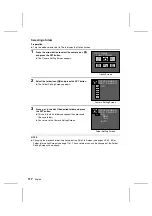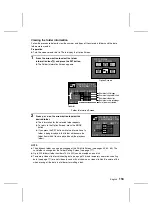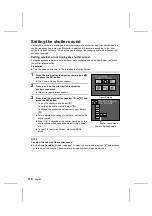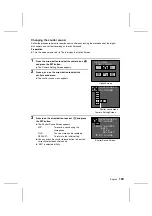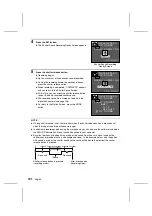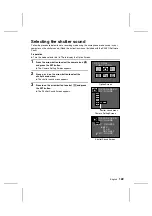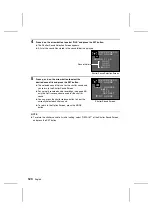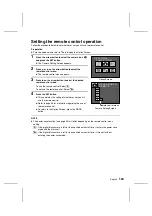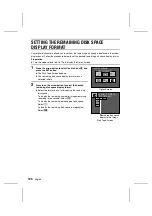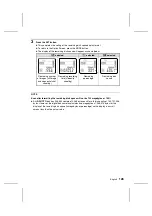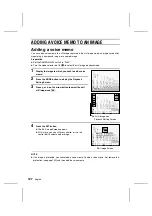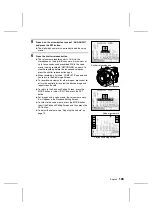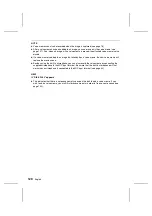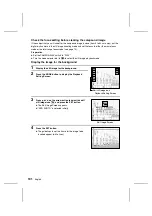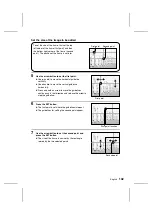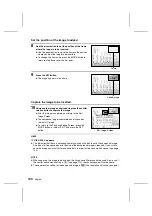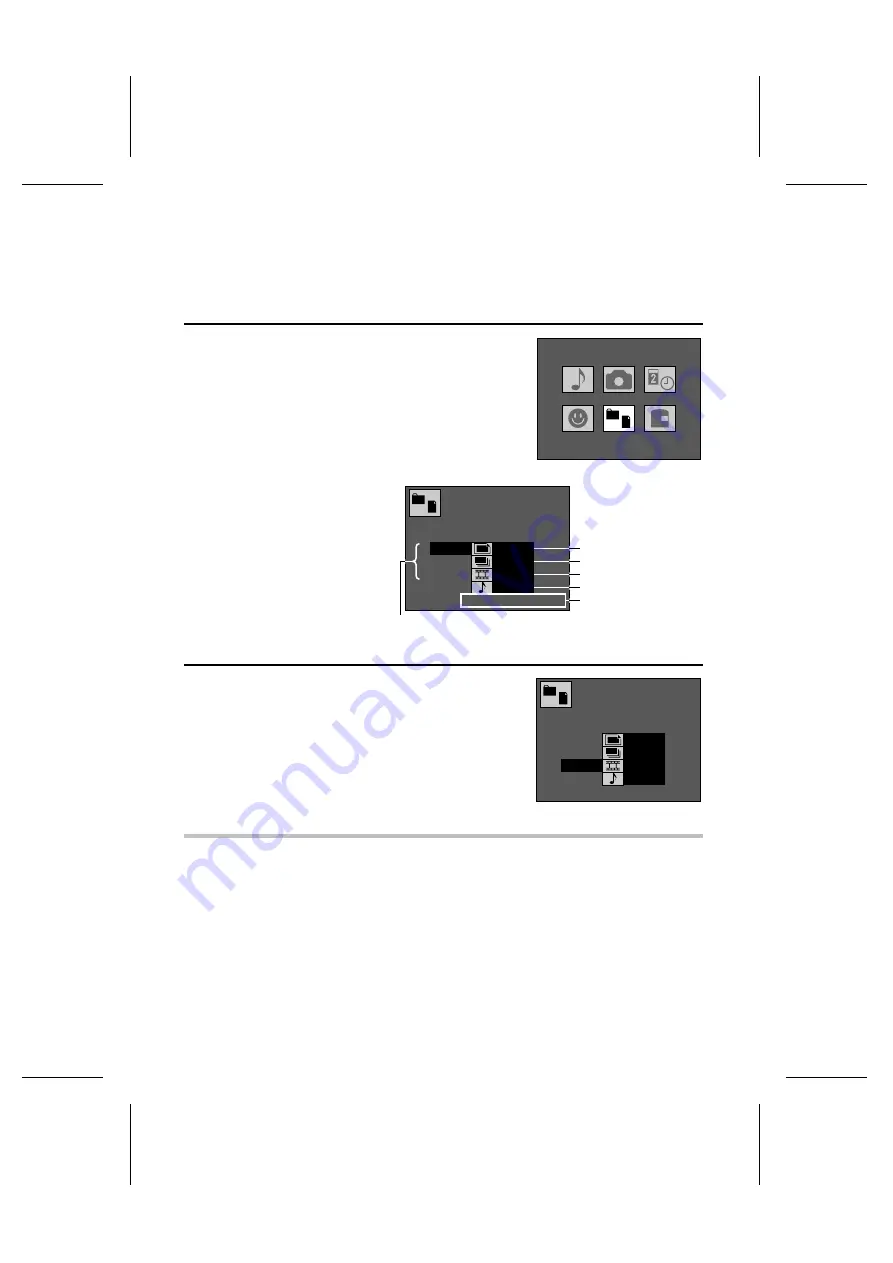
Viewing the folder information
Follow the procedure below to view the number and types of files stored in folders and the date
folders were created.
Preparation
œ
Turn the mode selector dial to
ê
to display the Option Screen.
1
Press the arrow button to select the folder
information icon
à
and press the SET button.
œ
The Folder Information Screen appears.
2
Press
j
or
l
on the arrow button to select the
desired folder.
œ
The information for the selected folder appears.
œ
To return to the Option Screen, press the MODE
button.
œ
If you press the SET button while the information of a
folder is being displayed, that folder will become the
folder from which files are played back (the playback
folder).
NOTE
œ
The playback folder can also be changed at the Skip File Screen (see pages 55, 60, 65). The
save folder is changed at the Folder Setting Screen (see page 117).
œ
Up to 900 folders (folder numbers 100 to 999) can be created on one disk.
œ
Temporary video clip interval shooting data (see page 106) and temporary animation shooting
data (see page 111) are not video clips and will not show up as video clip files. Be aware of this
when erasing all the data in a folder or formatting a disk.
Option Screen
OPTIONAL
FUNCTIONS
FOLDER/FILE
INFORMATION
DISK:NOT EMPTY
Ä100 0011
101 0200
102 0028
0011
DATE:28/08/2001
Number of still images
Number of sequential shots
Number of video clips
Number of audio recordings
Date folder was created
Folder list
Folder Information Screen
FOLDER/FILE
INFORMATION
DISK:NOT EMPTY
100 0011
101 0000
Ä102 0018
0011
DATE:28/08/2001
English
118