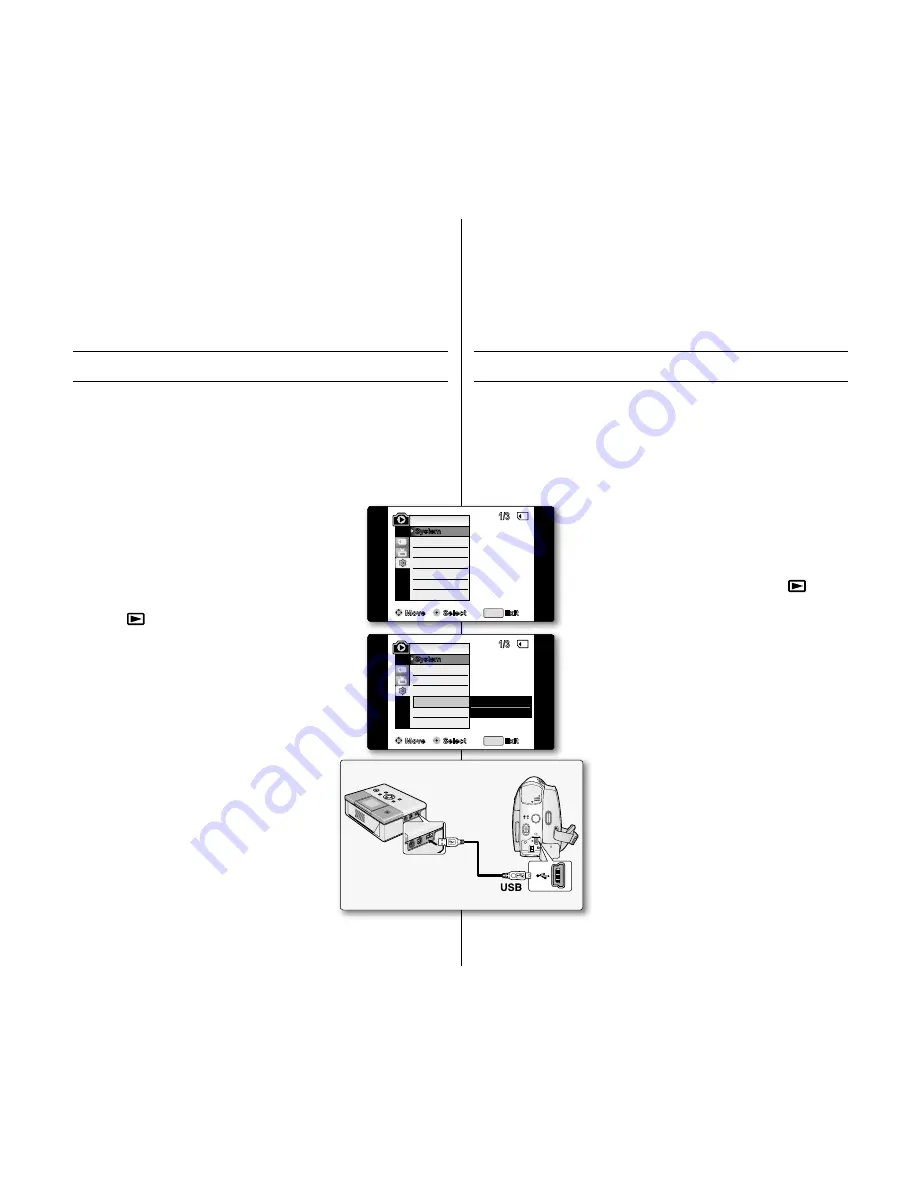
PRinting YoUR PiCtUReS – USing the PiCtbRidge
tm
PictBridge
TM
function works only in
m.Player
mode.
➥
page 18
By connecting the camcorder to printers with PictBridge support (sold
separately), you can send images from the memory card directly to the
printer with a few simple operations.
With the PictBridge support, you can control the printer directly through
your camcorder in order to print out stored pictures. For direct printing
of your stored pictures using the PictBridge function, you must connect
your camcorder to a PictBridge printer using a USB cable.
Connecting to a Printer
1.
Turn your printer's power off.
2.
Slide the
PoWeR
switch downwards to turn on
the power and set the
Select
switch to
CARd.
3.
Press the
mode
button to set
Player
( ).
4.
Press the
menU
button.
The menu list will appear.
5.
Move the
Joystick (
▲
/
▼
)
up or down to select
"System"
, then press the
Joystick
.
6.
Move the
Joystick (
▲
/
▼
)
up or down to select
"USb Connect"
, then press the
Joystick
.
7.
Move the
Joystick (
▲
/
▼
)
up or down to select
"Printer"
, then press the
Joystick
.
"Computer"
: Connect to a computer.
"Printer"
: Connect to a printer. (To use the
PictBridge function, connect to a
printer.)
8.
Connect your camcorder to the printer using
the provided USB cable.
9.
Turn your printer power on.
The PictBridge menu screen appears
automatically after a short period.
The cursor highlights
"Print"
.
•
•
•
•
•
•
•
•
pictbridge
TM
(VP-D385( i ) only)
90
_ French
English _
90
imPReSSion de VoS imAgeS AVeC PiCtbRidge
tm
La fonction PictBridge
TM
ne peut être activée qu'en mode
m.Player.
➥
page 18
En connectant le caméscope à une imprimante compatible Pictbridge (vendue
séparément), vous pouvez envoyer des images à partir de la carte mémoire
directement vers l'imprimante en faisant quelques opérations simples.
Grâce à Pictbridge, vous pouvez commander l'imprimante directement à
partir de votre caméscope afin d'imprimer les images stockées. Pour imprimer
directement vos images stockées en vous servant de la fonction Pictbridge,
connectez votre caméscope à une imprimante Pictbridge à l'aide d'un câble
USB.
Connexion à une imprimante
1.
Mettez votre imprimante hors tension.
2.
Faites glisser l'interrupteur
PoWeR
vers le bas pour mettre
l'appareil sous tension et réglez l'interrupteur de
sélectio
n
sur
CARd
.
3.
Appuyez sur le bouton
mode
pour sélectionner le mode
Player
(
).
4.
Appuyez sur le bouton
menU
.
La liste des menus apparaît.
5.
Déplacez le
pavé
(▲/▼) vers le haut ou le bas pour
sélectionner
"System(Système)"
, puis appuyez sur le
pavé
.
6.
Déplacez le
pavé
(▲/▼) vers le haut ou le bas pour
sélectionner
"USb Connect(Connexion USb)"
, puis
appuyez sur le
pavé
.
7.
Déplacez le
pavé
(▲/▼) vers le haut ou le bas pour
sélectionner
"Printer(imprimante)"
, puis appuyez sur le
pavé
.
"Computer(ordinateur)"
: reliez à un ordinateur.
"Printer(imprimante)"
: reliez à une imprimante.
(Pour utiliser la fonction PictBridge, reliez à une
imprimante).
8.
Connectez votre caméscope à l'imprimante à l'aide
du câble USB fourni.
9.
Mettez votre imprimante sous tension.
L'écran du menu PictBridge apparaît
automatiquement après un bref instant.
Le curseur met la fonction
"Print(impression)"
en surbrillance.
•
•
•
•
••
•
•
Pictbridge
TM
(VP-D385(i) uniquement)
AV
MODE
DC IN
DV
POWER
CHG
Move
Select
Exit
MENU
Remote
M.Player Mode
Clock Set
Beep Sound
USB Connect
Language
1/3
System
Computer
✔
Printer
Move
Select
Exit
MENU
Remote
M.Player Mode
Clock Set
Beep Sound
USB Connect
Language
1/3
System
�
On
�
On
�
Computer
�
English






























