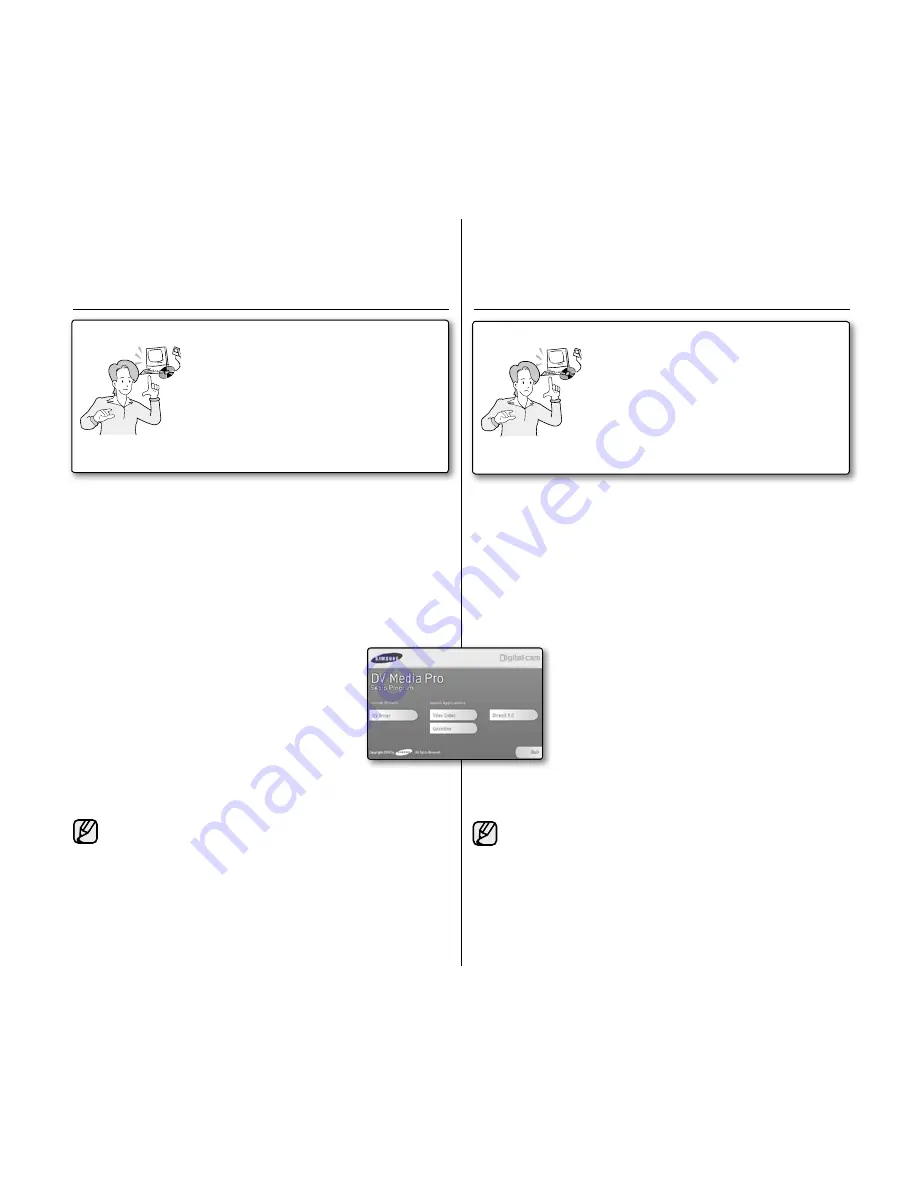
before you start!
Turn on your PC. Exit all other applications that are running.
Insert the provided CD into the CD-ROM drive.
- The setup screen appears automatically soon after the CD was inserted.
If the setup screen does not appear, click on "Start" on the bottom left
corner and select "Run" to display a dialog. Type "D:\autorun.exe" and then
press ENTER, if your CD-ROM drive is mapped to "D:Drive".
installing driver - dV driver and directX 9.0
DV Driver is a software driver that is required to support establishing connection to
a PC. (If it is not installed, some functions will not be supported.)
1.
Click on "DV Driver" on the setup screen.
Driver software required is installed automatically.
The following drivers will be installed:
- USB PC-Camera driver
2.
Click on
"Confirm" to finish driver installation.
3.
If the "DirectX 9.0" is not installed, it is installed
automatically after setting "DV Driver".
After installing DirectX 9.0, PC needs to be restarted.
If DirectX 9.0 is installed already, there is no need to restart
the PC.
Application installation - Video Codec
Click on "Video Codec" on the setup screen. Video Codec is required to play
movie files recorded by this
miniDV camcorder on a PC.
Please install by using the Software CD that came with this camcorder. We do
not guarantee compatibility with other CDs.
During installation, if the Microsoft LOGO test warning is shown, just click
'Continue(C).'
If a message saying "Digital Signature not found" or something similar appears,
ignore the message and continue with the installation.
•
•
•
••
•
•
••
•
You need to install DV Media Pro to play back
recorded movie files from miniDV camcorder with
the
USB cable on your PC. When you install the DV Media
Pro software on your Windows computer, you can enjoy
the following operations by connecting your miniDV
camcorder to your computer via a USB cable.
You have to install
"dV driver"
,
"Video Codec"
and
"directX 9.0"
to run DV Media Pro properly.
For moving images playback on a PC, install software in
this order :
dV driver - directX 9.0 - Video Codec
For Web camera install software in this order:
dV
driver - directX 9.0 - Video Codec
•
•
•
inStALLing the SoFtWARe (dV mediA PRo PRogRAmme)
English _
97
97
_ French
Avant de commencer !
Allumez votre ordinateur. Quittez toutes les applications en cours.
Insérez le CD fourni dans le lecteur de CD-ROM.
- L'écran d'installation s'affiche automatiquement après l'insertion du CD. Si cet
écran ne s'affiche pas, cliquez sur la bouton Démarrer, situé dans le coin inférieur
gauche et sélectionnez Exécuter pour afficher la boîte de dialogue. Saisissez
D:\autorun.exe et appuyez sur la touche ENTRÉE, si votre lecteur de CD-ROM est
associé à la lettre D.
installation de pilotes - dV driver et directX 9.0
DV Driver est un pilote nécessaire pour prendre en charge la connexion établie avec un
PC. (S'il n'est pas installé, certaines fonctions ne seront pas prises en charge.)
1.
Cliquez sur DV Driver sur l'écran d'installation.
Le logiciel du pilote nécessaire est installé automatiquement.
Les pilotes suivants seront installés :
- Pilote WEBCAM USB
2.
Cliquez sur Confirmer pour terminer l'installation du pilote.
3.
Si DirectX 9.0 n'est pas installé, il le sera automatiquement après
le réglage de DV Driver.
Après l'installation de DirectX 9.0, vous devez redémarrer
votre ordinateur.
Si DirectX 9.0 est déjà installé, vous n'avez pas besoin de
redémarrer l'ordinateur.
installation d'application - Video Codec
Cliquez sur Video Codec sur l'écran d'installation. Cette application est nécessaire
pour la lecture sur ordinateur de fichiers vidéo enregistrés par ce caméscope Mini-DV.
Installez ce programme à l'aide du CD d'installation fourni avec ce caméscope. Nous ne
garantissons la compatibilité avec d'autres CD.
Lors de l'installation, si le LOGO d'avertissement de Microsoft s'affiche, cliquez
simplement sur Continuer.
Si le message Signature numérique introuvable ou un message similaire s'affiche,
ignorez-le et poursuivez l'installation.
•
•
•
••
•
•
•
•
•
Installez DV Media Pro pour visionner les fichiers vidéo enregistrés
avec le caméscope Mini-DV sur votre ordinateur à l'aide du câble
USB. En installant le logiciel DV Media PRO sur votre système
d'exploitation Windows, vous bénéficiez des avantages suivants si
vous reliez votre caméscope Mini-DV à votre ordinateur à l'aide d'un
câble USB.
Installez
"dV driver"
,
"Video Codec"
et
"directX 9.0"
pour
que le logiciel DV Media Pro fonctionne correctement.
Pour lire des films sur un ordinateur, installez les logiciels dans
l'ordre suivant :
dV driver - directX 9.0 - Video Codec
Pour la webcam, installez les logiciels dans cet ordre :
dV
driver - directX 9.0 - Video Codec
•
•
•
inStALLAtion dU LogiCieL (PRogRAmme dV mediA PRo)






























