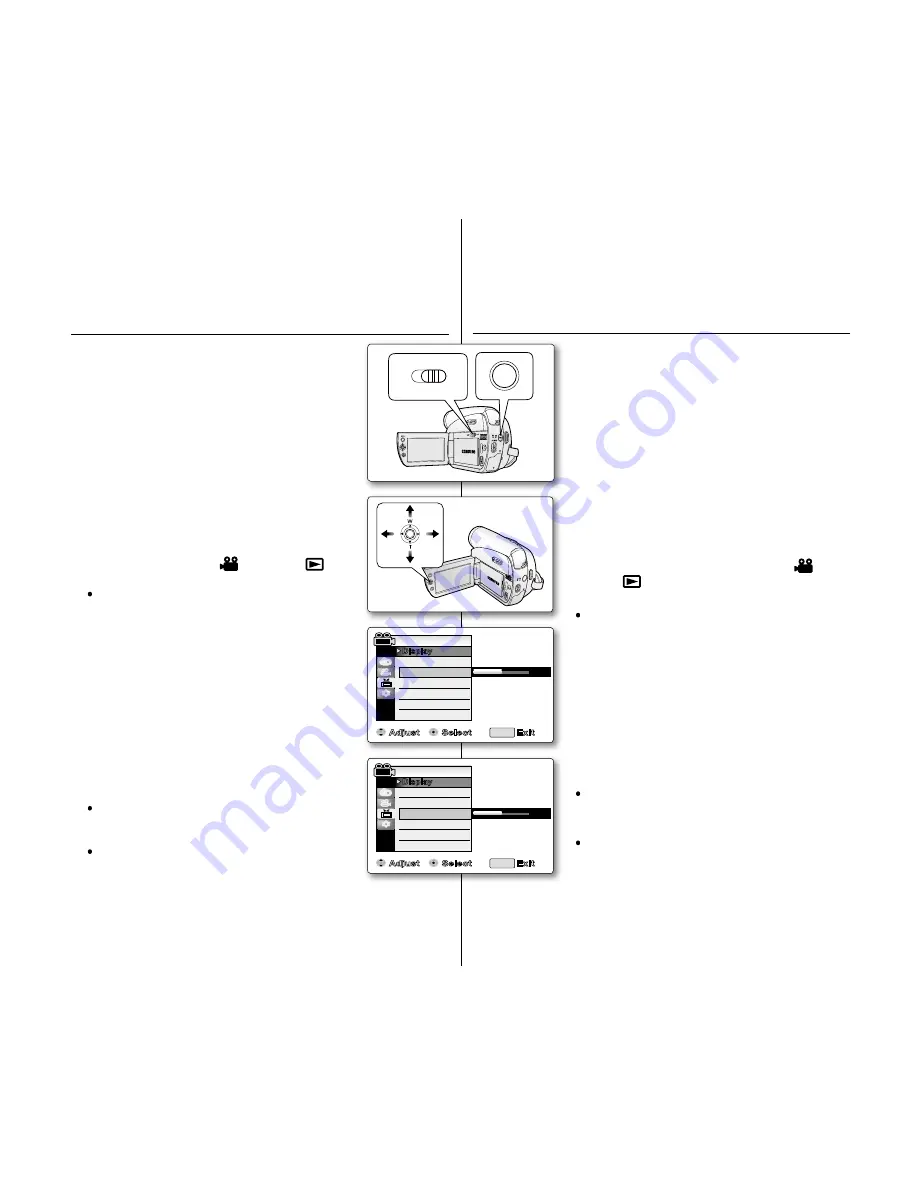
English _
31
31
_ French
ADJUSTINGTHELCDSCREEN
(LCDBRIGHT/LCDCOLOUR)
Adjusting the LCD screen works in
Camera
/
Player
/
M.Cam
/
M.Player
modes.
➥
page 18
Your camcorder is equipped with a 2.7 inch wide
colour Liquid Crystal Display (LCD) screen, which
enables you to view what you are recording or
playing back directly.
Depending on the conditions under which you
are using the camcorder (indoors or outdoors for
example), you can adjust:
- "LCDBright"
- "LCDColour"
1.
Set the
Select
switch to
CARD
or
TAPE
.
(VP-D385( i ) only)
2.
Press the
MODE
button to set
Camera( )
or
Player( )
.
3.
Press the
MENU
button.
The menu list will appear.
4.
Move the
Joystick(
▲
/
▼
)
up or down to select
"Display"
, then press the
Joystick
or move the
Joystick(
)
to the right.
5.
Move the
Joystick(
▲
/
▼
)
up or down to select
the item you want to adjust
"LCDBright"
or
"LCD
Colour"
, then press the
Joystick
.
6.
Move the
Joystick(
▲
/
▼
)
up or down to adjust
the value of the selected item
"LCDBright"
or
"LCDColour"
, then press the
Joystick
.
You can set values for
"LCDBright"
and
"LCDColour"
between
"0"
to
"35"
.
7.
To exit, press the
MENU
button.
Adjusting the LCD screen does not affect
the brightness and colour of the image to be
recorded.
•
•
•
RÉGLAGEDEL'ÉCRANLCD
(LUMINOSITÉLCD/COULEURLCD)
Vous pouvez régler l'écran LCD dans les modes
Camera(Cam)/Player/M.Cam/M.Player
.
➥
page 18
Votre caméscope est équipé d'un écran à
affichage à cristaux liquides de 2,7 pouces, lequel
vous permet de visualiser directement les images
que vous enregistrez ou lisez.
Selon les conditions dans lesquelles vous utilisez
votre caméscope (en intérieur ou en extérieur, par
exemple), vous pouvez régler :
- "LCDBright(Lum.LCD)"
- "LCDColour(CouleurLCD)"
1.
Réglez l'interrupteur de
sélection
sur
CARD
ou
TAPE
. (VP-D385(i) uniquement)
2.
Appuyez sur le bouton
MODE
pour sélectionner
le mode
Camera(Cam)
( ) ou
Player
( ).
3.
Appuyez sur le bouton
MENU
.
La liste des menus apparaît.
4.
Déplacez le
pavé
(▲/▼) vers le haut ou le bas
pour sélectionner
"Display(Affichage)"
, puis
appuyez sur le
pavé
ou déplacez le
pavé
(►)
vers la droite.
5.
Déplacez le
pavé
(▲/▼) vers le haut ou le bas
pour sélectionner la fonction que vous voulez
régler
"LCDBright(Lum.LCD)"
ou
"LCD
Colour(CouleurLCD)"
, puis appuyez sur le
pavé
.
6.
Déplacez le
pavé
(▲/▼) vers le haut ou le bas
pour sélectionner la fonction que vous voulez
régler
"LCDBright(Lum.LCD)"
ou
"LCD
Colour(CouleurLCD)"
, puis appuyez sur le
pavé
.
Les valeurs définies pour ces deux fonctions
doivent être situées entre
"0"
et
"35"
.
7.
Pour sortir de la liste, appuyez sur le bouton
MENU
.
Le réglage de l'écran LCD n'affecte ni la
luminosité ni la couleur de l'image qui sera
enregistrée.
•
•
•
Adjust
Select
Exit
LCD Bright
LCD Colour
Date/Time
TV Display
Camera Mode
MENU
Display
Guideline
[18]
BATT.
CHG
MODE
TAPE
CARD
AV
DV
BATT.
MENU
W
T
MODE
POWER
CHG
Adjust
Select
Exit
LCD Bright
LCD Colour
Date/Time
TV Display
Camera Mode
MENU
Display
Guideline
[18]
(VP-D385( i ) only)






























