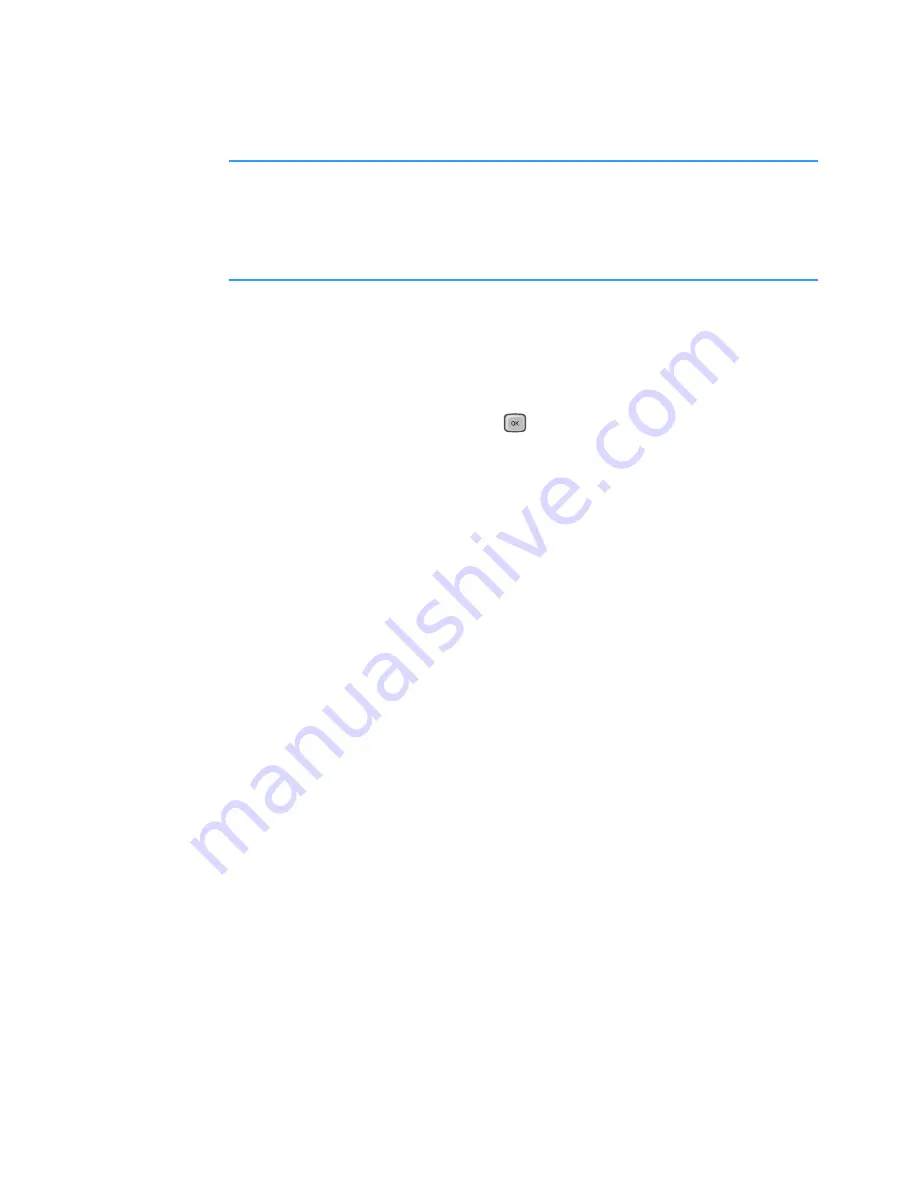
Contacts
62
Note
: Only fields that have information are displayed in the
contact information view. Select
Options
→
Edit
if you
want to see all of the fields and add more data to the
contact card.
Changing contact card information
1. On the Contacts list, scroll to the contact card you
want to edit and press
to open it.
2. To change the information on the contact card, select
Options
→
Edit
.
3. To save your changes and to return to the Contacts
list, press the
Done
soft key.
Adding and removing contact card fields
You can add input fields to the contact card to store
more information about a person, or alternatively
remove fields.
1. Open a contact card and select
Options
→
Edit
.
2. To add an extra field, select
Options
→
Add detail
.
To delete a field you do not need, select
Options
→
Delete detail
.
To rename the label of a contact card field, select
Options
→
Edit label
.
3. When you have finished, press the
Done
soft key.






























