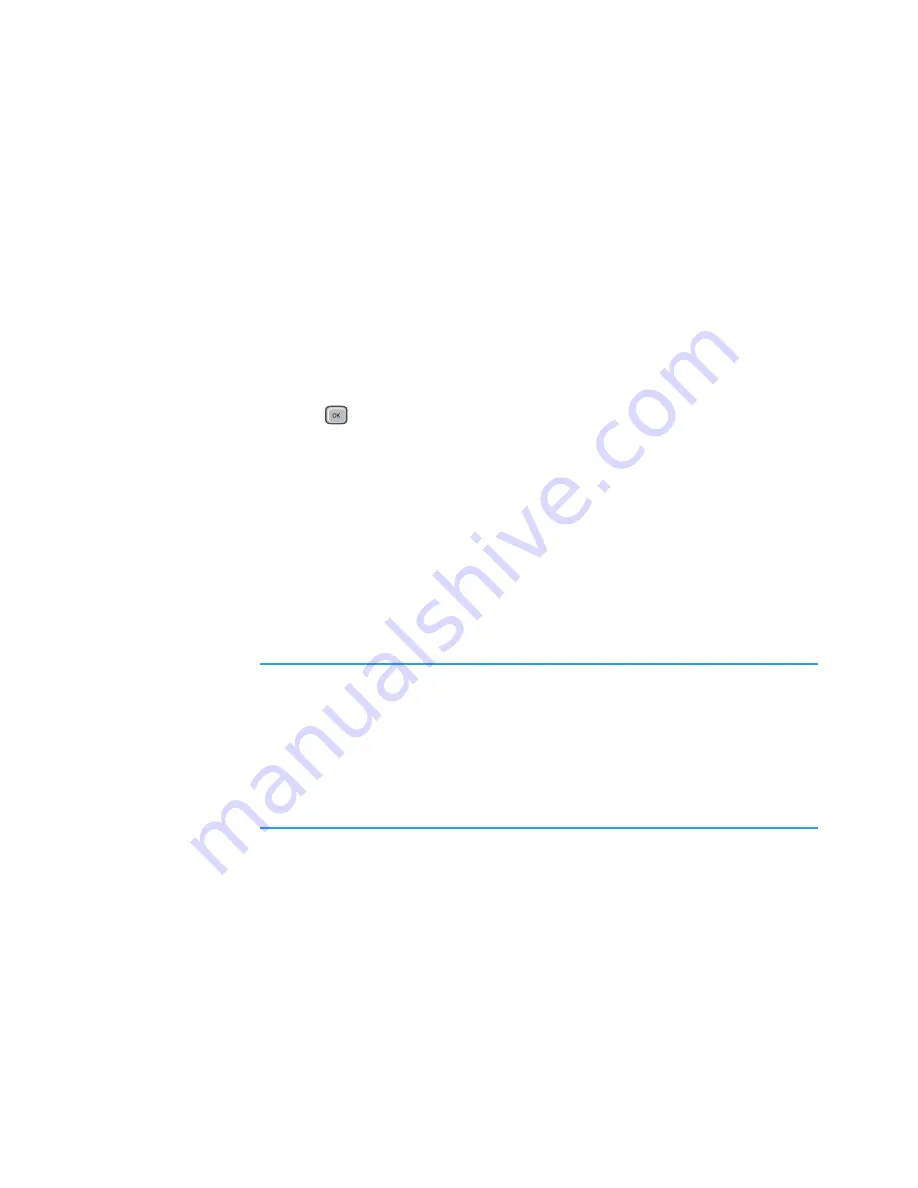
Message services
111
Text messages
You can create and send a simple text message or a
picture message containing small images.
Writing and sending text messages
1. Select
New message
→
Text message
. The editor
opens with the cursor in the
To:
field.
2. Press
to select recipient(s) from the Contacts
directory or enter the phone number of the recipient.
Add a semicolon (;) to separate each recipient.
3. Press the Down key to move to the message field.
4. Enter the message.
• To add a message template, select
Options
→
Insert
→
Template
.
Note
: Your Smartphone supports the sending of multiple
text messages at the same time. Therefore, the
normal 160-character limit for one text message can
be exceeded. If your text exceeds 160 characters, it
is sent as two or more messages, and sending the
message may cost you more.
On the navigation bar at the top of the display, you
can see the message length indicator counting
backwards from 160. For example, 10 (2) means that
you can still add 10 characters for the text to be sent
as two messages.
• To set sending options for the message, select
Options
→
Sending options
. See page 134.






























