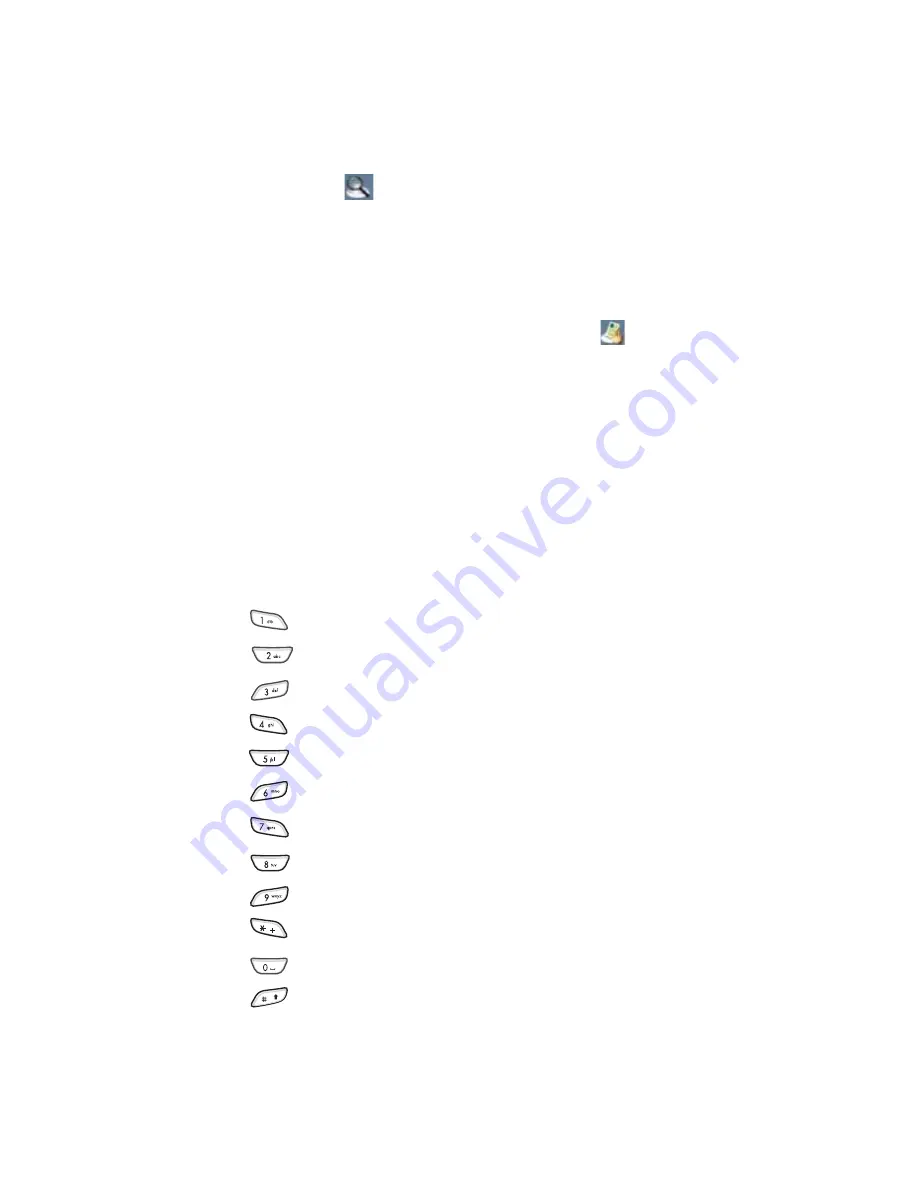
Extras
198
•
Zooming
: To zoom in or out, press the
Mode
soft key
until the
icon displays on the bottom right of the
screen. Press the Navigation keys to zoom in or out.
•
Fitting to width
: To fit the width of the page on screen,
select
Options
→
Page
→
Fit to Width
.
•
Panning
: To pan to a different part of the document,
press the
Mode
soft key until the
icon displays on
the bottom right of the screen. Press the Navigation
keys to move in the direction you want.
•
Navigating
: To navigate pages, select
Options
→
Page
→
Goto Page
,
Next Page
,
Previous Page
,
First Page
,
or
Last page
.
Keypad shortcuts
In the document view, you can use the following keys:
•
: navigates to the previous page.
•
: pans up.
•
: navigates to the next page.
•
: pans left.
•
: zooms in.
•
: pans right.
•
: fits to the width of the page.
•
: pans down.
•
: rotates the screen.
•
: opens a file.
•
: zooms out.
•
: allows you to go to the page you want to view.






























