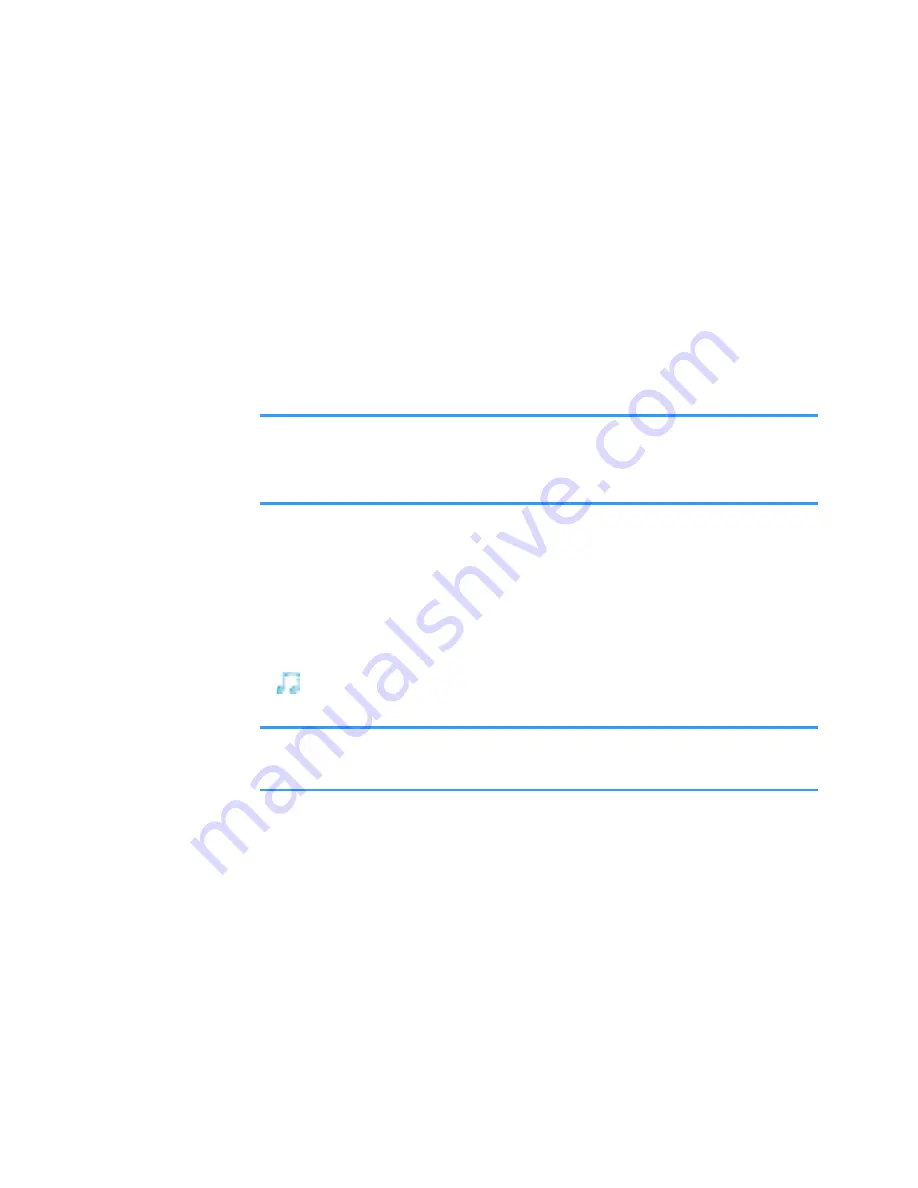
Message services
115
2. Add a recipient in the
To
field.
3. Press the Down key to move to the next field.
4. You can add objects to the multimedia message in
any order you want.
• To add an image, select
Options
→
Insert object
→
Image
. If you select
Insert new
→
Image
, Camera
opens and you can take a new picture.
Note
: When sending a multimedia message to another
phone, set the default image size to
Small
. See
page 138.
• To add sound, select
Options
→
Insert
object
→
Sound clip
. If you select
Insert
new
→
Sound clip
,
Voice recorder opens and you can record a new
sound. The new picture or sound is automatically
saved and a copy is inserted into the message.
When sound has been added, the melody indicator
is shown on the navigation bar.
Note
: If you opt to add a video file, the resolution of the
video must be smaller than 176 x 144.
• To add video, select
Options
→
Insert
object
→
Video clip
. If you select
Insert new
→
Video clip
,
Camera opens and you can record a new video.
• To enter text, press the Down key.
• To add more slides to your message, select
Insert
new
→
Slide
. After adding slides, select
Options
→
Move
to scroll to another slide.






























