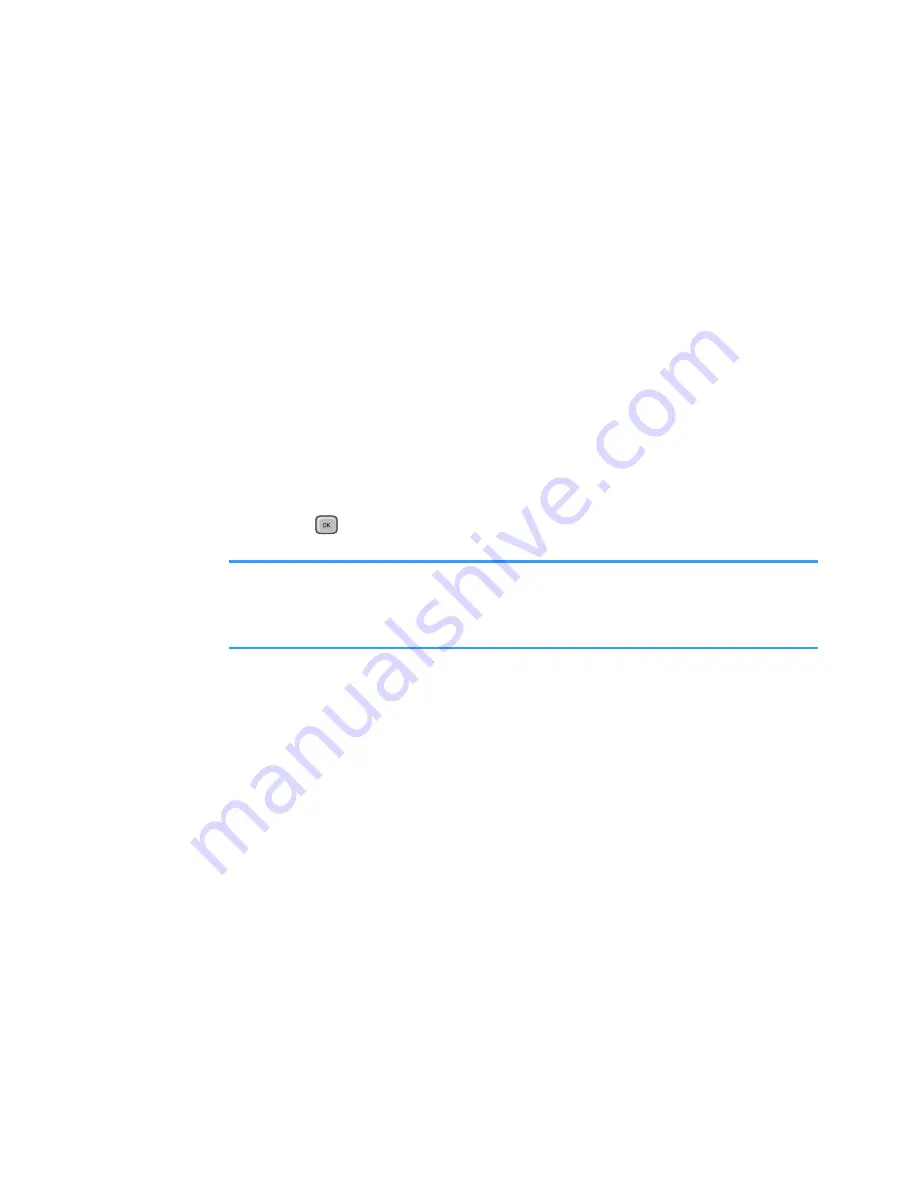
Extras
199
Viewing History
The history view shows you previously visited
documents as small thumbnail-images of the document,
and the document’s name, location, and the date of
your visit.
To open the history view, select
Options
→
History
.
• To view information about a document, scroll to the
document you want and press the
Info
soft key.
• To return to any of the documents from the history
view, select the thumbnail image of that page by
pressing the Up or Down key to highlight it. The
thumbnail grows to indicate that you have selected it.
Press .
Note
: Documents will remain on the History list until a certain
number of days have passed. You can control this
period in the Preferences option. See page 200.
Viewing Favourites
For your favourite documents, you can keep a list in the
favourites view. This looks similar to the history view,
but includes only those pages you have explicitly added.
Before viewing favourites, you must first add the pages
to your favourites. To open the favourites view, select
Options
→
Favourites
.
• To add the current page to your favourites, select
Options
→
Add favourite
and enter the name you
want. Press the
OK
soft key.
• To view information about a document, scroll to the
document you want and press the
Into
soft key.






























