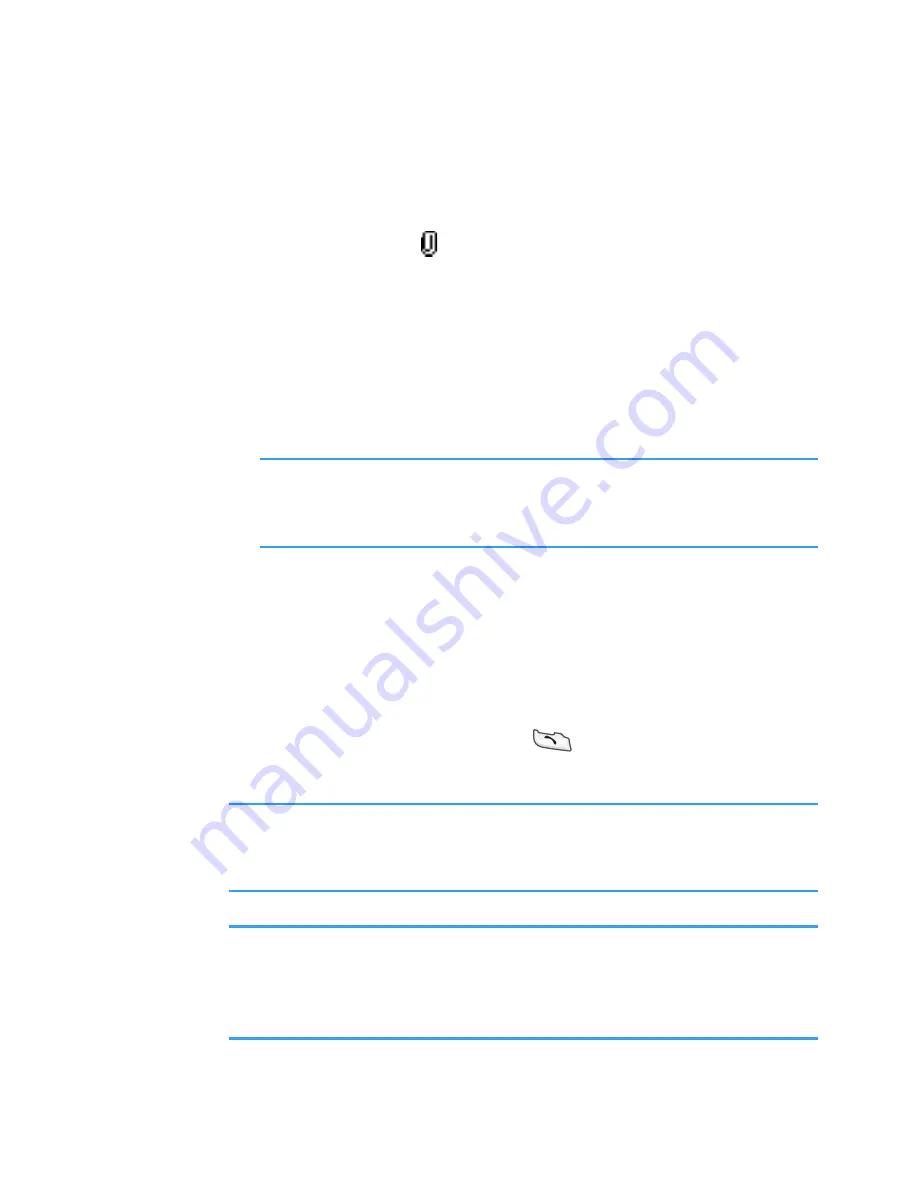
Message services
118
5. Enter the e-mail text.
• If you want to add an attachment to the e-mail,
select
Options
→
Insert
→
Image
,
Sound clip
,
Video
clip
, or
Note
. appears on the navigation bar to
indicate that the e-mail has an attachment.
•
Template
adds pre-written text to the e-mail.
• You can also add an attachment to an e-mail by
selecting
Options
→
Attachments
in an open e-mail.
The Attachments view opens where you can add,
view, and remove attachments.
Note
: When you add an attachment, you need to select
whether the image is stored in the Smartphone’s
memory or on the memory card, if one is used.
• To remove an attachment, on the Attachments view
screen scroll to the attachment and select
Options
→
Remove
.
• To set the sending options for the e-mail, select
Options
→
Sending options
. See page 138.
6. To send the e-mail, press
or select
Options
→
Send
.
Important
: Copyright protections may prevent some images,
sounds, and their contents from being copied,
modified, transferred, or forwarded.
Note
: E-mails are automatically placed in
Outbox
before
sending. If something goes wrong while the
Smartphone is sending the e-mail, the e-mail is left in
Outbox
with the status
Failed
.






























