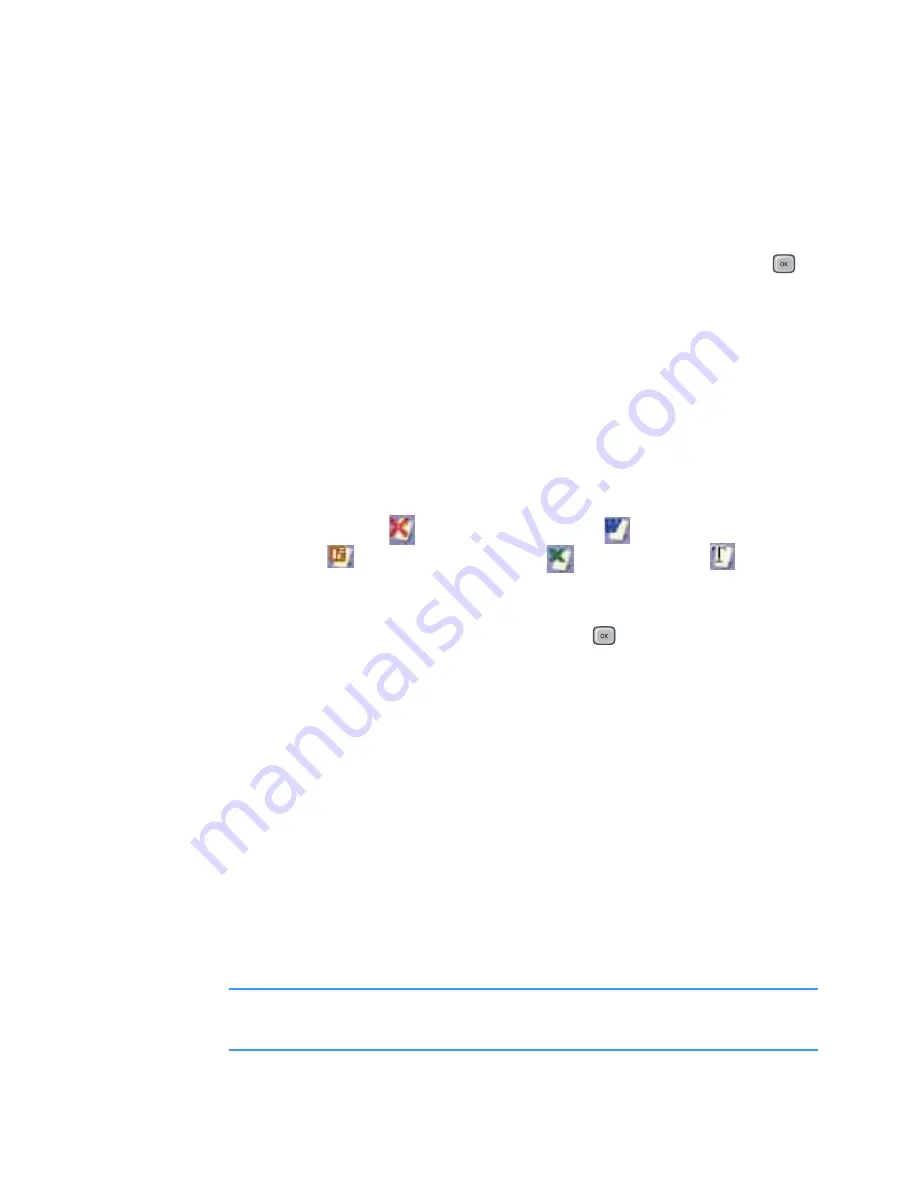
Extras
197
The “E” directory indicates the installed memory
card. The “C” directory indicates your Smartphone’s
memory.
2. Select the directory you want to open and press
.
The name of the current folder’s path location is
shown at the top of the screen and the folders and
documents in the selected driver appear. The folders,
which contain further documents, are shown in
yellow.
Documents look like sheets of paper in various
colours, depending on their type. The following
document formats are supported:
Adobe PDF:
, Microsoft Word:
, Microsoft Power
Point:
, Microsoft Excel:
, Plain Text:
.
3. Select the folder or document you want to view using
the Navigation keys, and press
.
4. If you selected a folder icon, you will be shown the
contents of that folder.
If you selected a document icon, it will be opened.
Options in the document view
You can use the following options while you are viewing
a document.
•
Rotating
: To rotate the screen 90 degrees
counterclockwise, select
Options
→
Page
→
Rotate
.
Note
: You can change the direction of the rotation in the
Preferences
option. See page 200.






























