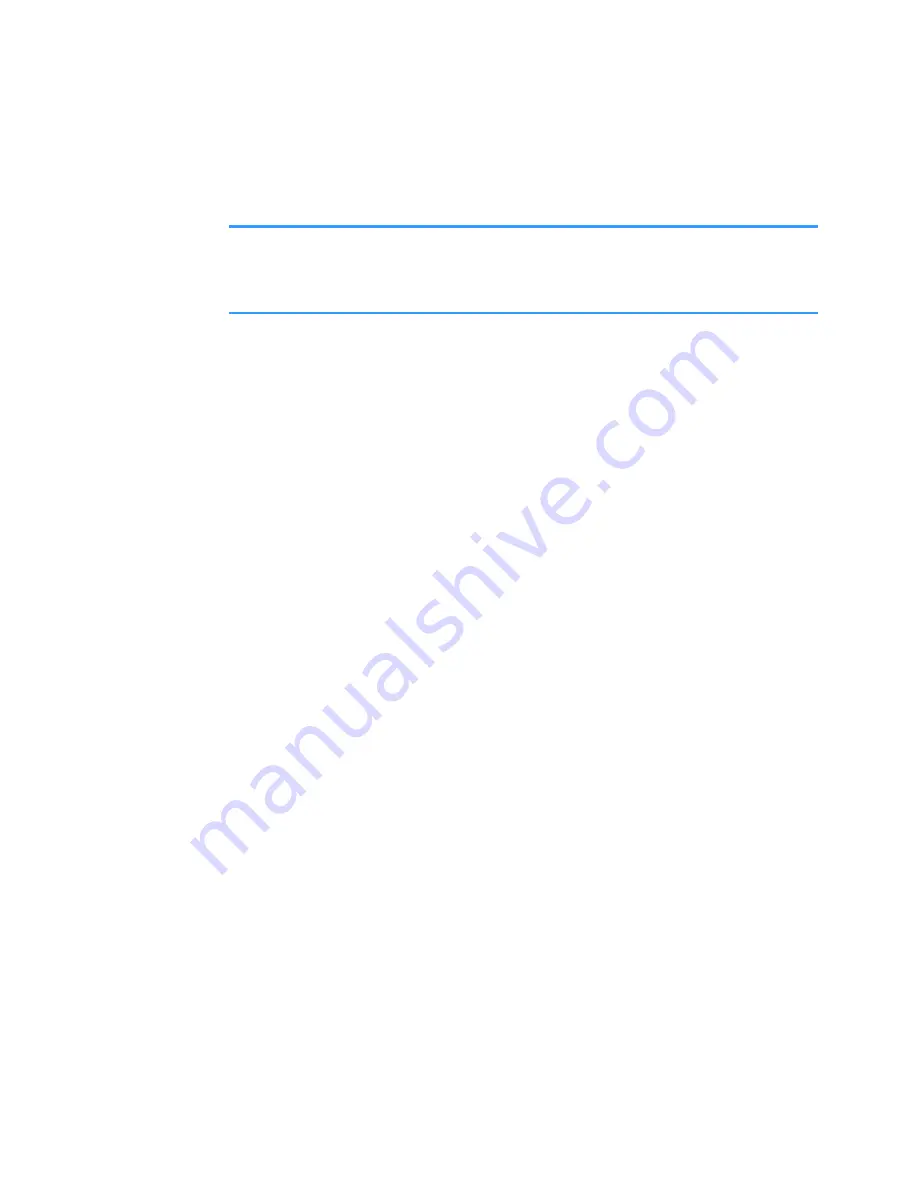
Personalisation
221
2. Select
Options
→
Add to ‘Go to’
and press the
Select
soft key.
Note
: A shortcut in
Go to
is automatically updated if you
move the item it is pointing to, for example, from one
folder to another.
Using shortcuts
In
Go to
:
• To open a shortcut, scroll to the icon and press the
OK
key. The item is opened in the corresponding
application.
• To delete a shortcut, scroll to the shortcut you want to
remove and select
Options
→
Delete shortcut
.
Removing a shortcut does not affect the file it is
referring to. You cannot delete the default shortcuts.
• To change the shortcut heading, select
Options
→
Edit
shortcut name
. Enter the new name. This change
affects only the shortcut, not the file or item the
shortcut refers to.
• To change the shortcut icon, select
Options
→
Shortcut
icon
. Select an icon on the list. You cannot change the
default shortcuts’ icons.
• To change the order of shortcut items, select an item
to move and select
Options
→
Move
. Select the
position by pressing the Navigation keys and press the
OK
soft key.
• To change to the list view, select
Options
→
List view
.
• To return to the normal view, select
Options
→
Grid
view
.






























