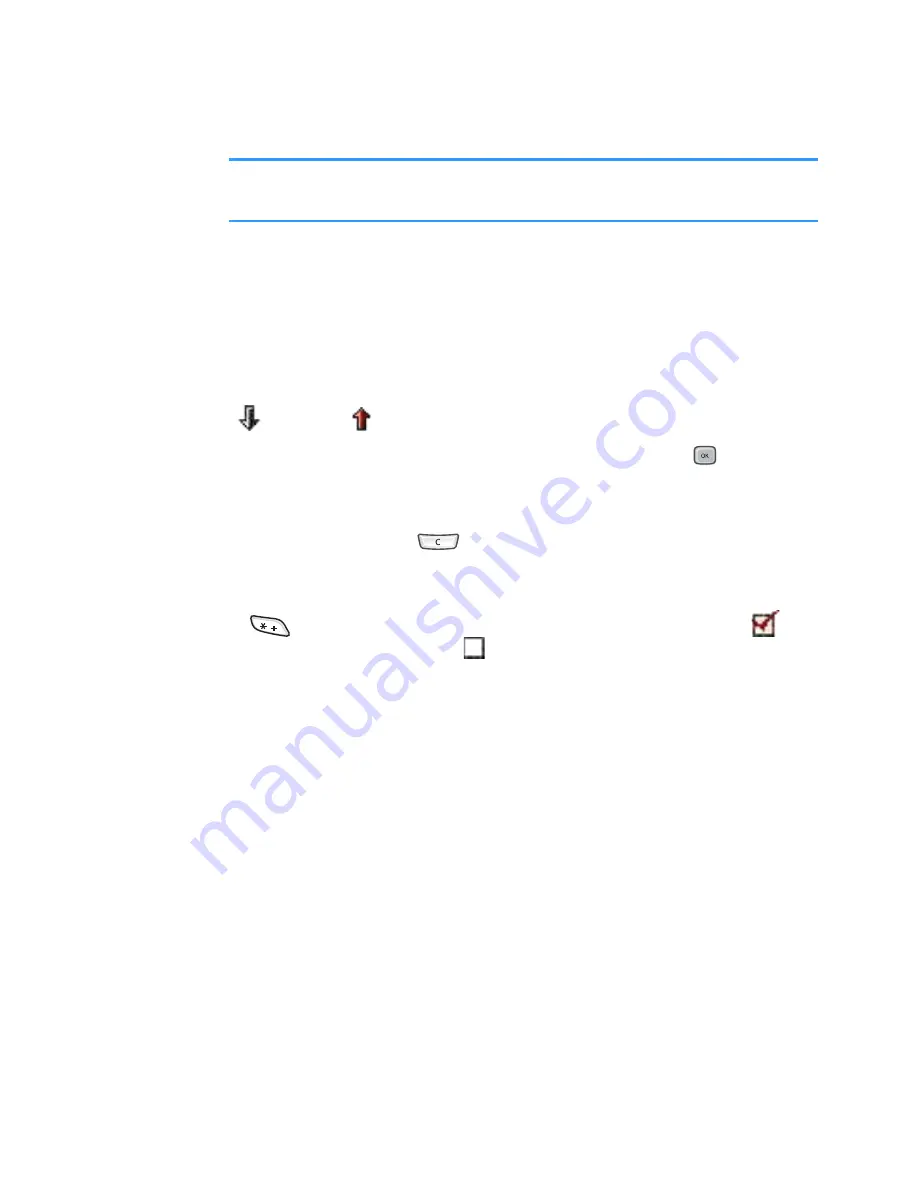
Scheduler
163
Note
: When you remove all characters and press the
Done
soft key, the previously saved note is deleted.
Viewing to-do notes
When you open
To-do
, a list of notes displays. The task
list shows your “things to do” list. The note’s priority
icons display as follows:
-
High
,
-
Low
, and No icon -
Normal
.
• To open a to-do note, scroll to it and press
or select
Options
→
Open
.
• To delete a to-do note, scroll to it and select
Options
→
Delete
or press
.
• To mark a to-do note as completed, scroll to it and
select
Options
→
Mark as done
. You can also press
. The check mark displays beside the note;
-
task completed and
- not completed
• To restore a to-do note, select
Options
→
Mark as not
done
.






























