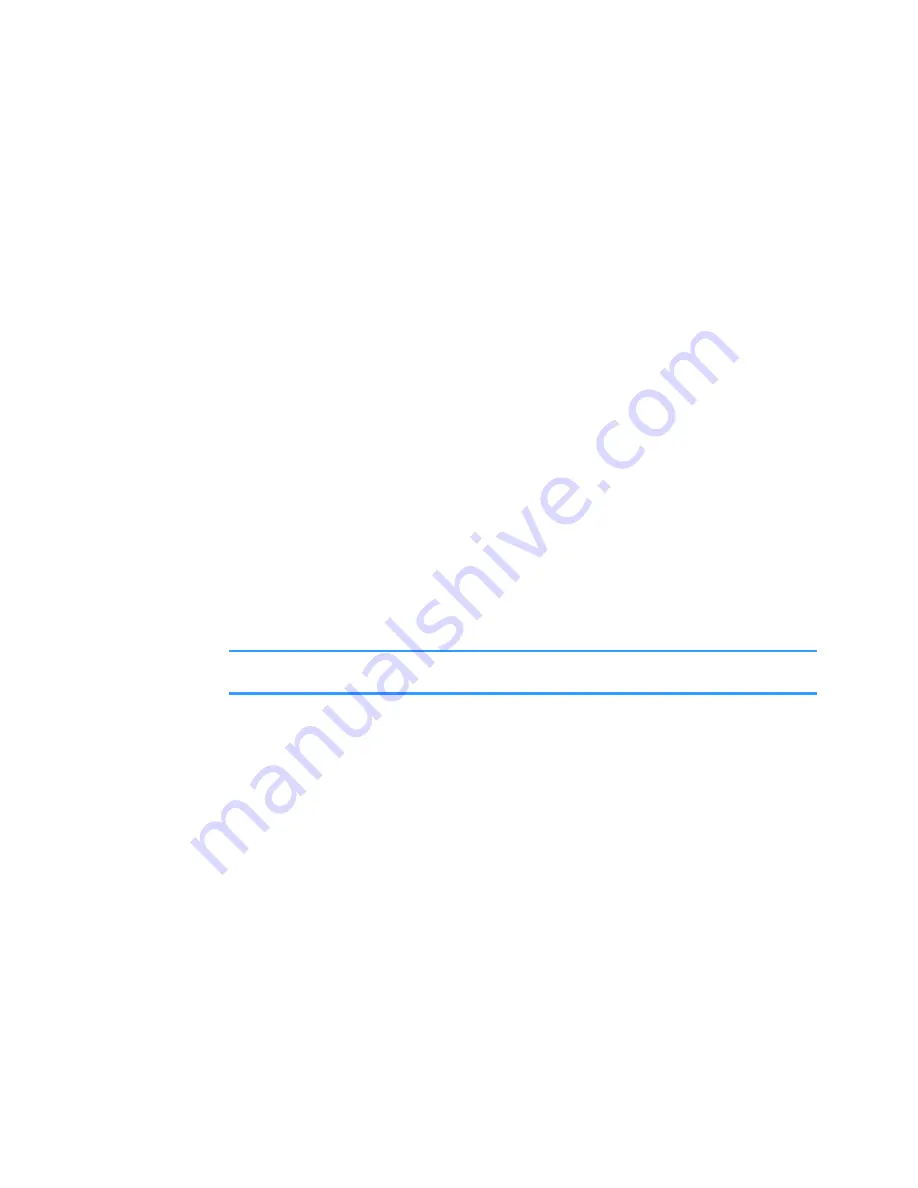
Entertainment
100
Downloading files
To download files into
Gallery
using the browser:
Select
Options
→
Gallery
downloads
and choose from
Graphic downloads
,
Video downloads
, or
Tone
downloads
. The browser opens and you can choose a
bookmark for the website from which to download or
enter a URL address of the website. See “Viewing
bookmarks” on page 205.
To download files, you must first configure your default
access point. See “Access point” on page 241.
Uploading images to an image server
(network service)
You can send your pictures to an image server to allow
others to share your pictures online.
Note
: You can upload only .JPG files to an image server.
Before you can upload images, you must enter the
settings for the image server. See “Setting up the image
server” on page 101. You can get these settings from
your service provider.
Uploading an image
1. To begin an upload, select an image. If you want to
upload more than one image or all of your images,
select
Options
→
Mark/Unmark
.
2. Select
Images
→
Options
→
Image
uploader
.






























