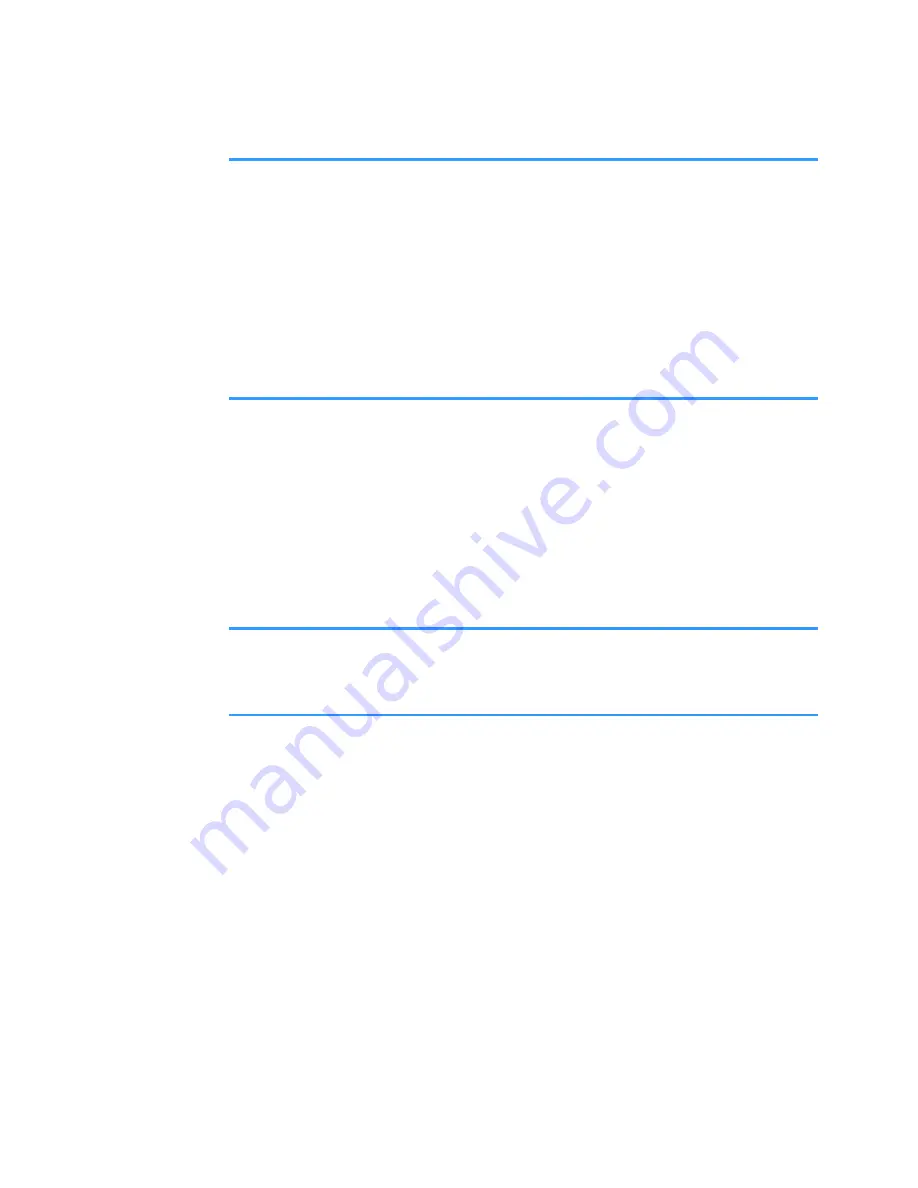
Extras
188
Notes
:
• Once a password for the memory card has been set, devices
that does not support a feature related to the memory card
password, such as Microsoft Windows, cannot read the card.
You first need to remove the password on the Smartphone.
• The password is stored in your Smartphone and you don’t
have to enter it again while you are using the memory card
on the same phone. When you use the memory card on
another phone, you are asked for the password.
To set, change, or remove your password:
Select
Options
→
Set password
,
Change password
, or
Remove password
.
For every option, you are asked to enter and confirm
your password. The password can be up to 8 characters
long.
Important
: Once the password is removed, the memory card
is unlocked and can be used on another phone
without a password.
Unlocking the memory card
When you insert another password-protected memory
card in your Smartphone, you are prompted to enter the
password of the card.
To unlock the card, select
Options
→
Unlock memory
card
. You are asked to enter the password.






























