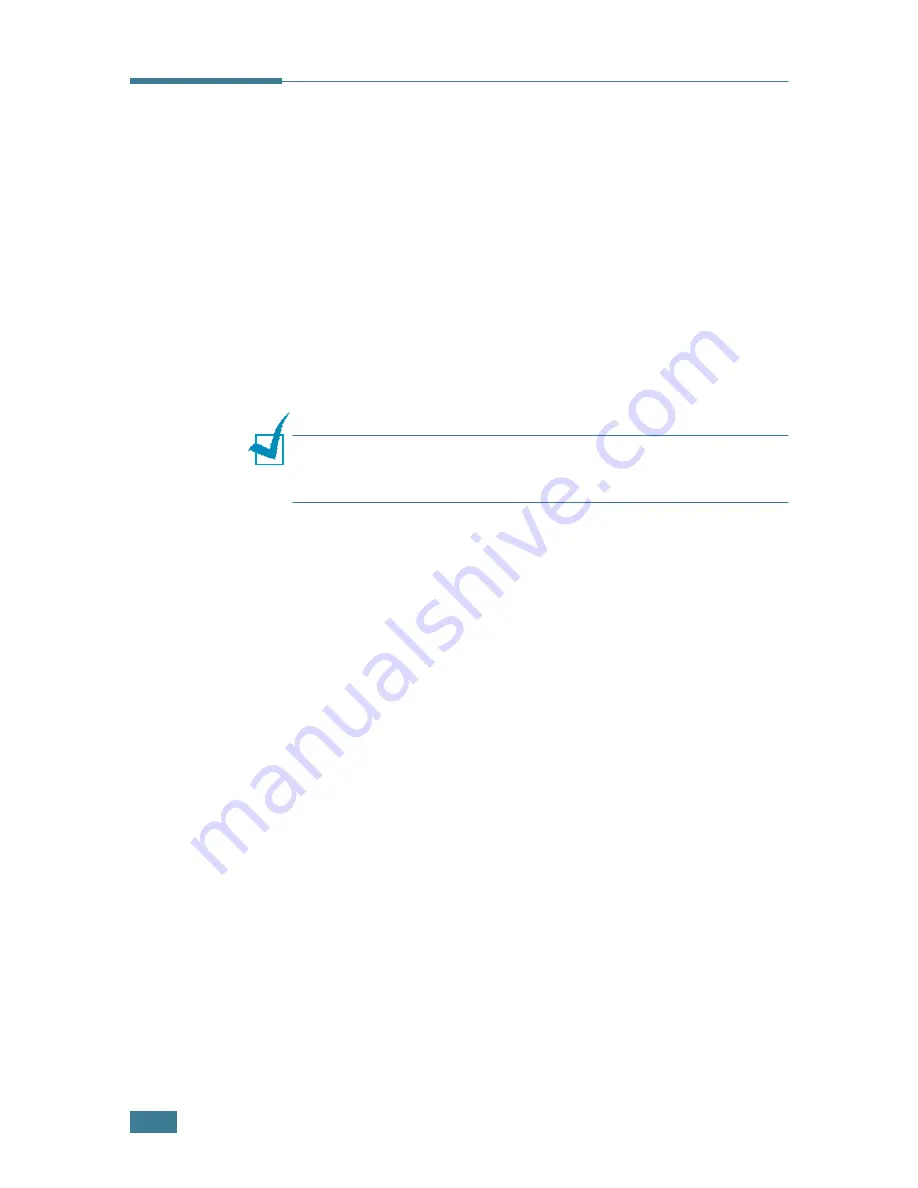
2.
24
S
ETTING
U
P
Y
OUR
P
RINTER
Viewing the User’s Guide
In Windows
After installing the printer software, you can view User’s Guide
in PDF format at any time from your Windows desktop.
1
From the
Start
menu, select
Programs
.
2
Select
Samsung ML-2250 Series
and
View User’s
Guide
.
Adobe Acrobat automatically runs and then the User’s Guide
opens.
N
OTE
:
If your computer doesn’t have Adobe Acrobat, selecting
the
View User’s Guide
option automatically installs Adobe
acrobat for you. After installing is complete, repeats step 1 and 2.
In Macintosh
1
Place the CD-ROM in the CD-ROM drive.
2
Double-click
SAMSUNG_LBP
on your Macintosh desktop.
3
Double-click
User’s Guide
folder.
4
Double-click
User’s Guide.pdf(language)
. The Adobe
Acrobat programme opens and you can view the User’s
Guide.
Summary of Contents for ML-2251NP - Network Business Laser Printer
Page 1: ......
Page 16: ...xv...
Page 17: ...xvi MEMO...
Page 25: ...INTRODUCTION 1 8 MEMO...
Page 51: ...2 26 SETTING UP YOUR PRINTER MEMO...
Page 115: ...MAINTAINING YOUR PRINTER 5 10 MEMO...
Page 165: ...USING YOUR PRINTER IN LINUX C 12 MEMO...
Page 189: ...INSTALLING PRINTER OPTIONS E 12 MEMO...
Page 190: ...F This chapter includes Printer Specifications Paper Specifications SPECIFICATIONS...
Page 202: ...U uninstall Linux C 7 unpack 2 2 USB cable connect 2 12 W watermarks use 4 15...
Page 203: ...Home Visit us at www samsungprinter com Rev 2 00...
















































