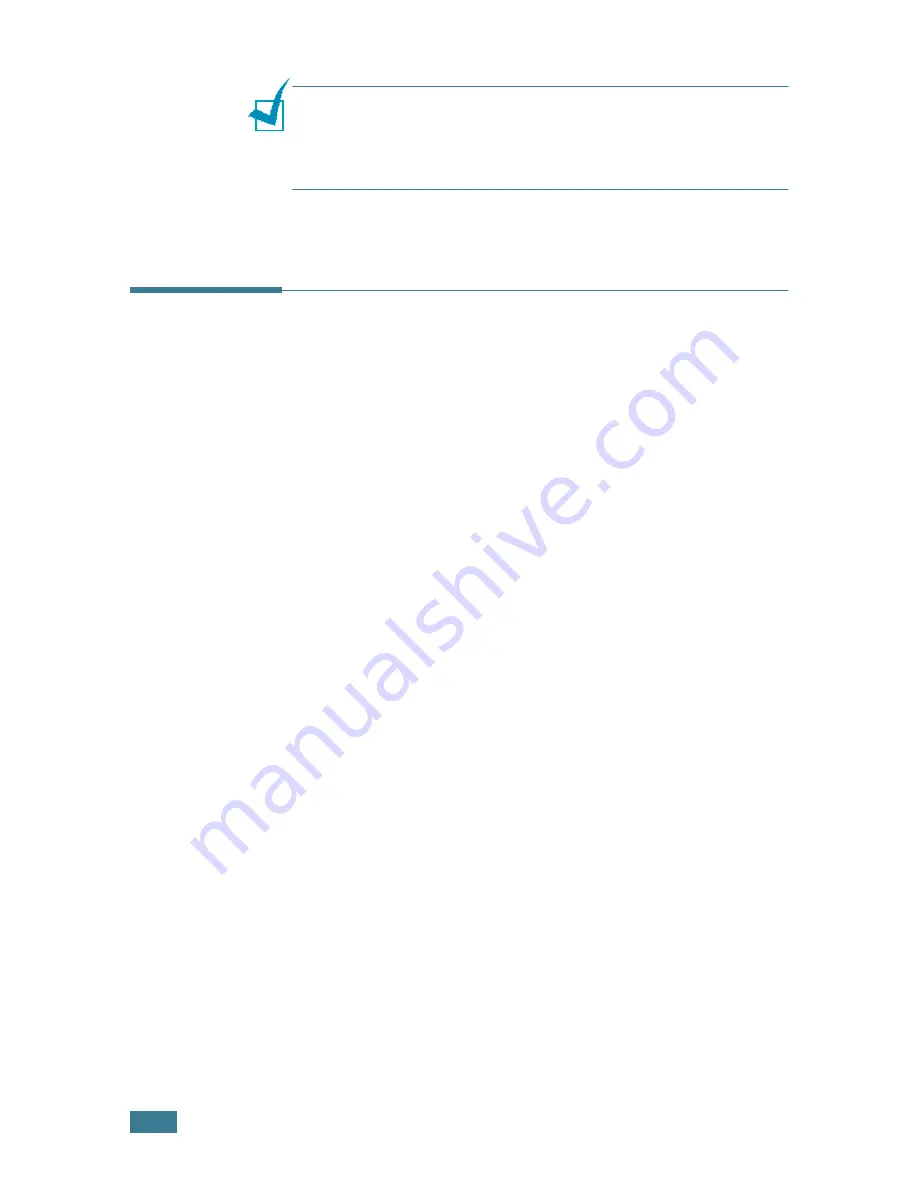
P
RINTING
T
ASKS
4.
28
N
OTE
:
When the Status Monitor balloon appears to indicate an
error, you can cancel the current print job or see the corresponding
solution. If you select
Cancel Printing
, turn the printer off and
then click
OK
. It may take several minutes. Note that this will lose
data which is being sent to the printer via network.
Setting Up a Locally Shared Printer
Locally-Shared Printer
You can connect the printer directly to a selected computer,
which is called the “host computer” on the network. The printer
can then be shared by other users on the network through a
Windows 9x/Me/XP/NT 4.0/2000 network printer connection.
Printing Across a Network
Whether the printer is locally connected or network-connected,
you need to install the ML-2250 series printer software on each
computer that will print documents to the printer.
In Windows 9x/Me
Setting Up the Host Computer
1
Start Windows.
2
From the
Start
menu, select
Control Panel
, and double-
click on the
Network
icon.
3
Check the
File and Print Sharing
box, and click
OK
. Close
the window.
4
From the
Start
menu, select
Printers
from
Settings
and
double-click your printer name.
5
Select
Properties
in the
Printer
menu.
6
Click the
Sharing
tab and check the
Shared As
box. Fill in
the
Shared Name
field and click
OK
.
Summary of Contents for ML-2251NP - Network Business Laser Printer
Page 1: ......
Page 16: ...xv...
Page 17: ...xvi MEMO...
Page 25: ...INTRODUCTION 1 8 MEMO...
Page 51: ...2 26 SETTING UP YOUR PRINTER MEMO...
Page 115: ...MAINTAINING YOUR PRINTER 5 10 MEMO...
Page 165: ...USING YOUR PRINTER IN LINUX C 12 MEMO...
Page 189: ...INSTALLING PRINTER OPTIONS E 12 MEMO...
Page 190: ...F This chapter includes Printer Specifications Paper Specifications SPECIFICATIONS...
Page 202: ...U uninstall Linux C 7 unpack 2 2 USB cable connect 2 12 W watermarks use 4 15...
Page 203: ...Home Visit us at www samsungprinter com Rev 2 00...






























