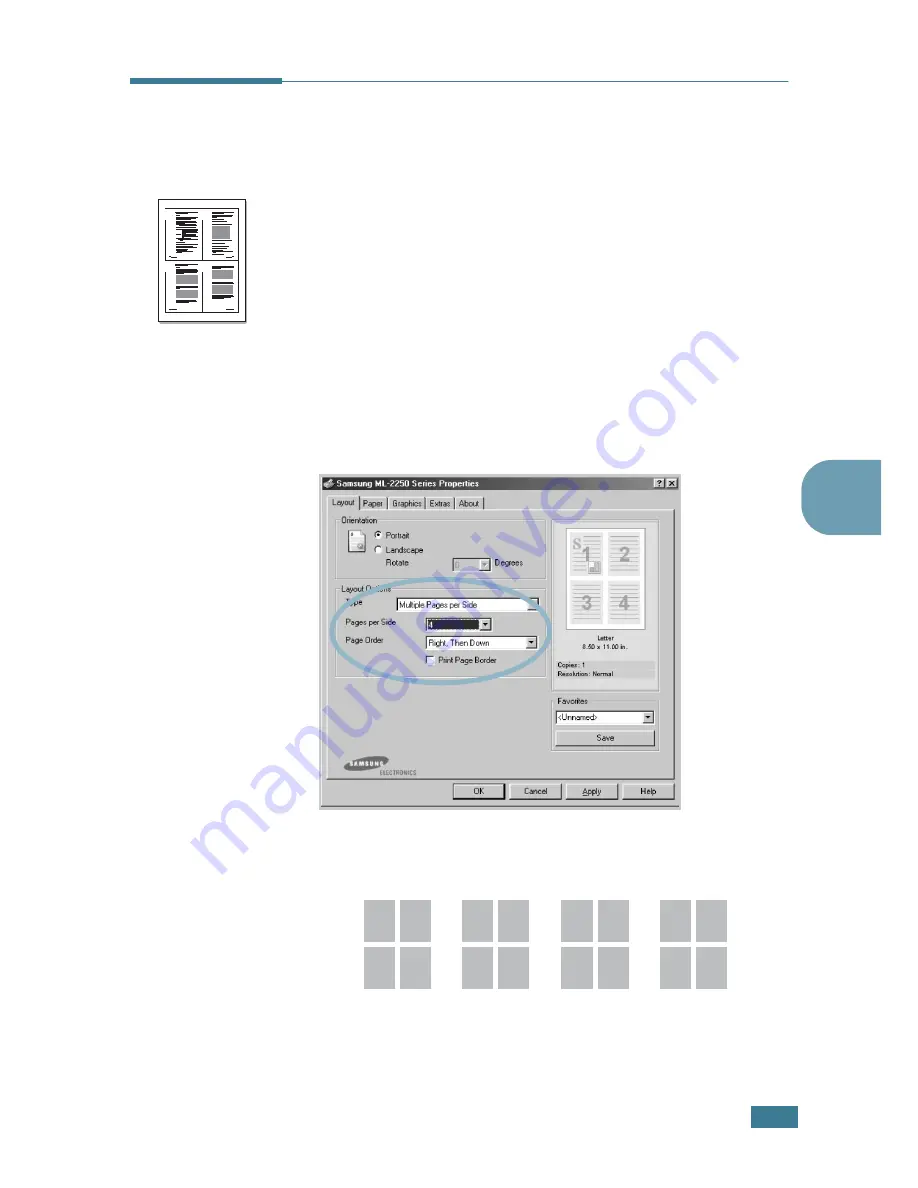
P
RINTING
T
ASKS
4.
11
4
Printing Multiple Pages on One
Sheet of Paper
(N-Up Printing)
You can select the number of pages to print on a single sheet of
paper. To print more than one page per sheet, the pages will
appear decreased in size and arranged on the sheet. You can
print up to 16 pages on one sheet.
1
To change the print settings from your software application,
access the printer properties. See page 4.2.
2
From the
Layout
tab, choose
Multiple Pages per Side
in
the
Type
drop-down list.
3
Select the number of pages you want to print per sheet
(1, 2, 4, 9 or 16) in the
Pages per Side
drop-down list.
4
Select the page order in the
Page Order
drop-down list,
if necessary.
Check
Print Page Border
to print a border around each
page on the sheet.
Print Page Border
is enabled only if
the pages per sheet is 2, 4, 9, or 16.
1
2
3
4
Right, Then
Down
1
3
2
4
1
2
3
4
2
4
1
3
3
4
1
2
Down, Then
Right
Left, Then
Down
Down, Then
Left
Summary of Contents for ML-2251NP - Network Business Laser Printer
Page 1: ......
Page 16: ...xv...
Page 17: ...xvi MEMO...
Page 25: ...INTRODUCTION 1 8 MEMO...
Page 51: ...2 26 SETTING UP YOUR PRINTER MEMO...
Page 115: ...MAINTAINING YOUR PRINTER 5 10 MEMO...
Page 165: ...USING YOUR PRINTER IN LINUX C 12 MEMO...
Page 189: ...INSTALLING PRINTER OPTIONS E 12 MEMO...
Page 190: ...F This chapter includes Printer Specifications Paper Specifications SPECIFICATIONS...
Page 202: ...U uninstall Linux C 7 unpack 2 2 USB cable connect 2 12 W watermarks use 4 15...
Page 203: ...Home Visit us at www samsungprinter com Rev 2 00...






























