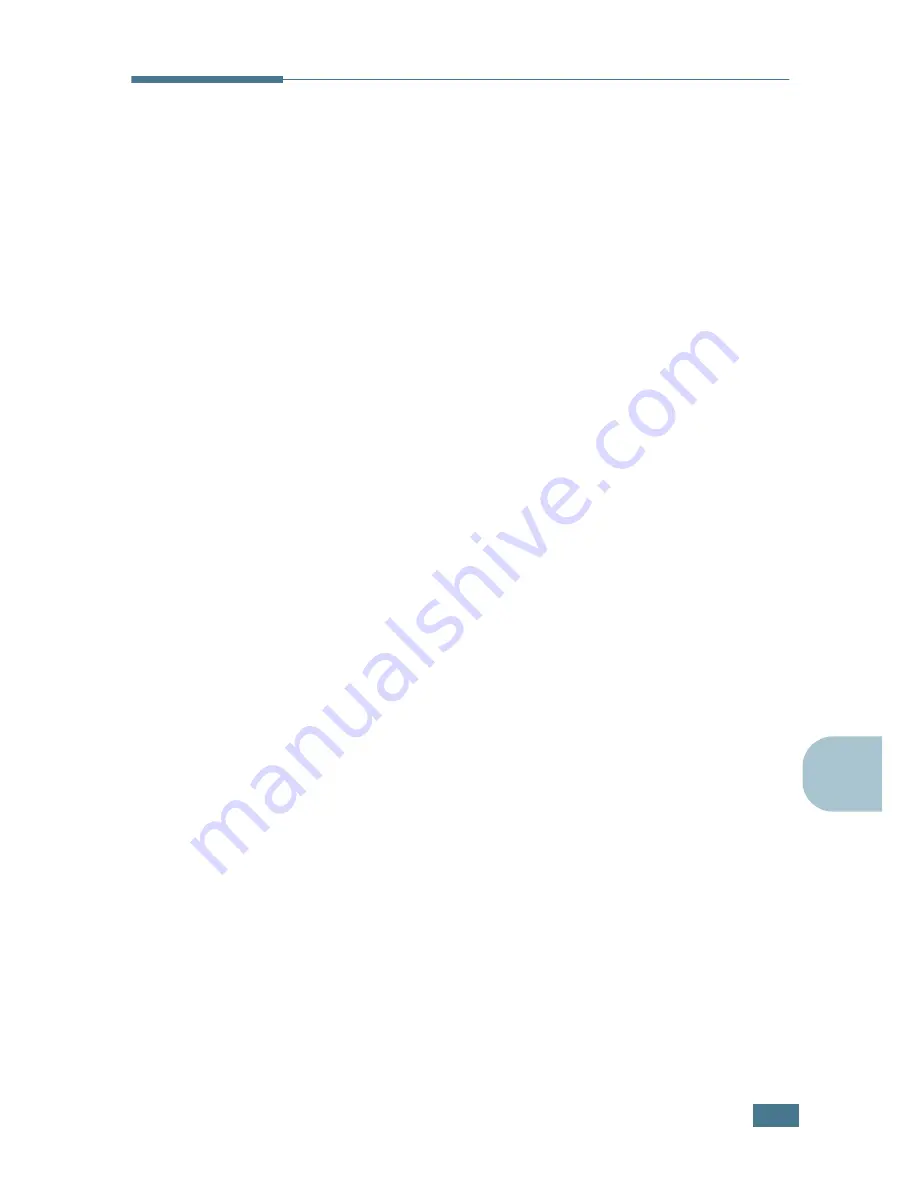
U
SING
Y
OUR
P
RINTER
WITH
A
M
ACINTOSH
A.
3
A
Setting Up the Printer
The way to set up your printer is different depending on which
cable you use to connect the printer to your computer- the
network cable or the USB cable.
For Network-connected Macintosh
In Mac OS 8.6 ~ 9.2
1
Follow the instructions on page A.2 to install the PPD file on
your computer.
2
From the
Apple
menu, select
Chooser
.
3
Click
LaserWriter 8
(the PostScript driver provided with
your Macintosh).
The name of your printer appears in the list.
4
Select
SEC000xxxxxxxxx
from the printer box (where the
xxxxxxxxx varies depending on each of the products) and
Click
Select
.
If Auto Setup does not work properly, click
Select PPD
,
choose
Samsung ML-2250 Series
and click
OK
.
5
When the setup is completed, you see your printer icon
created as a desktop printer.
6
Close the
Chooser
.
7
When a message window appears telling you that you have
changed your current printer, click
OK
.
Summary of Contents for ML-2251NP - Network Business Laser Printer
Page 1: ......
Page 16: ...xv...
Page 17: ...xvi MEMO...
Page 25: ...INTRODUCTION 1 8 MEMO...
Page 51: ...2 26 SETTING UP YOUR PRINTER MEMO...
Page 115: ...MAINTAINING YOUR PRINTER 5 10 MEMO...
Page 165: ...USING YOUR PRINTER IN LINUX C 12 MEMO...
Page 189: ...INSTALLING PRINTER OPTIONS E 12 MEMO...
Page 190: ...F This chapter includes Printer Specifications Paper Specifications SPECIFICATIONS...
Page 202: ...U uninstall Linux C 7 unpack 2 2 USB cable connect 2 12 W watermarks use 4 15...
Page 203: ...Home Visit us at www samsungprinter com Rev 2 00...






























