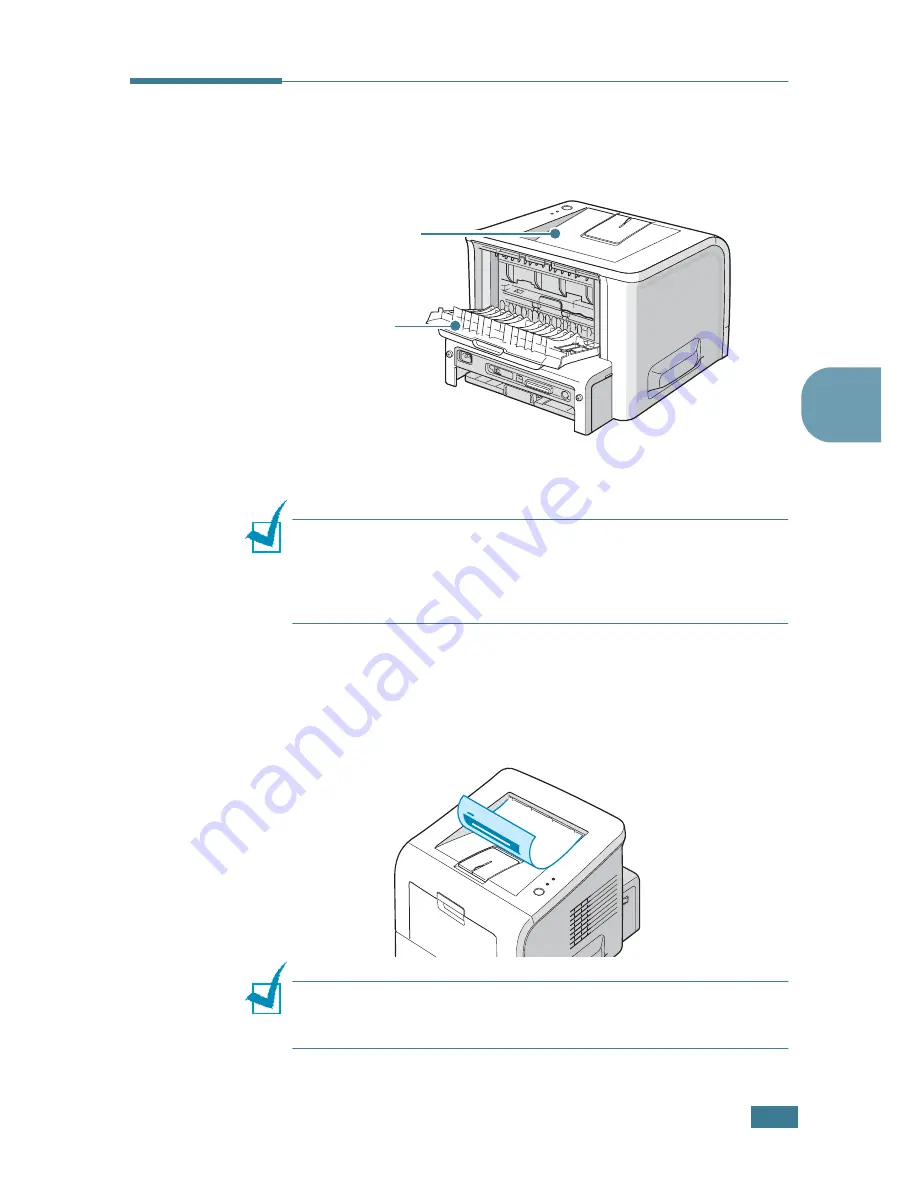
U
SING
P
RINT
M
ATERIALS
3.
5
3
Selecting the Output Location
The printer has two output locations; the rear output tray and
the top output tray.
To use the top output tray, be sure that the rear output tray is
closed. To use the rear output tray, open it.
N
OTES
:
• If paper coming out of the top output tray has problems, such as
excessive curl, try printing to the rear output tray.
• To avoid paper jams, do not open or close the rear output tray
while the printer is printing.
Printing to the Top Output Tray
(Face down)
The top output tray collects paper face-down, in the order in
which it was printed. The top output tray should be used for
most print jobs.
N
OTE
:
If you continuously print many pages, the surface of the
output tray may become hot. Be careful not to touch the surface,
and especially keep children away from the surface.
Top output tray
Rear output tray
Summary of Contents for ML-2251NP - Network Business Laser Printer
Page 1: ......
Page 16: ...xv...
Page 17: ...xvi MEMO...
Page 25: ...INTRODUCTION 1 8 MEMO...
Page 51: ...2 26 SETTING UP YOUR PRINTER MEMO...
Page 115: ...MAINTAINING YOUR PRINTER 5 10 MEMO...
Page 165: ...USING YOUR PRINTER IN LINUX C 12 MEMO...
Page 189: ...INSTALLING PRINTER OPTIONS E 12 MEMO...
Page 190: ...F This chapter includes Printer Specifications Paper Specifications SPECIFICATIONS...
Page 202: ...U uninstall Linux C 7 unpack 2 2 USB cable connect 2 12 W watermarks use 4 15...
Page 203: ...Home Visit us at www samsungprinter com Rev 2 00...
















































