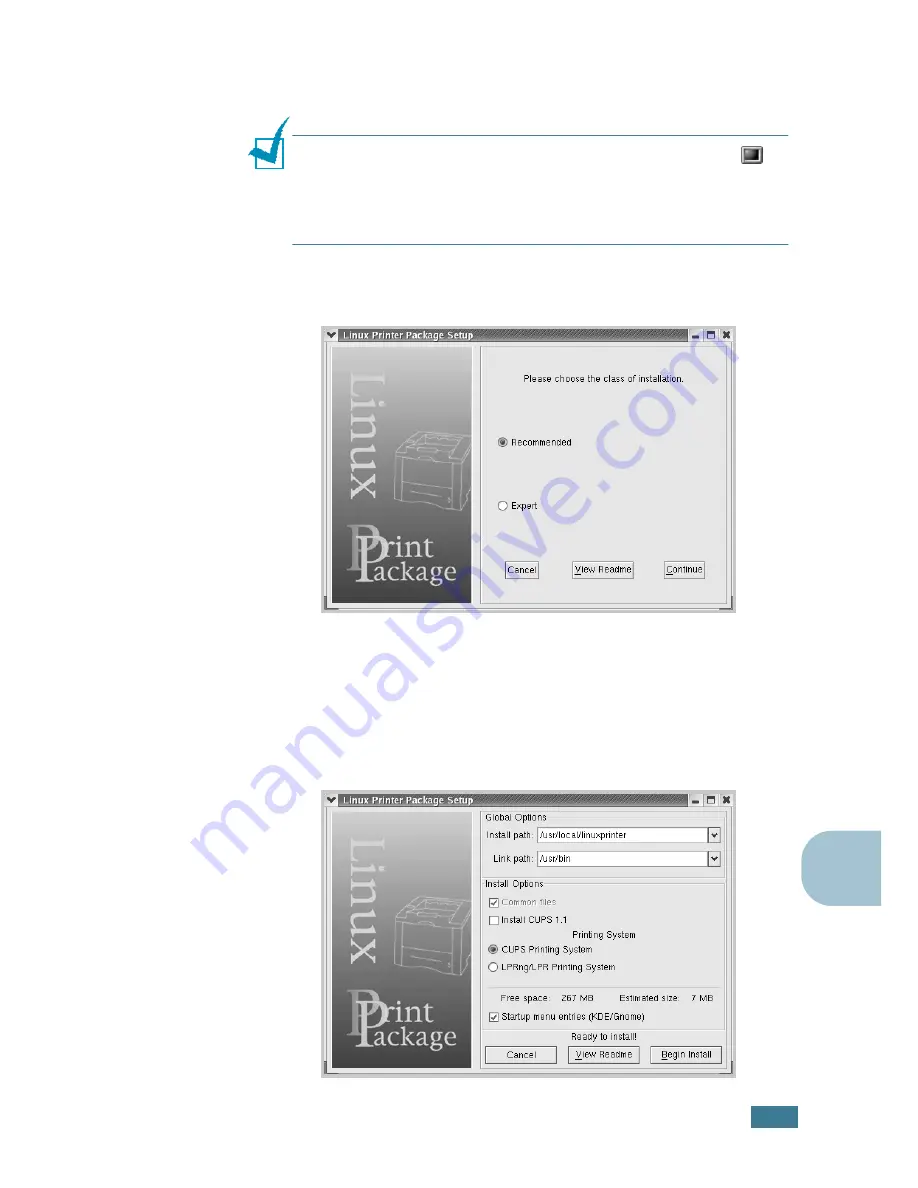
U
SING
Y
OUR
P
RINTER
IN
L
INUX
C.
3
C
3
Insert the printer software CD-ROM. The CD-ROM
automatically runs.
N
OTE
: If the CD-ROM does not automatically run, click the
icon at the bottom of the window. When the Terminal screen
appears, type in:
[root@local /root]#
cd /mnt/cdrom
(the CD-ROM directory)
[root@local cdrom]#
./setup.sh
4
Select the installation type, either
Recommended
or
Expert
, and then click
Continue
.
Recommended
is fully automated and no interaction is
required.
Expert
installation allows you to select the
installation path or printing system.
5
If you selected
Recommended
, go to Step 6.
For
Expert
, select an option and then click
Begin Install
.
Summary of Contents for ML-2251NP - Network Business Laser Printer
Page 1: ......
Page 16: ...xv...
Page 17: ...xvi MEMO...
Page 25: ...INTRODUCTION 1 8 MEMO...
Page 51: ...2 26 SETTING UP YOUR PRINTER MEMO...
Page 115: ...MAINTAINING YOUR PRINTER 5 10 MEMO...
Page 165: ...USING YOUR PRINTER IN LINUX C 12 MEMO...
Page 189: ...INSTALLING PRINTER OPTIONS E 12 MEMO...
Page 190: ...F This chapter includes Printer Specifications Paper Specifications SPECIFICATIONS...
Page 202: ...U uninstall Linux C 7 unpack 2 2 USB cable connect 2 12 W watermarks use 4 15...
Page 203: ...Home Visit us at www samsungprinter com Rev 2 00...






























