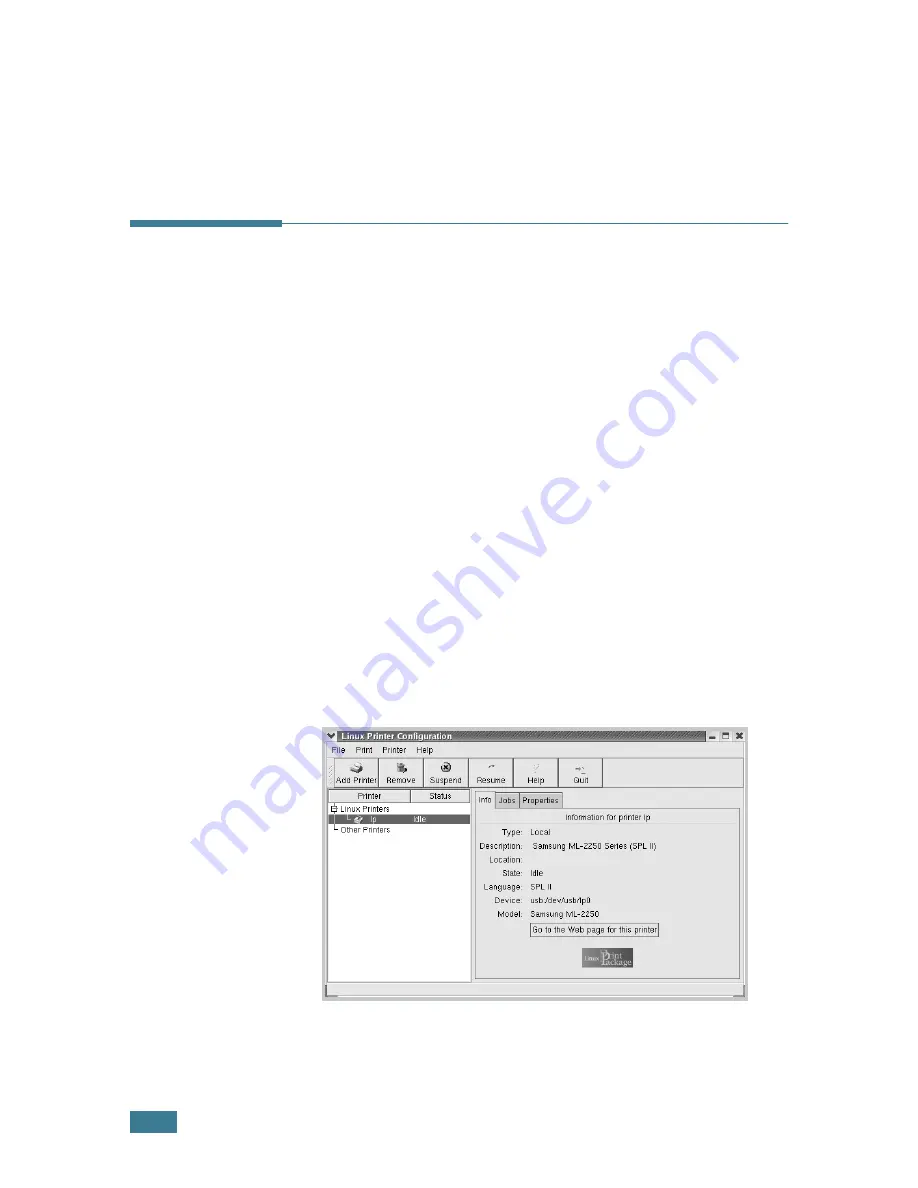
U
SING
Y
OUR
P
RINTER
IN
L
INUX
C.
8
6
Click
OK
to begin uninstallation.
7
When the uninstallation is complete, click
Finished
.
Using the Configuration Tool
The configuration tool accesses administrative tasks, including
adding and removing a new printer, and changing their global
settings. Regular users can also run it to easily inspect job
queues, examine the printer properties and change their local
preferences.
To access the Configuration Tool:
1
From the Startup Menu icon at the bottom of the screen,
select
Linux Printer
and then
Configuration Tool
. The
Linux Printer Configuration window appears.
You can also open this window from the Terminal screen by
typing in “
linux-config
.”
2
The Linux Printer Configuration window shows a list of
installed printers in the left pane. The right pane shows a
number of tabs that display information regarding the
currently selected printer.
Select your printer, if not currently selected.
Summary of Contents for ML-2251NP - Network Business Laser Printer
Page 1: ......
Page 16: ...xv...
Page 17: ...xvi MEMO...
Page 25: ...INTRODUCTION 1 8 MEMO...
Page 51: ...2 26 SETTING UP YOUR PRINTER MEMO...
Page 115: ...MAINTAINING YOUR PRINTER 5 10 MEMO...
Page 165: ...USING YOUR PRINTER IN LINUX C 12 MEMO...
Page 189: ...INSTALLING PRINTER OPTIONS E 12 MEMO...
Page 190: ...F This chapter includes Printer Specifications Paper Specifications SPECIFICATIONS...
Page 202: ...U uninstall Linux C 7 unpack 2 2 USB cable connect 2 12 W watermarks use 4 15...
Page 203: ...Home Visit us at www samsungprinter com Rev 2 00...






























