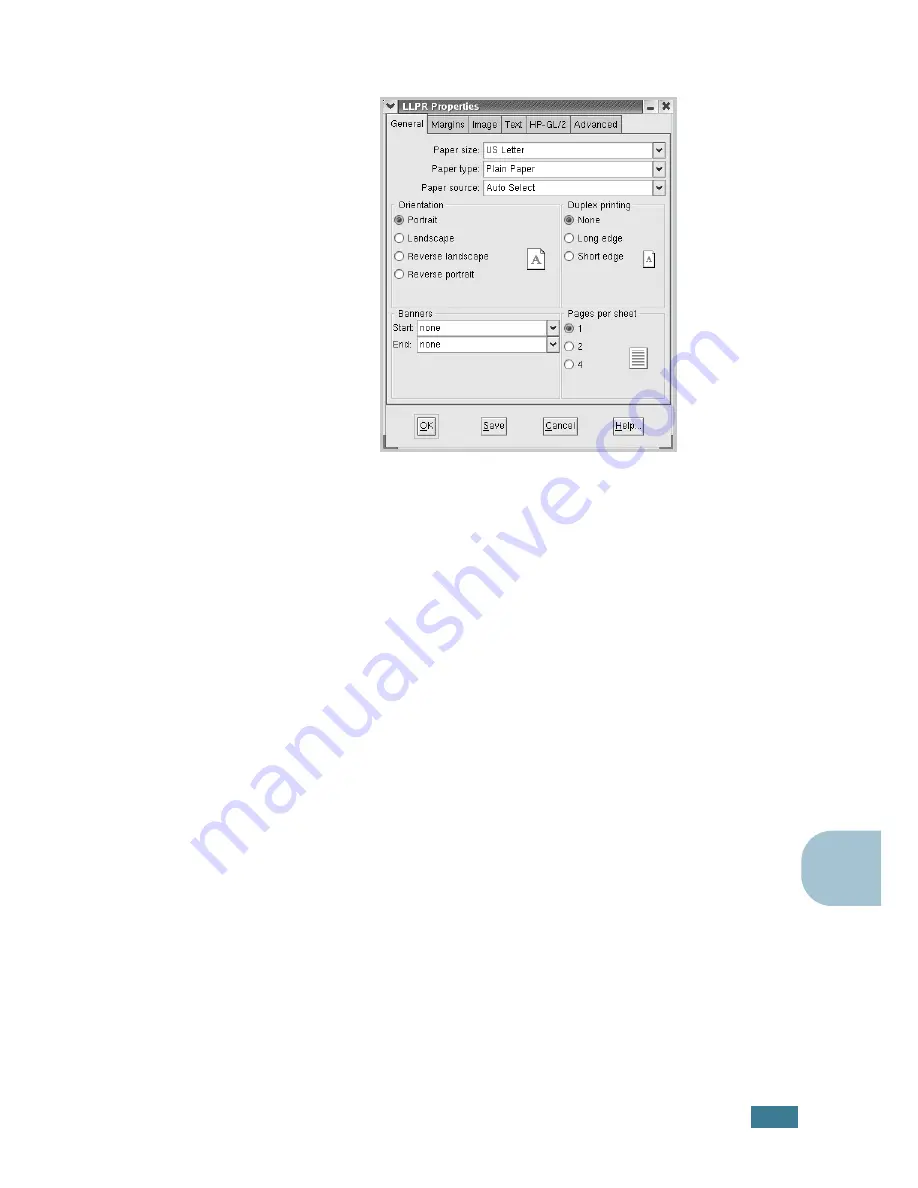
U
SING
Y
OUR
P
RINTER
IN
L
INUX
C.
11
C
3
The LLPR Properties window opens.
The following six tabs are at the top of the window:
•
General
- allows you to change the paper size, the paper
type, the paper source, the orientation of the documents;
enables the duplex feature, adds start and end banners,
and changes the number of pages per sheet.
•
Margins
- allows you to specify the page margins. The
graphics on the right shows the current settings. These
margins do not apply when printing regular PostScript
data.
•
Image
- allows you to set image options that are used
when printing image files, i.e. when a non-PostScript
document is passed to LLPR on the command line. Color
settings will also take effect for postscript documents.
•
Text
- allows you to select the density of the text and
turn the syntax coloring on or off.
•
HP-GL/2
- allows you to set default options to print
documents in the HP-GL/2 format, which is used by some
plotters.
•
Advanced
- allows you to override the default settings for
the printer.
If you click the
Save
button at the bottom of the window,
the options are kept between LLPR sessions.
Use the
Help
button to view details about the options in the
window.
4
To apply the options, click
OK
in the
LLPR Properties
window. You are returned to the
Linux LPR
window. To
start printing, click
OK
.
Summary of Contents for ML-2251NP - Network Business Laser Printer
Page 1: ......
Page 16: ...xv...
Page 17: ...xvi MEMO...
Page 25: ...INTRODUCTION 1 8 MEMO...
Page 51: ...2 26 SETTING UP YOUR PRINTER MEMO...
Page 115: ...MAINTAINING YOUR PRINTER 5 10 MEMO...
Page 165: ...USING YOUR PRINTER IN LINUX C 12 MEMO...
Page 189: ...INSTALLING PRINTER OPTIONS E 12 MEMO...
Page 190: ...F This chapter includes Printer Specifications Paper Specifications SPECIFICATIONS...
Page 202: ...U uninstall Linux C 7 unpack 2 2 USB cable connect 2 12 W watermarks use 4 15...
Page 203: ...Home Visit us at www samsungprinter com Rev 2 00...






























