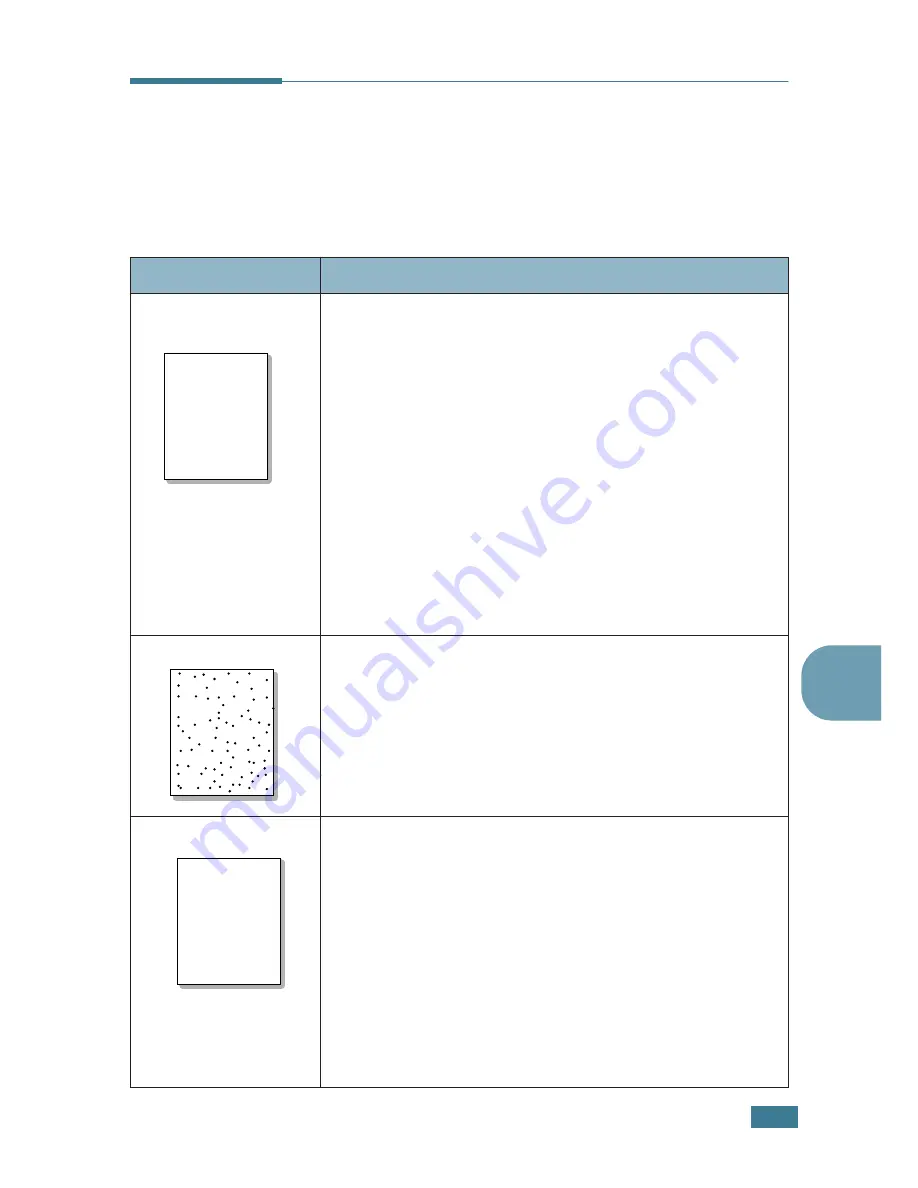
S
OLVING
PROBLEMS
6.
15
6
Solving Print Quality Problems
If the inside of the printer is dirty, or paper is improperly loaded,
print quality maybe reduced. See the table below to
troubleshoot the problem.
Problem
Solution
Light or faded
If a vertical white streak or faded area appears on the page:
• The toner supply is low. You may be able to temporarily
extend the toner cartridge life. See “Redistributing Toner” on
page 5.3. If this does not improve the print quality, install a
new toner cartridge.
• The paper may not meet paper specifications (for example,
the paper is too moist or too rough). See “Paper
Specifications” on page F.3.
• If the entire page is light, the print resolution setting is too
light or Toner Save Mode is on. Adjust the print resolution
and Toner Save Mode in the printer properties. See
page 4.22 and page 4.9 respectively.
• A combination of faded or smeared defects may indicate that
the toner cartridge needs cleaning. See “Cleaning the Inside”
on page 5.5.
• The surface of the LSU may be dirty. Clean the LSU. See
“Cleaning the Inside” on page 5.5.
Toner specs
• The paper may not meet specifications (for example, the
paper is too moist or too rough). See “Paper Specifications”
on page F.3.
• The transfer roller may be dirty. See “Cleaning the Inside” on
page 5.5.
• The paper path may need cleaning. See “Cleaning the Inside”
on page 5.5.
Dropouts
If faded areas, generally rounded, occur randomly on the page:
• A single sheet of paper may be defective. Try reprinting the
job.
• The moisture content of the paper is uneven or the paper has
moist spots on its surface. Try a different brand of paper. See
“Paper Specifications” on page F.3.
• The paper lot is bad. The manufacturing processes can cause
some areas to reject toner. Try a different kind or brand of
paper.
• The toner cartridge may be defective. See “Vertical repetitive
defects” on the next page.
• If these steps do not correct the problems, contact a service
representative.
Aa
Bb
Cc
Aa
Bb
Cc
Aa
Bb
Cc
Aa
Bb
Cc
Aa
Bb
Cc
Aa
Bb
Cc
Aa
Bb
Cc
Aa
Bb
Cc
Aa
Bb
Cc
Aa
Bb
Cc
AaBbCc
AaBbCc
AaBbCc
AaBbCc
AaBbCc
Summary of Contents for ML-2251NP - Network Business Laser Printer
Page 1: ......
Page 16: ...xv...
Page 17: ...xvi MEMO...
Page 25: ...INTRODUCTION 1 8 MEMO...
Page 51: ...2 26 SETTING UP YOUR PRINTER MEMO...
Page 115: ...MAINTAINING YOUR PRINTER 5 10 MEMO...
Page 165: ...USING YOUR PRINTER IN LINUX C 12 MEMO...
Page 189: ...INSTALLING PRINTER OPTIONS E 12 MEMO...
Page 190: ...F This chapter includes Printer Specifications Paper Specifications SPECIFICATIONS...
Page 202: ...U uninstall Linux C 7 unpack 2 2 USB cable connect 2 12 W watermarks use 4 15...
Page 203: ...Home Visit us at www samsungprinter com Rev 2 00...
















































